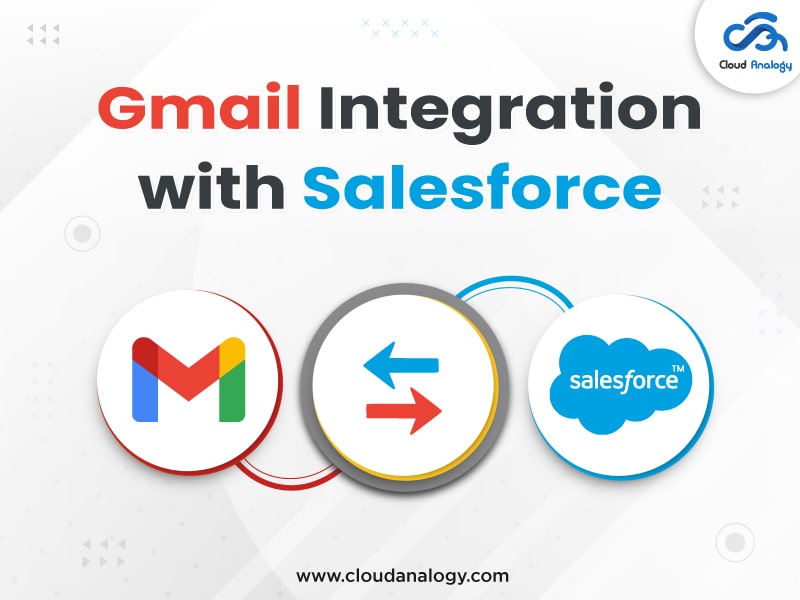Sharing is caring!
All about Gmail Integration with Salesforce
Gmail and Salesforce Integration help in resolving issues related to manual synchronization and email processing. Data entry becomes easier when synchronising contacts, tasks, and events. The integration helps in automating the routine processes. The time devoted to redundant data entry into different applications is eliminated. The sales reps spend less time switching between applications which allows them to track the important conversations about Salesforce records. So, now the sales reps can focus more on activities related to sales. Moreover, the integration helps you to access important email messages, schedule meetings, and relevant Salesforce records in a single place. This makes it easier to craft targeted, meaningful communications to customers and prospects.
In this post, we discuss what Salesforce is, what is Gmail, and what are steps taken to integrate Gmail and Salesforce.
What is Salesforce?
Salesforce provides a holistic view of your customer interaction. With Salesforce, you can manage customer accounts, track sales leads, monitor marketing campaigns, and provide post-sales service. It helps predict which sales leads are more expected to convert, find the best possible channel for customer engagement, and personalize the interaction based on their behaviours.
What is Gmail?
Gmail comes to us as a free Web-based email service that provides storage space in Gigabytes to its users for messages. It also has the feature for searching specific messages. The Gmail program also automatically organizes successively related messages into a conversational thread.
In Salesforce’s Lightning experience, the options available to use Gmail and log emails are:
Send Through Gmail
For reps who spend most of their time in Salesforce but want to use a Gmail account to send emails. Emails are composed in Salesforce but are sent through a connected Gmail account and appear in the Gmail Sent Folder. When Send through Gmail is enabled, the Activity History on leads and contacts includes a Compose Gmail button. Emails are logged to the records from which the emails were sent.
Gmail Integration
For reps who spend most of their time in their Gmail account, when emails are sent, reps select which Salesforce records to log the emails to.
Now, we come to the steps taken for integrating Gmail and Salesforce.
Steps for Gmail Integration with Salesforce
Here are the steps to follow:
1. In the Quick Find box, from Setup, enter Gmail integration and then select Gmail integration and Sync.
2. Go to Gmail Integration and Click the toggle button to turn it on as shown in the below figure.
3. Again, from the Setup, in the Quick Find box, enter Send through External and then select Send through External Email Services.
4. Go to Send through Gmail and click the toggle button to turn it on.
5. From the Setup, in the Quick Find box, enter Email to Salesforce and then select Email to Salesforce
6. Make Sure that the Active checkbox is checked. If not, then check click on the Edit button and make it Checked then click Save.
7. Go to your browser and click on the below link to add Salesforce Extention for the Gmail application
8. Click on Add to Chrome button to add Extension.
9. Go to your Gmail (if not logged in with your email, which is the same as your Org email, then log in first)
> You may find something a shown in the screenshots.
10. Click on Login In to Salesforce Button.
11. Fill in your Salesforce Org credentials and then click the Login button.
12. By doing that you will be able to see like below Screen and Yes, you are done with the integration of Gmail with Salesforce.
Conclusion
Gmail and Salesforce Integration helps in resolving issues related to manual synchronization and email processing. It is time-consuming to manually sync data. The integration helps the sales reps to focus more on activities related to sales. This way, salesforce integration helps in automating the routine processes and eliminates the time devoted to redundant data entry into different applications. It’s easier to create meaningful interactions with prospects and customers since there is scope to access critical email messages, scheduled meetings, and pertinent Salesforce records all in one location. Thus, it is wiser of businesses to resort to Gmail.

Sachin Arora
Scrum Master and Principal Solutions Architect
Sachin, a renowned Scrum Master and Principal Solutions Architect at Cloud Analogy, has rich experience when it comes to working on process improvement in a fast-paced environment maintaining high level of quality in all deliverables. Sachin's expertise lies in varied hardware and software environments including Cloud technologies such as Salesforce, AWS, Cloud Foundry & Google App Engine and Mobile.Hire the best Salesforce Development Company. Choose certified Salesforce Developers from Cloud Analogy now.