Sharing is caring!
Google AdWords campaigns are a powerful tool to run actual campaigns to generate leads and opportunities essential for your business pipeline. However, it is crucial to know which campaigns have been the money-spinners, while which keywords are bringing prospects to your business. The integration of Salesforce – the CRM solution with Google AdWords helps you with information on the ROI of each campaign and keywords and assists you in making informed decisions about investing, improving, or stopping the campaigns.
In this post, we will discuss how to integrate Salesforce with Google AdWords. Besides, we will cruise through the need for integration and prerequisites to connect the two platforms.
At the outset, why do we need to connect Salesforce with Google AdWords?
The need for Salesforce and Google AdWords integration
- Paid advertising can help your business with prospects but it can be effective only when your campaigns and keywords are delivering the results.
- Connecting the two platforms will help you boost your sales driven by AdWords and other marketing campaigns on the digital platform.
- The integration will help you know the ROI for your campaigns and keywords – crucial for measuring their effectiveness.
- Integrating both will help you in deciding your budget outlay for the campaigns – either retain the campaigns, invest further or stop them in the event of their bad returns.
Thus, by connecting the two platforms – Salesforce and Google AdWords, you can evaluate the impact of campaigns and keywords on your revenues.
Prerequisites to connect Salesforce with Google AdWords
Before we go about integrating the two platforms, below are the specific requirements that need to be fulfilled. They are:
- At the outset, the foremost thing is to have administrator access to sign in to the Salesforce Sales Cloud account and make sure that there’s no change in the default settings.
- See if the auto-tagging option is enabled in your Google AdWords account.
- There should be a space to alter the site code, which could catch the Google click ID (GCLID).
- Know how to make improvements in your Salesforce account, including creating custom fields as per the requirement and tracking the history.
- The Click-to-Conversation cycle should be enabled. Import all those conversations uploaded on Salesforce within 90 days to Google AdWords. Conversions that are beyond 90 days after the associated last click will not be displayed in conversations’ statistics.
- Connect Salesforce with your website to enable Salesforce’s web-to-lead feature for a secure transfer of leads from site to Salesforce.
Now, it’s time to integrate Salesforce with Google AdWords
Having fulfilled the pre-requirements with website and Salesforce, now it’s time to integrate the two platforms – Salesforce and Google AdWords. The integration happens in three steps explained below:
Step 1: Configuration of Salesforce
Configuring the Opportunity Object
- Go to your Salesforce account and open Opportunity Object.
- Create a custom field and name it as “GCLID.”
- Add a text-box of having a 255-characters length with a descriptive label for the field.
- Make sure “Set History Tracking” is enabled for the “Stage” field.
Configuring the Lead Object
- Head to Lead Object now.
- Now, you will have to repeat the above-mentioned steps to create another custom field with the same parameters
- Select “Map Lead Fields” and set the mapping -of the Lead.GCLID to Opportunity. GCLID field
- Save the changes made.
Step 2: Setting Up Your Website
Once you configure your website with Salesforce, it will enable Google Click ID (“GCLID”) as a cookie and then grant value to the new GCLID Salesforce field.
Use the below Google-provided JavaScript code in the <head> area on those pages which has Salesforce lead forms to capture the lead.
Create Salesforce Web-to-Lead form to capture the lead
- Again come back to the Salesforce platform and select the web-to-lead section to set up your forms.
- Double-check to confirm that you have included GCLID lead field in the form
- Remove max length and size labels by searching for GCLID HTML code.
- Make the field “hidden” by editing the “text” so that it’ll not appear on the form for the user.
- Paste this code <input id=”xxxx” name=”xxxx” type=”hidden” /> in the middle of your web form’s HTML.
- Incorporate this JavaScript code wherever Salesforce web-to-lead form is used between <head> section.
Step 3: Configure Google AdWords Account
- Select Milestones in your Google AdWords account that needs to be tracked for conversions.
- Select leads and openings from the menu by going to the Conversion section.
- Give a name to the conversion label by creating one.
- Save.
- Go to “value”, “count” and “conversion window” and arrange the fields as per your business requirement.
- Select the best import plan for you.
- Save everything once done.
Conclusion
Running campaigns on Google AdWords is an investment to enable loads of leads to come by your way. But, by integrating Salesforce with Google AdWords will help you in identifying the medium of your prospects’ origination. It, in fact, becomes a lot easier to manage your campaigns and at the same time, achieve better results.
Read Also : Commerce Cloud Integration Blog

Nitish Bharadwaj
Salesforce Principal Consultant | Chief Information Officer
An experienced Salesforce.com professional with 5+ years of experience in consulting on and delivering Salesforce projects for mid size, large and very large customers.Hire the best Salesforce Implementation Partner. Choose certified Salesforce Implementation Experts from Cloud Analogy now.


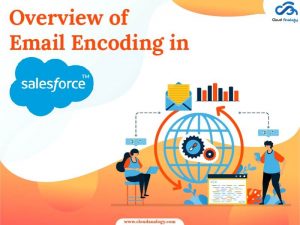








Nice Article Thanks for sharing this. Impressive and informative. This is a really good post to learn how to connect Salesforce with Google AdWords.
Hey William, Thanks for your kind words. We’re glad you found our content informative and helpful, and we look forward to sharing more with you.
Keep reading ????
Great article on how to connect salesforce with google adwords. Couldn’t be written much better!
Hey Garcia, Thanks for your kind words. We’re glad you found our content informative and helpful, and we look forward to sharing more with you.
Keep reading ????
Good Post. I like your blog. Thanks for Sharing.
Hey Geremia, Thanks for your kind words. We’re glad you found our content informative and helpful, and we look forward to sharing more with you.
Keep reading ????