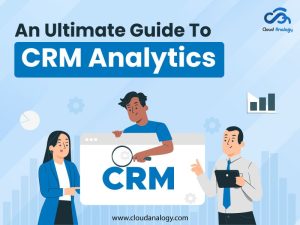Sharing is caring!
Cirrus Insight keeps an eye on one’s inbox and automatically syncs emails to the correct contact or lead in Salesforce. Calendar sync instantly syncs team members’ schedules to and from Salesforce, giving administrators easy access to their organization’s calendars. Sales employees will never have to open Salesforce again, and important meeting events, customer communications, and tasks will all be accessible in Salesforce.
In this post, we will cover why to use Cirrus Insight, how to get the extension and the common functionalities of Cirrus Insight Chrome Extension.
First, we come to why to use Cirrus Insight.
Why Cirrus Insight?
- Layout and design have been greatly improved, making it much easier to navigate.
- Save emails easily in Salesforce as a completed activity and then attach them with the right contact, case, or opportunity.
- Eliminate data entry with automatic cloud email sync and have the emails needed in Salesforce.
- Without leaving Gmail, create tasks and log calls in Salesforce.
- Create new Contacts and Leads with pre-populated data.
- Create NEW Opportunities, Events, and Tasks from Gmail.
- View lists of all Customers, Contacts, Opportunities, and tasks from Gmail
- Track the status of the email you sent, among other things.
Next, we will cover getting the extension.
How To Get Started With Cirrus Chrome Extension
Step 1: Search for the Cirrus Insight extension on Google, click on the first link, and click “Add to Chrome.”
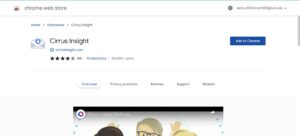
Step 2: A pop-up will appear; click on “Add extension.”
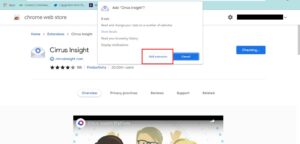
Step 3: Gmail page integrated with Cirrus Insight will open; click on sign in with “Salesforce.”
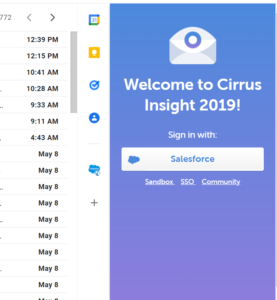
Step 4: Enter the Salesforce login credentials.

Step 5: Click on Allow.
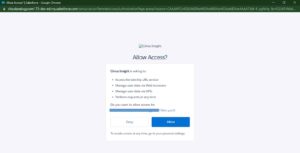
Step 6: The extension is now ready to use.
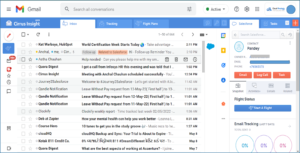
Common Functionalities Of Cirrus Insight Chrome Extension
Step 1: Hover over the emails; if the person is not already added, this extension will give an option to add the person as a lead or a contact in Salesforce.
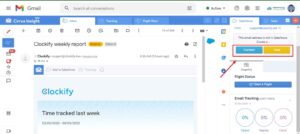
Step 2: Fill in the required details and click on Save; a new lead will be created in Salesforce.
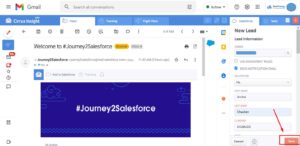
Step 3: We can reply through Gmail, which will be further synced with Salesforce and can be turned on “Tracking” by clicking on it.
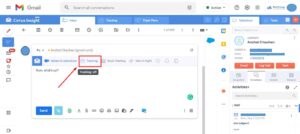
As we have enabled the tracking feature, we will be notified as soon as our contact opens the email.
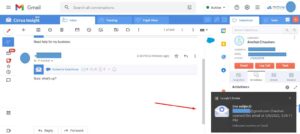
Step 4: We can also Book Meeting by clicking on the “Book Meeting” button and then clicking Insert Times into Email.
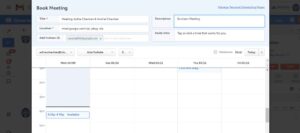
Step 5: We can also schedule a date and time we wish to send the mail automatically.
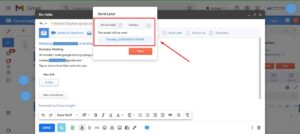
Step 6: We can even create a follow-up by clicking on the bell icon > Click Save, as shown in the below figure.

Step 7: Furthermore, we can choose any template out of the available ones or create a new template by clicking on the “Template” icon > New Template button.
Let us select one of the available templates and click on the Merge button, as shown in the diagram below.
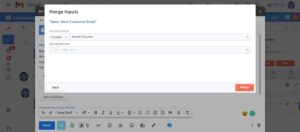
Step 8: Click on Send.
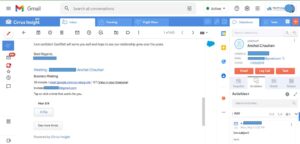
Step 9: Click on the “Log” button.
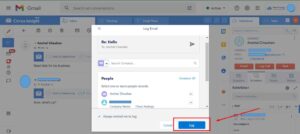
Step 10: Email gets reflected in the Salesforce org as well.
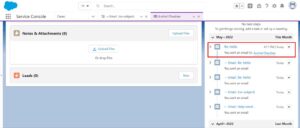
Conclusion
An extension could help you in countless ways, whether you’re a Salesforce administrator, salesperson, or developer. Don’t limit your search for productivity apps to AppExchange only. Salesforce-related apps exist in the Chrome Web Store too.
There is more to the Cirrus Insight extension, as this is just a basic overview of how one can perform some basic functions of Salesforce with the comfort of a Gmail account. Cirrus Insight provides you with all the useful features to help you streamline your sales process and seamlessly engage with your clients.
Are you looking to hire a top-notch CRM-certified company that can help you make the most out of Cirrus Insight Chrome Extension? Cloud Analogy, one of the top-notch Salesforce Consulting companies, will guide you on how Cirrus Insight is considered to be the best tool for syncing Gmail with Salesforce and assist you in successful implementation. We provide cost-effective Salesforce Consulting services , which help accelerate your growth as per your business needs. Reach out to our expert and certified team at Cloud Analogy and start your project today.

Nitish Bhardwaj
Salesforce Principal Consultant | Chief Information Officer
An experienced Salesforce.com professional with 5+ years of experience in consulting on and delivering Salesforce projects for mid size, large and very large customers.Hire the best Salesforce Implementation Partner. Choose certified Salesforce Implementation Experts from Cloud Analogy now.