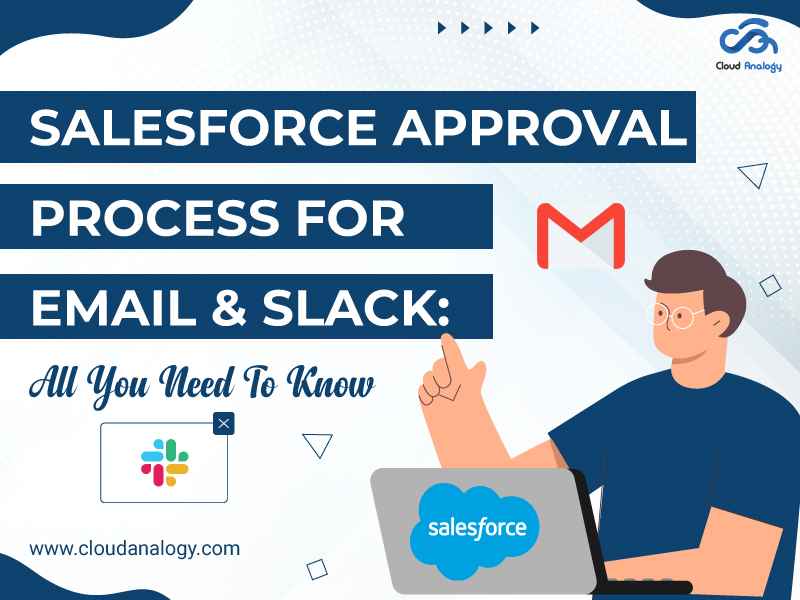Sharing is caring!
Did you know that companies that implement an effective approval process experience a 36% increase in productivity and a 48% decrease in errors?
One powerful feature that plays a critical role in organizational efficiency is the Salesforce Approval Process, which facilitates the review & approval of records such as emails and Slack messages, streamlines operations, & enhances communication.
In this blog post, we’ll explore the intricacies of setting up & configuring the Salesforce Approval Process for Email & Slack, empowering your organization to work smarter, not harder.
Introduction To The Salesforce Approval Process
Salesforce Approval Process is a robust mechanism designed to automate & streamline the approval of records within your Salesforce organization. Whether it’s a purchase order, a contract, or a reimbursement request, this process ensures that the right stakeholders review and approve critical decisions promptly.
Salesforce Approval Process is automated & comprises a combination of steps to approve/reject a record by a user, queue, or public group. Additionally, it automates how the organization can approve Salesforce records.
For example, when an employee’s salary exceeds $1000, Salesforce can automatically send an approval request to the employee’s manager.
Steps To Set Up Salesforce Approval Process
Setting up the Salesforce Approval Process involves several steps to ensure seamless workflow management:
Step 1: Navigate to Setup: Go to Setup, then Create, & select Workflow & Approval -> Approval Process.
Step 2: Select Object: Choose the object for which you want to create the approval process.
Step 3: Create New Approval Process: Click Create New Approval Process.
Step 4: Choose Setup Wizard: Select the Standard Setup Wizard from the drop-down menu.
Step 5: Enter Details: Enter your process’s method name, outline, and Unique Name.
Step 6: Define Entry Criteria: Determine the criteria that trigger the approval process.
Key Sections Of The Salesforce Approval Process
Salesforce Approval Process consists of several configurable sections, each offering a specific purpose.
Process Definition Detail: This section includes the details of the Approval Process Header, such as the name and email template.
Initial Submission Actions: These actions are executed when the user clicks ‘Submit for Approval’ on the object record.
Approval Steps: These details include steps, criteria, and approvers involved.
Final Approval Actions: These actions are executed upon the approval of the approval process steps.
Final Rejection Actions: Initiated upon rejection of any step within the approval process.
Recall Actions: Implemented when a step within the approval process is recalled.
Steps To Create A Salesforce Approval Process
Step 1: First, log in to Salesforce, but if you’re already logged in, skip this step.
Step 2: Next, Go to Setup and search for ‘Approval process’ in the Quick Find Box. Otherwise, navigate to ‘Create’ ->Workflow & Approvals -> Approval Process.
Step 3: To Manage Approval Processes, choose Certification.
Note: – Here, certification is a custom object. I have created an approval process. Let me show you.
Approval Process Via Email
You can also set the approval process through Email for email approval response with the following steps:
Step 1: After creating the approval process, if you want the user to approve this approval via Email, then go to setup -> Type “Process Automation Settings” in the Quick Find Box.
Step 2: Then, you check the checkbox named “Enable Email Approval Response.”
Step 3: Go to Certification Object and enter a salary greater than 100. Next, click on the action button named “Submit for approval.”
Step 4: Go to the “Related” Section. Then, we can see that the current Status is pending, and the approver can also approve or reject the approval through the “Approve” or “Reject” button or via mail.
Step 5: The approver’s email address received the mail.
Step 6: If the approver writes, approve this mail on reply.
Step 7: Then the Status changes to “Approved.”
Note: Same on the “Rejected” case also.
Approval Process Via Slack
Step 1: After creating the approval process, if you want the user to approve this approval via Slack, create an account on Slack and add the “Salesforce” and “Salesforce for Slack” apps on Slack.
Note: Don’t forget to set up the Salesforce app in your org.
Step To Setup Salesforce App In Your Org
Step 1: Now, come to the approval process via Slack. After Salesforce and Slack Integration, you set up the “Salesforce for Slack.”
Want to learn in-depth about integrating Salesforce with Slack? Read Here.
Step 2: Click on Salesforce for the Slack app. Then, click on the Add to Slack button.
Step 3: Click on Get Salesforce for the Slack app.
Step 4: Click on the Connect button.
Step 5: If you face this error, go to your Salesforce org.
Step 6: Go to setup. Then, Search for permission sets on the Quick Find Box. Then, click on the “Clone” button to select “Slack Standard User.”
Step 7: Give Label for clone permission set.
Step 8: Click on “System Permissions.” Then, click on the Edit Button.
Step 9: Check the “Connect Salesforce with Slack” checkbox. Then, click on the Save Button.
Step 10: Click on “Manage Assignments”.
Step 11: Click on the Add Assignments button.
Step 12: Select User. Then, click on the Next Button.
Step 13: Click on the Assign Button.
Step 14: Then click on the Done Button.
Step 15: Now Continue the “Step – 5”. Then, click on the “Allow” button.
Step 16: Click on the “Allow” button.
Step 17: Now, Salesforce is Connected to the Salesforce for Slack app.
Step 18: Go to Certification Object and Enter a salary greater than 100. Then, click the action button named “Submit for approval.”
Step 19: Go to Slack. Then, go to the Apps section and click “Salesforce for Slack.”
Step 20: Now, you can Approve and Reject your approval via Slack.
Conclusion
Salesforce Approval Process comprises multiple steps where different users at various levels in your organization review and approve records. It can be set up to auto-approve records or require manual approval by designated users, known as Approvers. While creating approval processes may be challenging, they are easy to implement and maintain once activated. Remember, there should be at least one approval step for activating an approval process, and once activated, no more steps can be added.
Implementing the Salesforce Approval Process for Email & Slack can revolutionize your organization’s operations, streamlining workflows and fostering collaboration. Embrace the power of automation and take your business to the next level with the Salesforce Approval Process.
Looking to optimize your Salesforce experience? Want to maximize sales efficiency? It’s time to join hands with Cloud Analogy, one of the leading Salesforce consulting companies, offering tailored CRM solutions to supercharge your sales strategy. Our seasoned consultants specialize in optimizing Salesforce implementations, ensuring seamless integration and maximum efficiency. Hire one of the world’s best Salesforce consulting companies today & take the first step towards success & growth.

Ajay Dubedi
CEO | Founder
Ajay Dubedi, the founder and CEO of Cloud Analogy, is a prominent Salesforce Sales, Service, and Marketing cloud Consultant with a rich expertise in handling challenging business models. Ajay has assisted and implemented solutions in industries comprising Banking, Health Care, Networking, Education, Telecommunication and Manufacturing. Ajay is globally acclaimed for his extensive experience in APEX Programming, VisualForce pages, Triggers, Workflows, Page Layouts, Roles, Profiles, Reports & Dashboards.Hire the best Salesforce Implementation Partner. Choose Cloud Analogy, the world's most preferred Salesforce Implementation Company that provides custom CRM Implementation services.