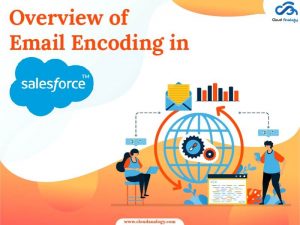Sharing is caring!
Salesforce performs quite a lot of automated work and many processes are carried out automatically. One of these processes is the Salesforce Approval Process. There are records that are submitted for approval and the Salesforce Approval Process helps to auto-approve them or get approved by the users in your organization. So, let us first understand what is Approval Process in Salesforce is.
In this post, we will cover what is Approval Process in Salesforce, a list of steps of the Salesforce Approval Process, the Approval Process Example, Why Salesforce Approval Process, build Approval Process, how to create the Approval Process, Approval Actions, Email to Approve the Request, how to Delete Approval Process in Salesforce and how to Recall Approval Request in Salesforce.
What is Approval Process in Salesforce?
The approval process in Salesforce is an automated process and a combination of steps for a record to be approved/rejected either by a user, queue, or public groups. The Approval Process in Salesforce helps to automate how Salesforce records could be approved in the org. The approval process can also determine the actions that are required when a record is approved, rejected, recalled, or first submitted for approval.
As an example, when an employee builds a time-off request, Salesforce automatically sends an approval request to the employee’s manager.
Now, we come to the list of steps for List of Salesforce Approval Process.
List of Steps of Salesforce Approval Process
Here is a list of steps for the approval process in salesforce:
- Setup -> Create -> Workflow and Approval -> Approval Process
- Select object for the approval process to be penned
- Click on Create New Approval Process
- Choose Standard Setup Wizard from drop-down
- Enter the method name, Unique Name and outline for your process
- Determine Entry criteria
Next, we will give the categories created in Salesforce Approval Process.
Approval Process Example
Following is the list of the categories to be constructed within the Salesforce Approval Process:
Process Definition Detail – Approval Process Header level details like name, email template, etc.
Initial Submission Actions – To be executed when the user clicks on ‘Submit for Approval’ on the object record.
Approval Steps – Details of Steps criteria and also the approvers.
Final Approval Actions – To be executed in the end when the approval process steps are approved.
Final Rejection Actions – To be executed if one of the approval process steps has been rejected.
Recall Actions – To be executed if one of the approval process steps is recalled.
Next, we deal with why Salesforce Approval Process?
Why Salesforce Approval Process?
Salespeople very often face the necessity to substantiate their transactions at in-house departments (for example legal, and accounting). Usually, it involves quite a lot of emails to different people, so you wish to be sure it’s confirmed. It is no secret that this process may take quite a while. That is why Salesforce developed a built-in approval process that you just can use to automate approval getting. Once found, you’ll be able to request approval with a click of a button.
Build Approval Process
Let’s build an approval process where the sales manager approves opportunities where the full opportunity amount exceeds 500K. the opportunity must reflect its approval status – Approved or Not Approved.
Planning
Make sure your plans are ready before you start the configuration of the Approval process in Salesforce because this will help you in designing the approval process in the most optimized way. Preplanning includes of
- Creation of mandatory fields
- Identifying the object for the Approval process
- Email Template
- Final Approval Actions like unlocking the record or changing the record’s status
In the following example, we need below:
| In Order to… | We Need… |
| Track each opportunity’s approval status | Custom field (Opportunity) |
| Request Approval process when opportunity total Amount exceeds 500K | Approval process (Opportunity) |
| Notify managers when an opportunity amount needs approval | Email template |
| When managers respond, update the approval status of the opportunity. | Approval actions (Field Update) |
Now, we deal with creating Salesforce Approval Process.
How to Create Salesforce Approval Process?
1.Login to Salesforce but you may ignore this step if already logged in.
2. Go to Setup and search for ‘Approval process’ in Quick find or navigate to ‘Create’->Workflow & Approvals -> Approval Process
3.For Manage Approval Processes For, choose Opportunity
4. Click Create New Approval Process and use Jump Start Wizard.
The Jump Start Wizard enables you to create a simple approval process by arriving at some decisions on your behalf.
5. Now, let us configure the Approval Process.
| Field | Value |
| Name | Approve Opportunity Amount |
| Approval Assignment Email Template | Approve Opportunity Amount |
| Specify Entry Criteria | Opportunity: Opportunity Amount greater than 500K |
| Select Approver | Let the approver be chosen manually by the approver. |
7. Click on View Approval Process Detail Page.
8. Click Add New | Field Update under Final Approval Actions, and configure it with these values.
| Field | Value |
| Name | Approved |
| Field to Update | Approval Status |
| A Specific value | Approved |
10. Then under Final Rejection Actions, just click on Add New | Field Update, and configure it with these values.
| Field | Value |
| Name | Not Approved |
| Field to Update | Approval Status |
| A Specific value | Not Approved |
Now you are done with the successful configuration of the Approval Process.
Approval Actions
In the above example only ‘Field Update’ is used. I might prefer to explain more regarding Approval Actions like Final Approval Actions, and Final Rejection Actions which consist of :
- Task – If a task is chosen then the user can insert a task for a record so for our example on Opportunity once the approval process has been approved/rejected.
- Email Alert – If an Email Alert is chosen then the user is notified via email once the approval process has been approved/rejected.
- Field Update – you’ve already seen an example above but again, the system will update the field with the mentioned value once the approval process has been approved/rejected.
- Outbound Message – this can help notify 3rd Party systems. Think for a scenario where you wish to notify the backend system or provisioning system on the approval results so as an example once orders are approved start generating the bills then this can facilitate your to realize the need.
Email to Approve the Request
It is possible to set the approval process via Email, and to enable email approval response use following steps
Setup -> Select Process Automation Settings -> Select the Enable Email Approval Response checkbox, and click Save.
As you respond to an approval request, some words can be used in the first line with periods or exclamatory marks. For approval, the words like Approved, Approve, Yes are used and for rejection Reject, Rejected, No are used.
How to Delete Approval Process in Salesforce?
Follow the following steps to delete an approval process in Salesforce:
First, we delete the records in the recycle bin.
- Then we need to deactivate the approval process in Salesforce.
- Note:– Only inactive processes can be deleted so at first, you need to do inactivate the approval process & then delete it.
- You can also disband by clicking on the list of active approval processes too.
How to Recall Approval Request in Salesforce?
Suppose you have submitted an approval but realized that there has to be some update within the record, then we will recall the approval. So, how does a recall approval request add Salesforce? Recalling an approval process depends mainly on how the Salesforce admin has configured the approval process. If the configuration allows recalling, then follow these steps:
- Go to the detail page for the record with an approval request.
- In the list, you’ll click on the choice recall.
Conclusion
Salesforce offers a wide range of steps and customization to make the process efficient and user-friendly at the same time. Salesforce performs quite a lot of automated work and many processes are carried out automatically. One of these processes is the Salesforce Approval Process. When records are submitted for approval, the Salesforce Approval Process helps to auto-approve them or get manually approved by the users in your organization. The approval process has multiple steps and should be approved by different users at a specific level. It may include rejection also.
Cloud Analogy, known as one of the top Salesforce Consulting companies, will enable you to solve challenges of any complexity for your business. We assure you with world-class cost-efficient Salesforce Consulting services to transform and grow your business in various ways and act as your trusted Salesforce consulting partner. Reach out to our expert and certified team at Cloud Analogy and start your project today.

Nitish Bhardwaj
Salesforce Principal Consultant | Chief Information Officer
An experienced Salesforce.com professional with 5+ years of experience in consulting on and delivering Salesforce projects for mid size, large and very large customers.Hire the best Salesforce Implementation Partner. Choose certified Salesforce Implementation Experts from Cloud Analogy now.