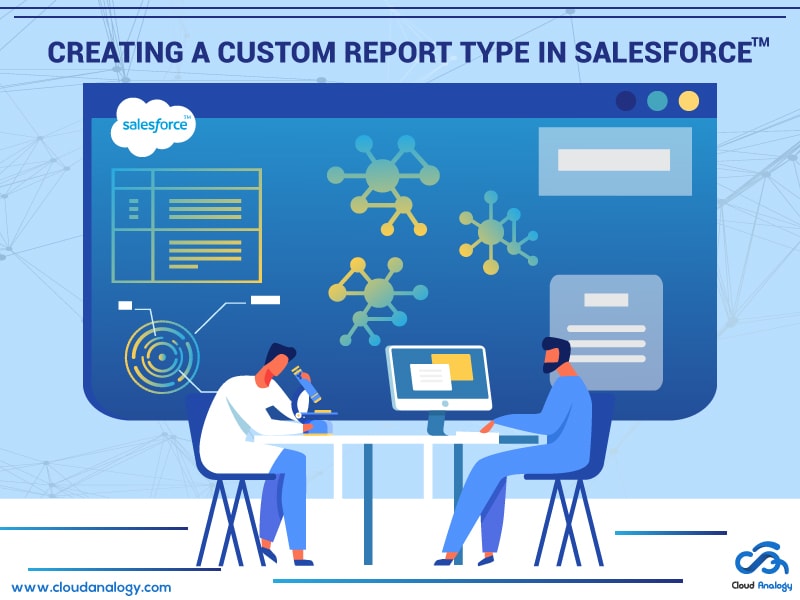Sharing is caring!
In some cases, you will need to join the Salesforce objects to retrieve and submit report data that meets your business needs. This may happen when you have custom objects or you need information that is not included in the standard report types.
Custom report types are fantastic ways to create complex and dynamic reports that go beyond standard Salesforce reports. This type of report can be seen as a template or framework that tells Salesforce which objects/links to look at and which fields to retrieve.
By default, you will automatically receive various standard reports generated by Salesforce. These reports link standard objects together such as opportunity accounts, product opportunities, and objects reporting on their own like “cases” If you also create custom objects and add master-detail relationships, Salesforce will automatically create standard report types for those objects, such as Opportunities with Shipping or Opportunities and Shipping.
Let’s understand with an example of creating a report with Contacts – Orders and Product2 information. A Custom Report Type is required in order to query these objects or display information stored in them.
Requirement: Create a report with Contacts – Orders and Product2 information.
Steps to Create a Custom Report
Choose the primary object you’d like your new report type to support, then give it a name and a useful description. Mark it as “in development” until you’re ready to make it available for users to create reports
We need to give permission to the user as:
- To create and update custom report types.
- To delete custom report types.
Implementation:
- From Setup, enter Report Types in the Quick Find box, then select Report Types.
- Click New Custom Report Type.
- Select the Contacts for your custom report type afterward, we will be selecting opportunities and then further child objects like order and then products.

4. Enter the Report Type Label and the Report Type Name. The label can be up to 50 characters long. If you enter a name that is longer than 50 characters, the name gets truncated. The name is used by the SOAP API.

5.than 50 characters, the name gets truncated. The name is used by the SOAP API.
6.Enter a description for your custom report type, up to 255 characters long. If you enter a name that is longer than 255 characters, the name gets truncated.
Provide a meaningful description so users have a good idea of which data is available for reports. For example Accounts with Contacts. Report on accounts and their contacts. Accounts without contact are not shown.
7.Select the category in which you want to store the custom report type.
8.Select a Deployment Status:
9. Choose In Development during design and testing as well as editing. The report type and its reports are hidden from all users except those with the “Manage Custom Report Types” permission. Only users with that permission can create and run reports using report types in development.
10.Choose Deployed when you’re ready to let all users access the report type.
11.Click Next.

Adding Child Object in the Custom report:
Click the box under the primary object.
1.Select a child object.Only related objects are shown.
2.For each child object, select one of the following criteria:
-
- Each “A” record must have at least one related “B” record. Only parent records with child records are shown in the report.
- “A” records may or may not have related “B” records. Parent records are shown, whether or not they have child records.
3.When Users are the primary object, select child objects by field—for example, Accounts (Account Owner) or Accounts (Created By).
4.Add up to three child objects.
The number of children depends on the objects you choose.
5.Click Save.

Conclusion
Every business needs clear and meaningful reports to discover the insights needed to measure progress efficiently and effectively and enhance business productivity.
Fortunately, Salesforce provides many standard reports and standard report types, for some users, it might be sufficient, but for some cases, the admin needs to create a new custom report type. So, here is when custom reports come into the picture. And, through this blog post, you have come to know you to utilize data with Salesforce custom reports.
You can use custom report types for filtering the report result related to the child object, expanding the report with look fields, and setting default fields while creating a new report.

Akshay Dhiman
Chief Technical Officer
Akshay Dhiman, the CTO of Cloud Analogy, has been a standout and successful Salesforce Platform Developer for years. He has a rich experience in Salesforce Integration, JavaScript, APEX, VisualForce, Force.com Sites, Batch Processing, Lightning, PHP, C++, Java, NodeJs, ReactJs, Angular 8, GraphQL, React Native, Web Technology, and jQuery.Hire the best Salesforce Development Company. Choose certified Salesforce Developers from Cloud Analogy now.