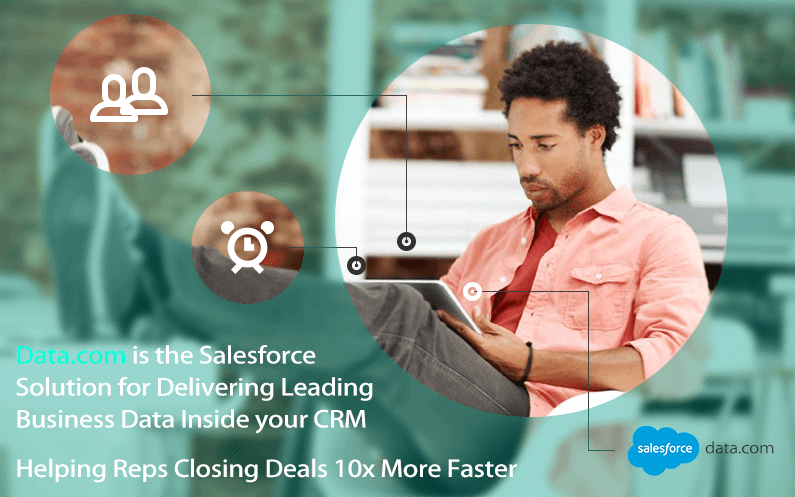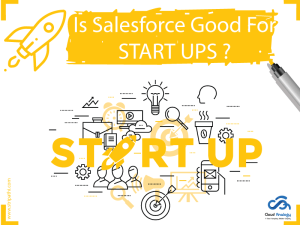Sharing is caring!
Overview
Data.com Clean provides a number of ways to keep your Salesforce CRM records clean and up to date by leveraging company information from D&B and millions of crowd-sourced contacts. There are two versions of the Data.com Clean product: Corporate Clean and Premium Clean. They differ based on the D&B fields that are available when you clean account or lead records.
Data.com is the Salesforce solution for delivering leading business data inside your CRM. Use Data.com to search valuable account information from D&B and millions of crowd-sourced contacts and find the records your business needs. With Data.com Prospector, you can add these records to Salesforce as new accounts, contacts, and leads, or export them to use in other apps. With Data.com Clean, you can keep your CRM records clean and up to date.
D&B Company Records
If your organization has Data.com Premium Prospector or Data.com Premium Clean, account and lead records include the D&B Company field, which links to an associated D&B Company record with over 70 additional fields from Dun & Bradstreet (D&B). This gives your organization integrated access to D&B’s trusted global database of company information directly in Salesforce.
Dun & Bradstreet (D&B) is the world’s leading source of commercial information and insight on businesses, enabling companies to Decide with Confidence® for over 170 years. D&B’s global database contains the world’s largest source of business records and is backed by D&B’s proprietary DUNSRight® quality assurance process, ensuring that company information is complete and accurate.
Understand Data.com User Types, Licenses, and Limits
The Data.com Licenses & Limits page identifies the type and number of Data.com Prospector user licenses you have, and the limits per user and for your organization. Limits are listed by user type: Data.com User and Data.com List User. Assign user type and monthly record additions on the User Edit page for each user.
The Licenses & Limits page also provides information about your organization’s Clean implementation.
For more details, Please visit this link
Data.Com Clean Feature
Manual Record Clean up using Data.Com
Use Data.com Clean to manually update your account, contact, and lead records. Manual clean lets users compare a single Salesforce record side by side with its matched Data.com record and update the Salesforce record field by field.
Data.com Clean offers a number of ways to clean records. Users can clean individual records manually or clean groups of records from a list view. Your organization can also clean batches of records using automated Clean jobs. Manual clean works for all the account, contact, and lead records you have access to in Salesforce—not just those you previously added from Data.com. Manual clean is available to organizations that have purchased Data.com Clean, and to any Salesforce user with a Data.com Prospector license.
Cleaning list of Salesforce Records using Data.Com Clean
With Data.com Clean, you can select account, contact, and lead records from a list, and clean them all at one time. A Data.com Clean license is required to clean records from a list.
Data.com Clean offers a number of ways to clean records. Users can clean individual records manually or clean groups of records from a list view. Your organization can also clean batches of records using automated Clean jobs.
Cleaning from a list works for all the account, contact and lead records you have access to in Salesforce—not just those you previously added from Data.com. When you click the Accounts, Contacts, or Leads tab, you can select a view to seeing a list of the records you’re allowed to view. The results you see are called a list view. From the list view, simply select the records you want to clean and Data.com Clean does the rest.
Salesforce and Data.Com Comparision
When you manually clean a Salesforce account, contact, or lead record, you compare the data in your Salesforce record with data from Data.com. When you click the Clean button or Clean Status field value from a record, the comparison page appears. There you’ll see the Salesforce record’s fields and values side by side with the Data.com record’s fields and value.
- The columns present Salesforce and Data.com records side by side, so you can easily compare the data from each source.
- Field names appear on the left. I
- If your Salesforce data matches Data.com’s you’ll see a green check mark (Green Checkmark) for that field in the Data.com column.
- If Data.com has data for a field that’s blank or different in Salesforce, you’ll see a checkbox. Select it to accept Data.com’s data.
- When you clean an account, contact, or lead record, if you know that a particular field value is incorrect, you can flag that value as wrong to Data.com. If the value has been flagged as wrong, but you know the value is correct, you can flag it as right. On the comparison page, most fields offer the flagging option.
- If you use Data.com Premium Prospector or Data.com Premium Clean, when you clean an account or lead record, we create a D&B Company record (if one is available from Data.com and doesn’t yet exist in Salesforce) and link it to the account or lead. The D&B Company record is identified on the comparison page.
- If your Salesforce record is currently matched to a Data.com record and you think the match is wrong, click the Wrong Match? and select a different Data.com record. This feature is available for D&B DUNSRight matching only.
- By default, fields that have identical data are hidden. Click Show Identical Fields to see them all, along with the fields that have different data (as in this example). If there are a lot of fields, a scroll bar may appear. To hide identical fields, click Hide Identical Fields.
- When you clean a Salesforce record, if you know the related account, contact, or lead is either out of business or not active at a company, click Report as Inactive to report that information to Data.com. If you believe the account, contact, or lead is active, you can tell us that, too.
- Click Save when you’re satisfied that you have the data you want, even if you don’t make any changes. The Salesforce record’s clean status will be updated as appropriate. If you click Cancel, your Salesforce record’s data won’t be updated, but if Data.com finds a better match for the record, the values in its Clean Status and Data.com Key fields may change. These two fields always reflect the best match from Data.com as of the most recent clean process, whether the record was cleaned manually (by you) or automatically (via Clean jobs).

Suraj Tripathi
Salesforce Consultant | Solutions Engineering Head
"Suraj Tripathi, a certified Salesforce Principal Consultant of repute, is a wonderful mentor and leader. A certified Salesforce Architect and a 7x Salesforce Certified Platform Application Developer by passion and profession, Suraj has rich experience in languages such as Aura, HTML, Angular, Bootstrap, APEX, and JavaScript. With more than five years of expertise in Salesforce Development, Suraj has worked on more than 50+ projects out of which 20+ projects were related to Salesforce Integration, Writing Triggers, Batch classes, VisualForce pages, and Aura Components.Hire the best Salesforce Development Company. Choose certified Salesforce Developers from Cloud Analogy now.