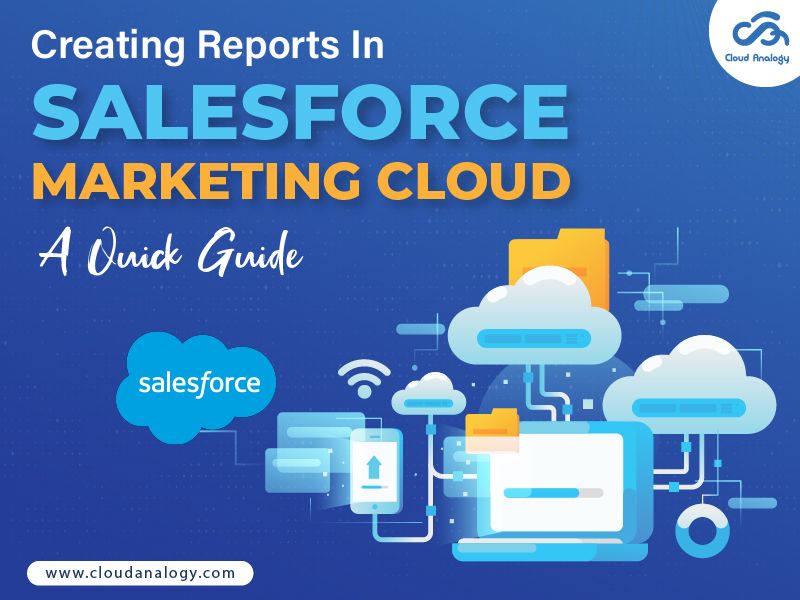Sharing is caring!
Salesforce Marketing Cloud is the most effective and powerful platform for marketers, offering various marketing tools to help them make the most of their data.
One of the most valuable features at your disposal is Salesforce reporting, which provides actionable insights to measure marketing campaign performance.
Whether you’re a Salesforce Marketing Cloud consultant or developer, mastering the reporting features is crucial for unlocking the platform’s full potential. This will lead to a 360-degree customer understanding, timely optimization actions, and long-term business growth.
Furthermore, learning to create reports in Salesforce is crucial for users to access relevant and vital data.
In this quick guide, we’ll delve into why the Reporting Capability of Marketing Cloud is important and how to get started with reports in Salesforce Marketing Cloud.
Reporting In Salesforce Marketing Cloud Overview
Effective marketing performance is crucial for sales teams, and Salesforce Marketing Cloud’s Reporting capabilities have made it much easier to evaluate campaign effectiveness.
Analytics Builder in Salesforce Marketing Cloud emerges as a savior that helps marketers create, customize, and analyze reports and dashboards tailored to their needs. With this revolutionary feature, you can gain valuable insights into your campaigns, customer interactions, and overall marketing performance.
Moreover, the Analytics Builder feature allows you to access many Salesforce reporting options, making it even more convenient.
Types Of Reports In Salesforce Marketing Cloud
1. Standard Reports: Easily assess your campaign performance by configuring reports without the need for technical expertise.
2. Data Views: Easily retrieve engagement data from Marketing Cloud tables through a query activity in Automation Studio.
3. Discover Reports: Tailor-made reports are generated based on specific scenarios, providing valuable insights with simplicity at its core.
Standard Reports in Salesforce Marketing Cloud
Marketing Cloud offers various built-in reports to track campaign performance. You can run these reports manually or set them up to run automatically. Additionally, you have the flexibility to choose who receives these reports.
If a report fails to send, it’s often because the attached report is too large. The maximum size allowed is around 6–7 MB. In such cases, you can opt for the Enhanced FTP option to send reports to the intended recipients successfully.
To access the Reports feature, go to Analytics Builder and click on Reports. From there, choose one of the standard reports based on your needs, such as:
Then, you select one of the standard reports:
- Email Studio
- Journey Builder
- MobileConnect
- MobilePush
- GroupConnect
- Microsites
- CloudPages
- Contacts
- MC Administration
Note: To avoid issues, Keep your report within the size limit. Use the Enhanced FTP option for successful delivery if it exceeds the maximum size.
Get Started W ith Reports
The Reports Overview screen is like a hub for all the reports in Email Studio, Mobile Studio, CloudPages, SocialPages, Microsites, JourneyBuilder, and Contact Counts.
The Reports Overview screen includes the following:
1. New Reports: This section shows you the latest reports added to the Marketing Cloud.
2. Reports Shortcut: Create and manage shortcuts for the reports you use often.
3. Reports Catalog: A comprehensive list of all available reports
4. Saved Reports Menu: Click on an item to see saved reports related to that category.
5. Saved Reports Grid: View all your saved reports, including useful details for each. You can organize and find them easily using filters and sorting options.
6, Catalog Screen: You can search for specific reports and get a quick overview of each.
7. Activity Log Screen: Detailed information on reports is available here. It includes lists of reports run today, scheduled reports, and the history of reports you’ve previously run. This covers both standard and Discover reports.
Steps for Creating Reports in Marketing Cloud
Step 1: Go to Analytics Builder and then click Reports.
Step 2: Click on the View Catalog button under the Overview Tab.
It will show a list of the Report’s Name and Description.
Step 3: Click on the Create Button after selecting the Report.
Step 4: Select the Date range and associated campaign and click the submit button.
After that, it will display the detailed Report, which we need to save.
Step 5: Click the run button to update that Report, which will show the updated reports.
After clicking on the run button, it will show all the reports’ updates.
Conclusion
Salesforce Marketing Cloud is the most prominent digital marketing solution that can help you automate and streamline your marketing campaigns across various platforms, such as emails, mobile apps, and social media. The platform’s user-friendly catalog makes creating reports and presenting data in a clear format easier, allowing Salesforce marketing cloud developers to gain valuable insights into your business data without hassle.
Want to maximize your campaign impact with Salesforce Marketing Cloud’s Analytics Builder? Cloud Analogy, a trusted Salesforce Consulting firm, offers expert guidance on omnichannel strategies and cost-effective Salesforce Marketing Cloud services to help elevate your business. With a certified team of Salesforce Marketing Cloud developers, Cloud Analogy can help take your business to new heights of success. Hire the world’s best Salesforce Marketing Cloud Consultants today!

Ajay Dubedi
CEO | Founder
Ajay Dubedi, the founder and CEO of Cloud Analogy, is a prominent Salesforce Sales, Service, and Marketing cloud Consultant with a rich expertise in handling challenging business models. Ajay has assisted and implemented solutions in industries comprising Banking, Health Care, Networking, Education, Telecommunication and Manufacturing. Ajay is globally acclaimed for his extensive experience in APEX Programming, VisualForce pages, Triggers, Workflows, Page Layouts, Roles, Profiles, Reports & Dashboards.Hire the best Salesforce Implementation Partner. Choose Cloud Analogy, the world's most preferred Salesforce Implementation Company that provides custom CRM Implementation services.