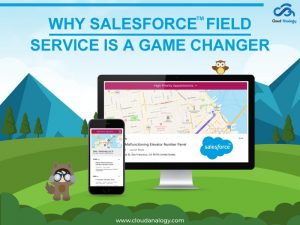Sharing is caring!
With the Summer ’10 Release, Salesforce has introduced Dynamic Dashboards and reports to provide a myriad of benefits for administrators and users across an organization. Salesforce dashboards and reports provide you with a visual representation of sales analytics and much-needed insights into the sales pipeline to drive sales pipeline revenue.
In this blog, we will be covering the basics of creating dynamic dashboards and reports in Salesforce and craft a better and more personalized experience for users. But before moving ahead, let’s take a quick introduction to Salesforce Dynamic Dashboards and reports.
Introduction To Dynamic Dashboards
Dynamic dashboards allow multiple users to access a previously accessed dashboard only by a single static user. This indicates that a specific user can utilize the dynamic dashboard alongside a logged-in user and display specific data for both users. Dynamic dashboards allow you to control the visibility of your data without creating a separate dashboard.
With the help of Dynamic Dashboards, you can simplify data for every Salesforce user in the organization. You don’t have to make a copy of dashboards, which saves administrators time and effort. Users also have easy and seamless access to dynamic dashboards.
Limitations Of Dynamic Dashboards
- Dynamic Dashboards can’t be saved in the Private folders.
- You can’t schedule refreshes for dynamic dashboards. They have to be updated manually.
- You can use a dynamic dashboard to display user-specific data, such as Quotas and sales, accounts, contacts, and more.
Steps To Create The Dynamic Dashboard
Here are the steps you need to follow to create a dynamic dashboard.
Step 1: Go to the Dashboard tab inside the salesforce org, then create a new folder.
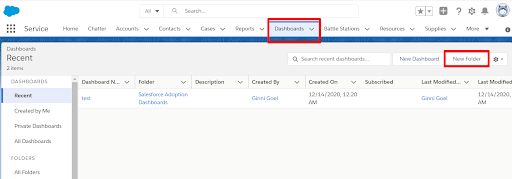
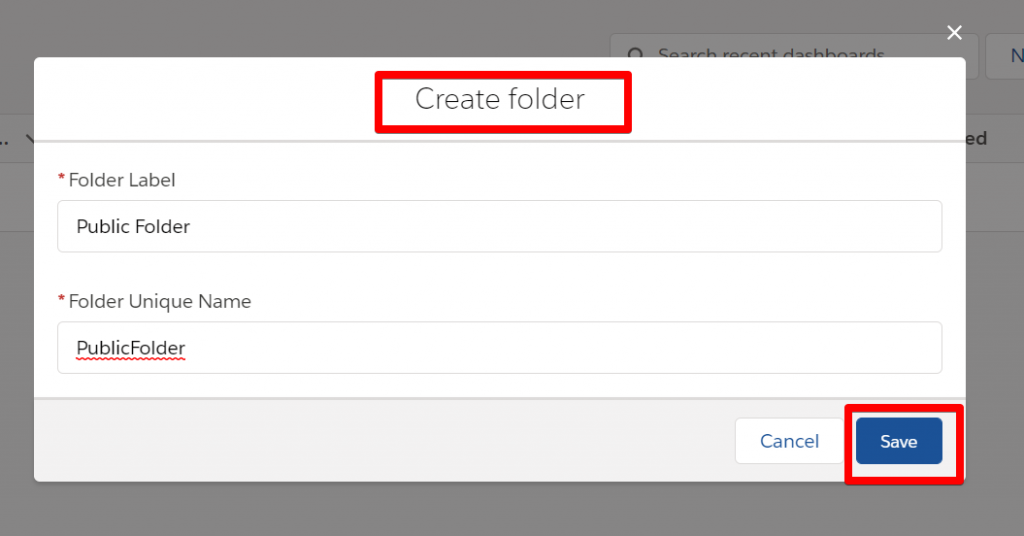
Step 2: Click on the shared button inside the newly created folder.

Step 3: Choose the users, roles, groups, and access permissions, then click on the share button to apply the changes.

Note: Your dashboard folder is ready to contain the dashboards where only the authorized users can access the dashboards.
Step 4: Open the properties of that dashboard that you want to configure.
Step 5: Click on the gear icon to open the properties of the dashboard.
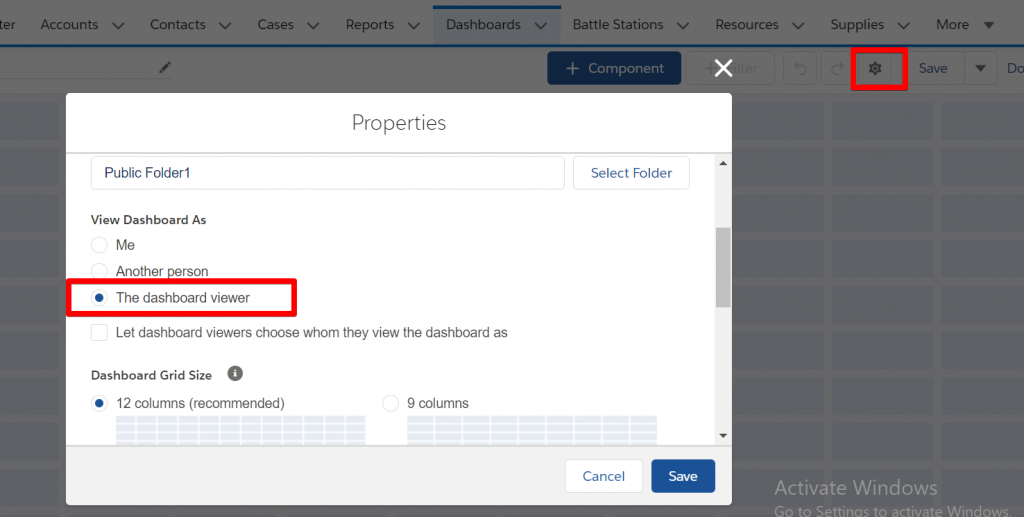
Select “The dashboard viewer” inside the view dashboard As section. It will show the dashboard data according to the logged-in user.
You have now created a dynamic dashboard. This dashboard will show you the data according to each user logged in at the time of viewing.
Introduction To Dynamic Reports In Salesforce
Dynamic Reports in Salesforce is an excellent tool that provides salesforce users with the latest and real-time data and information to visualize key business metrics. In dynamic reports, you can filter, categorize, and summarize the data in various ways to provide accurate information. Filters in reports use static values, and they accept any values during the execution. For example, a user might want to see all records in a report based on the current account status. Here the filter does not support dynamic values. So users have to create multiple reports with multiple filter conditions.
Dynamic reports can be created in Salesforce using a Custom button and Filter fields to push field values from the database dynamically. No more creating and managing redundant reports in Salesforce.
The dynamic reports can be executed using the custom link and button method, and parameters can be passed via URL.
Steps To Create Dynamic Report In Salesforce
Step 1: Click on the Report tab inside the salesforce org.
Step 2: Click on the Create Button to create a report.
Step 3: Now add the Filter.
Limitations Of Dynamic Reports
1. Dynamic filter does not contain any value.
2. Field filter order is important.
3. Report ID is mandatory.
Step 4: Now add the filter inside the report.
Note: The value of the field should be Null for the dynamic report.
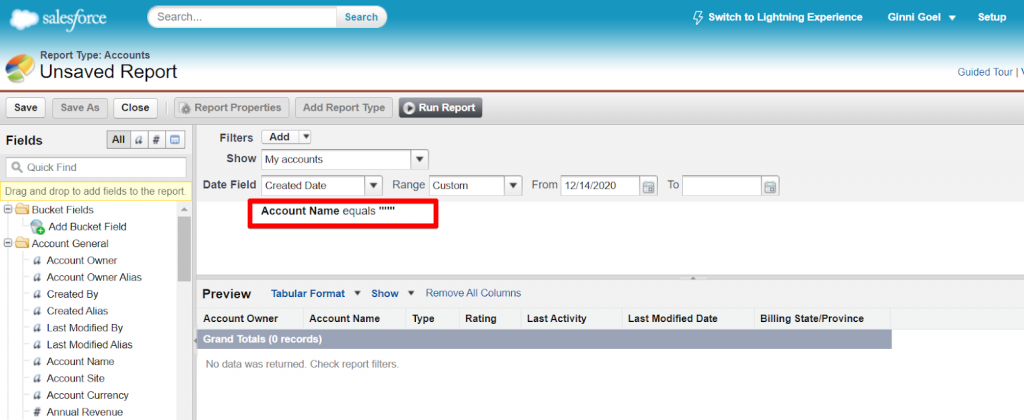
You can add more than one dynamic filter with the field label value. The labels are used to differentiate fields. The label names start with pv followed by a numeric value.
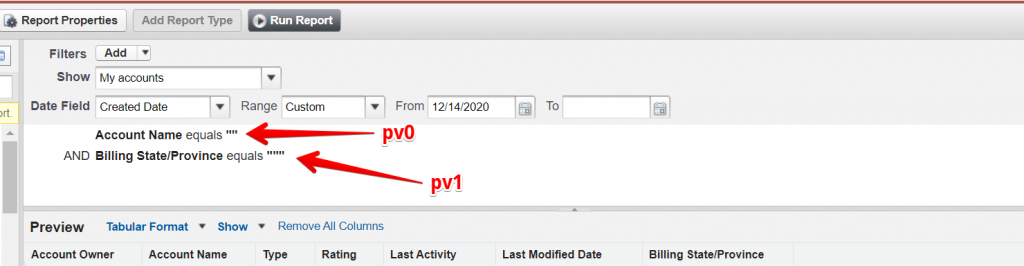
Here Pv stands for Parameter Value. Now, you have received Report Id.

How does the Dynamic report Run?
Step 1: Go to Setup -> Search Account in Quick Find Box.
Step 2: Select Buttons, Links, and Actions From the menu.
Step 3: Click New Button or Link from that page.
Step 4: Enter the name and description and select the display type as Detail Page Button.
Step 5: Copy and paste the report Id, as shown below.
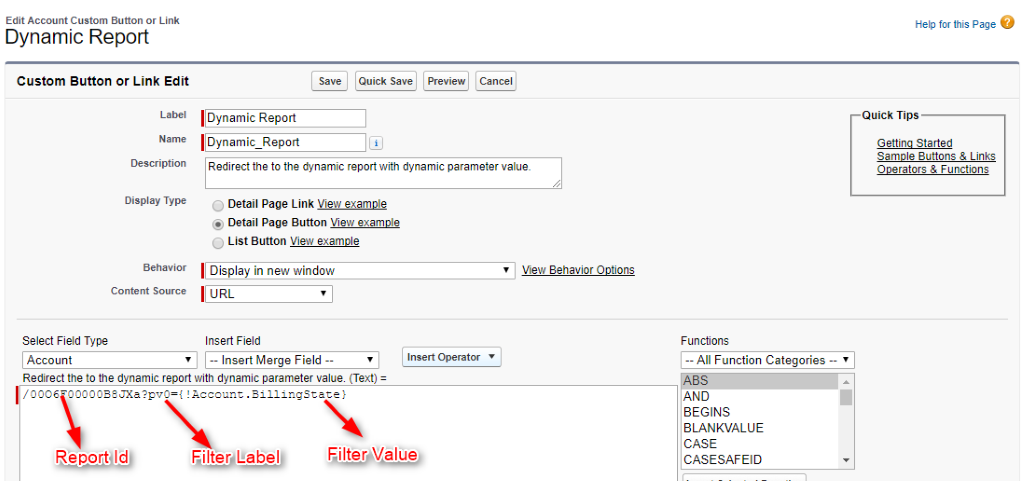
Step 6: Now click on the Save button.
Step 7: Now Go to Setup, then search Account in the quick find box, and then select page layout.
Step 8: Add the custom button to your page layout.
Step 9: Go to the record detail page and click the Custom button.
Conclusion
Salesforce offers robust reporting tools that work together to make it easier for you to understand and manipulate your data. Dynamic dashboards are dashboards where the current user is always a logged-in user. In this way, each user views the dashboard according to their access level. If you’re a Salesforce user worried about too much access, a dynamic dashboard may be the best way to do it.
Salesforce reports are lists of records that meet certain criteria to answer specific questions. These records are displayed as tables that can be filtered or grouped depending on the field. The report type determines the records available in the report. Each report is based on a specific report type. The report type is selected first when we create the report. Each report type has a main object and one or more related objects. All of these objects must be linked directly or indirectly.

Sachin Arora
Scrum Master and Principal Solutions Architect
Sachin, a renowned Scrum Master and Principal Solutions Architect at Cloud Analogy, has rich experience when it comes to working on process improvement in a fast-paced environment maintaining high level of quality in all deliverables. Sachin's expertise lies in varied hardware and software environments including Cloud technologies such as Salesforce, AWS, Cloud Foundry & Google App Engine and Mobile.Hire the best Salesforce Development Company. Choose certified Salesforce Developers from Cloud Analogy now.