Sharing is caring!
Zoho CRM enables you to retrieve your emails from Gmail – within the CRM account. First, let us find out what Zoho CRM is.
Zoho CRM is an online CRM software to manage your sales, marketing, and support in a single platform. It helps bring out the best in a team with robust automation, personalized solutions, and comprehensive analytics.
It helps you with communication and collaboration with your team. It enables your team to stay connected with the help of real-time sales updates. It is a cloud-based service that can streamline your business processes to improve customer experience. It is easy to customize as per the business needs of the customers.
This blog post will cover what Gmail is and the steps to integrate Gmail with Zoho CRM.
What is Gmail?
Gmail is a free Web-based email service providing users with a gigabyte of storage for messages and has the ability to search for specific messages. The Gmail program also helps to organize successively related messages into a conversational thread automatically.
Send Through Gmail
Reps spend most of their time in Zoho but want to use a Gmail account to send emails. Emails are composed in Zoho but are sent through a connected Gmail account and appear in the Gmail Sent Folder. When Send through Gmail gets enabled, the Activity History on leads and contacts includes a Compose Gmail button. Emails are logged to the records from which the email was sent.
The Steps to Integrate Gmail with Zoho CRM
A Chrome extension for Gmail helps communicate with the Zoho CRM account but within the Gmail account. So, it is possible to add leads or contacts to your CRM account, and it also helps add notes to records within Gmail.
Here are the steps to follow:
1. Open your Chrome browser and click the below link:
https://chrome.google.com/webstore/detail/zoho-crm-for-gmail/ojhlgnehlajjgpneocngnphjellkjgch
2. Click Add to Chrome to add the Extension to the Gmail account.
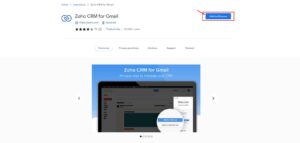
3. Click on Add Extension
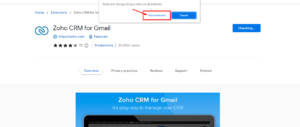
4. It will automatically redirect to the Gmail tab from there; click on Authenticate Zoho
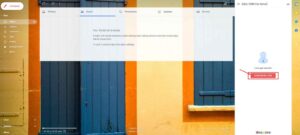
5. Fill in the username and password for your Zoho Account or sign in using another social media account linked with your Zoho CRM.
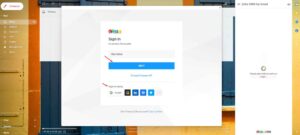
6. Click Accept to grant permission to Zoho CRM for Gmail
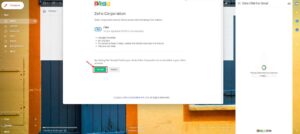
7. Home page is in the Extension Menu, where we can add leads or contacts either by entering the data or directly from an email,
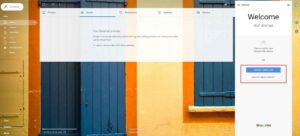
8. Click Menu to view the following:
- All Deals – View all the deals created or added to your CRM account.
- All Campaigns – View all the campaigns assigned to the contacts using your CRM account.
- All Accounts – View all the accounts which are created or present in your CRM account.
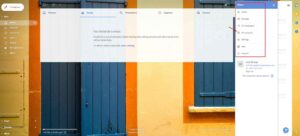
9. Click on All Account to view all the accounts and Click (+) to create an account
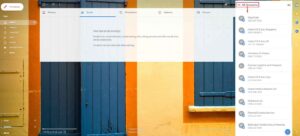
The Gmail Extension for Zoho CRM allows us to easily interact with the CRM from our inbox.
Conclusion
Zoho CRM enables you to retrieve your emails from Gmail within the CRM account. A Chrome extension for Gmail helps in communication with the Zoho CRM account but within the Gmail account.
This Extension allows you to create leads and contacts directly from your Gmail, which then gets synced with your CRM account. After the leads and contacts are added, they need to update information related to them. The Extension lets you directly add notes or activities like tasks, calls, and events from Gmail.
Cloud Analogy, one of the leading Salesforce integration partners, can guide you on Gmail Integration with Zoho CRM & provide ZOHO CRM consultancy services for your business. We ensure world-class Salesforce integration services, transforming your business and growing your revenue. Connect with the Cloud Analogy team and start your project today.

Nitish Bhardwaj
Salesforce Principal Consultant | Chief Information Officer
An experienced Salesforce.com professional with 5+ years of experience in consulting on and delivering Salesforce projects for mid size, large and very large customers.Hire the best Salesforce Implementation Partner. Choose certified Salesforce Implementation Experts from Cloud Analogy now.





