Sharing is caring!
Introduction
Have you ever hoped you could eventually achieve that attractive, clutter-free page layout? Unpopulated attributes and fields in Salesforce org cause ambiguity, deviate reports, and complicate basic administrative tasks. We have the ZoomInfo Field Trip App Exchange tool to reduce this complexity.
This blog post will provide insights on ZoomInfo Field Trip, features, highlights, and steps to install Field Trip and use Field Trip in Salesforce.
What is ZoomInfo Field Trip?
Field Trip enables you to analyze any object’s fields, giving you ideas and improvements into how much proportion of the records (or a subset of your records) have a specific field populated.
You can run reports on your Salesforce standard and custom fields to better understand which fields are important for your organization. Through Field Trip, we can analyze the field usage percentage of the particular field and explore the sub-field through SOQL query. Field Trip makes the process of analysis of your fields – quick and painless.
Features of ZoomInfo Field Trip
- It is optimized for Lighting Experience.
- Provide Reliability and Performance as it is 100 % built on the Lightning platform.
- Support organs that are enabled for Person Accounts.
- Compatible with some editions only, like Enterprise, Developer, Force.com, etc.
- Org limits do not bind apps, tabs, and objects.
Highlights of Field Trip
- Discover Unusual Fields
Run and save reports easily to find which fields can be removed – to improve the overall health of your Salesforce data.
- Develop your ZoomInfo Data Quality Score
Your ZoomInfo Data Quality Score is calculated based on the fill rate and weight of the object’s fields. ZoomInfo provides default weights for your fields, but they can also be completely customized.
- Analyze any Object’s Field
Expand the audit of your fields beyond Leads, Contacts, and Account Objects.
Now, we have come to the steps to install Field Trip in Salesforce.
Steps to Install Field Trip in Salesforce
- From the App Launcher, go to AppExchange.
- Search for ZoomInfo Field Trip.
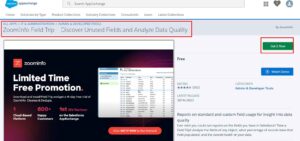
- Click get it now.
- Click install for all users.
- You can search for a Field Trip in the installed package.
Steps to Use Field Trip in Salesforce
- From the App Launcher, search and click Field Trip app.
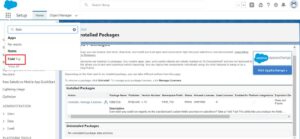
- Click Add Remote Site link button on the page.

- A Remote Site Setting page will appear.
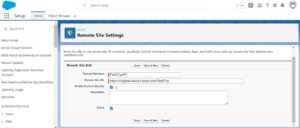
- Click Save.
- Again go to the Field Trip app
- Click the new Field Trip.

- Enter any name in the field.
- Enter the name of the object API.

- Click Save and Analyze.
- You will see a job status page.
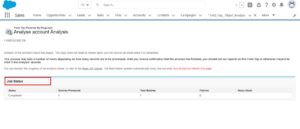
- Now, click back to Field Trip.
- A new Field Trip page will appear.
- Go to the related tab on that page.
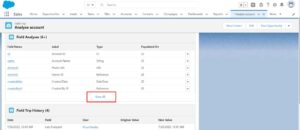
- Click View All.
- A list view page will appear.

- From here, you can see the field usage percentage.
- Now, go back to the Field Trip page, and you will see the data quality score of the associated account.
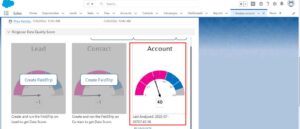
Conclusion
As we have many fields unused in our layout, it’s typical to modify the fields traffic in page layouts with the help of Field Trip.
The unpopulated fields in Salesforce org need to be clarified, deviate reports and complicate basic administrative tasks. ZoomInfo Field Trip, an App Exchange tool, reduces these complexities.
We can analyze the field usage, like which field is used the most and which is used the least in our org. We can also see the percentage of field usage. Through Field Trip, we can analyze the field usage, and we can also modify page layouts more easily.
Do you need a clutter-free page layout by reducing complexities created by unpopulated fields in Salesforce org and analyzing field usage? The highly competent, certified experts at Cloud Analogy, one of the best Salesforce Consulting Companies, are all set to guide you on how to install and use ZoomInfo Field Trip. We offer cost-efficient Salesforce Consulting services to grow your business in various ways and act as your trusted Salesforce consulting partner. Connect with our adept and certified team at Cloud Analogy and start your project today.

Sachin Arora
Scrum Master and Principal Solutions Architect
Sachin, a renowned Scrum Master and Principal Solutions Architect at Cloud Analogy, has rich experience when it comes to working on process improvement in a fast-paced environment maintaining high level of quality in all deliverables. Sachin's expertise lies in varied hardware and software environments including Cloud technologies such as Salesforce, AWS, Cloud Foundry & Google App Engine and Mobile.Hire the best Salesforce Development Company. Choose certified Salesforce Developers from Cloud Analogy now.









