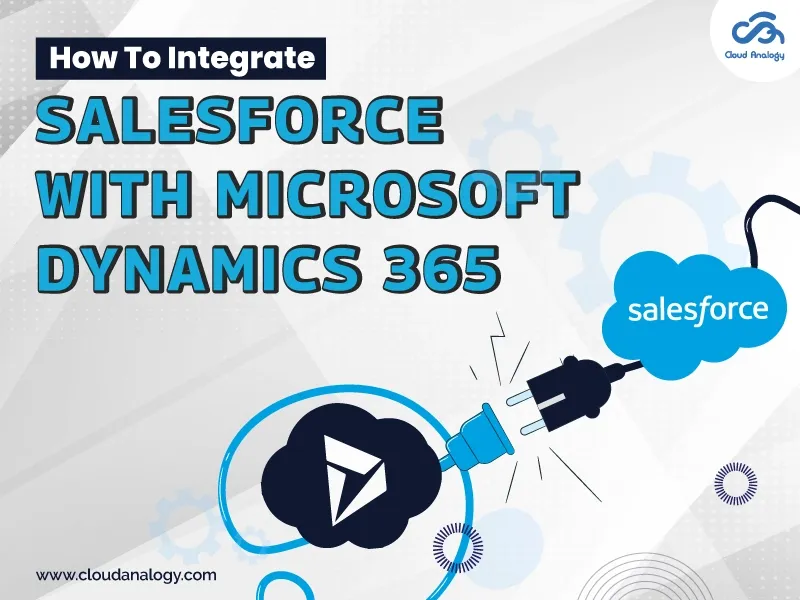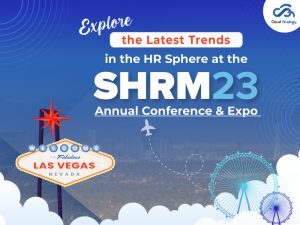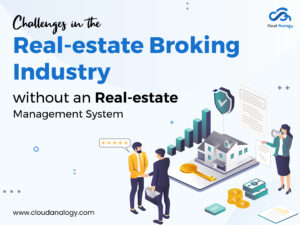Sharing is caring!
When it comes to achieving higher efficiency and productivity in today’s business landscape, seamless integration between different platforms is vital for businesses looking to stay ahead of the curve.
Two of the most prominent CRM platforms, Salesforce and Microsoft Dynamics 365, offer robust features that can help streamline operations and enhance customer relationships for businesses. When optimizing integration between these platforms, hire the best Salesforce integration partner to ensure a smooth and efficient transition, enabling your business to leverage the full capabilities of both systems.
Integrating Salesforce & Microsoft Dynamics 365 platforms can unlock a plethora of benefits, providing a unified view of customer data and improving cross-functional collaboration. By leveraging the power of Zapier, a leading automation tool, businesses can bridge the gap between these two robust CRM systems, unlocking a world of possibilities for enhanced data management, workflow automation, and collaboration.
In this article, we’ll explore the process of integrating Salesforce with Microsoft Dynamics 365 using Zapier, a popular automation tool, to synchronize data and workflows seamlessly.
Understanding The Basics: Salesforce & Microsoft Dynamics 365
Salesforce is a leading CRM platform known for its robust features in managing customer relationships, sales, and marketing processes. Integrating Salesforce allows businesses to synchronize data across various systems, providing a unified view of customer interactions and insights.
Microsoft Dynamics 365 is a comprehensive range of business applications that combines CRM and ERP functionalities. It enables organizations to streamline operations, improve customer engagement, and drive business growth.
What Is Zapier?
Zapier, a revolutionary automation tool, effortlessly connects different apps and services, empowering seamless collaboration. Users effortlessly create “Zaps” for automated workflows sans coding. It’s a popular bridge between Salesforce and Dynamics 365, facilitating seamless data transfer and process automation.
Why Integrate Salesforce With Microsoft Dynamics 365?
Integrating Salesforce with Microsoft Dynamics 365 offers several benefits:
1. Seamless Data Sync: Keep customer data consistent across both platforms.
2. Automated Workflows: Set up automated tasks between Salesforce and Dynamics 365 to reduce manual effort.
3. Enhanced Collaboration: Facilitate communication and collaboration between sales and marketing teams.
4. Improved Reporting: Gain deeper insights by consolidating data from both platforms for comprehensive reporting.
5. Increased Productivity: Automate repetitive tasks to free up time for more strategic activities.
Steps To Integrate Microsoft Dynamic 365 With Salesforce Via Zapier
Step 1: Go to https://zapier.com/. It redirects you to the Zapier Login or Sign Up page. If you don’t have an account, click Sign Up, then fill in the required information to create an account.
Step 2: For existing Zapier users, click Login, which will direct you to the login page. You can log in from there using your linked account or email ID.
Step 3: After successfully logging in to Zapier, you’ll be directed to the homepage, where you’ll be introduced to the Zapier Workflow.
Step 4: Next, enter the Name of the app you want to integrate. Then, navigate to the “Connect this app” section and select the app you want to integrate with.
Step 5: Proceed to configure the trigger and the associated action for the apps. Define the trigger and action parameters, and once done, click “Try it” to test the integration.
Then Zapier will show you the setup steps for the Integration.
Step 6: After clicking “Get Started,” you will be redirected to the page to log in to the app account. In our case, this will be a log in for Salesforce, followed by clicking the next button.
Step 7: Once logged in to Salesforce, select the object you want as a trigger to perform an action. Afterward, please scroll down to find the Next button and click it.
Step 8: Clicking the Next button will redirect you to the page on which you must log in to the action app. In our case, it is Microsoft Dynamics 365. Click connect.
Step 9: Clicking the connect button will redirect you to the login page. Enter the URL of your ORG & then click Yes continue.
Step 10: After that, log in with a valid Dynamic 365 account, and the account name will be displayed in the Zapier. Then click Next.
Step 11: Next, it redirects you to a page where you must customize the fields to be updated in the action app. Next, scroll down to the bottom section of the page after selecting the fields you want to edit, then click Next.
Step 12: Afterward, get redirected to the page where fields are given to map with each app. Some fields are already mapped, and some fields are left blank to be mapped manually by the user.
After mapping is done, scroll down to the bottom of the page. Next, click on the Next button.
Step 13: Clicking the Next button will redirect you to the page where you can test the Zap you created. Next, you scroll down to the bottom of the page and click the Send Test button.
Step 14: After the test, we can verify in Microsoft Dynamics 365 the creation of a new record in the contacts with the Name mentioned in the Zap test (i.e., 100.5M).
Step 15: After that, you click on the Next button and get redirected to the Turn on Zap page to activate the Zap so that whenever a new record is created in Salesforce, a new record is created in Microsoft Dynamics 365 with the same detail.
As this is a paid version, you can activate Zap after we buy the plan for the app.
Tips For Successful Integration Of Salesforce & Microsoft Dynamics 365
1. Define Clear Objectives: Clearly outline your integration objectives and desired outcomes before setting up the integration.
2. Map Data Fields Carefully: Pay close attention to field mapping to ensure data accuracy and consistency between Salesforce and Dynamics 365.
3. Monitor and Refine: Continuously monitor your integration and make adjustments as needed to optimize performance and address any issues.
4. Stay Updated: Stay informed about updates and new features released by both Salesforce and Dynamics 365 to leverage the latest capabilities for your integration.
Conclusion
Integrating Salesforce with Microsoft Dynamics 365 via Zapier offers a seamless solution for businesses looking to optimize their workflow and boost productivity. Organizations can streamline processes, improve collaboration, and gain valuable insights by automating tasks and synchronizing data between these powerful platforms. Follow the steps outlined to set up your integration and unlock the full potential of Salesforce and Dynamics 365 working together.
By maximizing efficiency, improving data accuracy, and enhancing customer experiences, Salesforce integration with Microsoft Dynamics 365 is the surefire way for businesses to achieve sustainable growth and success. Embrace the power of Cloud Analogy Salesforce integration services and unlock the full potential of your business operations.
Are you ready to revolutionize your business operations? Hire the top Salesforce integration partner & take the first step towards seamless integration today!

Nitish Bhardwaj
Salesforce Principal Consultant | Chief Information Officer
An experienced Salesforce.com professional with 5+ years of experience in consulting on and delivering Salesforce projects for mid size, large and very large customers.Hire the best Salesforce Implementation Partner. Choose certified Salesforce Implementation Experts from Cloud Analogy now.