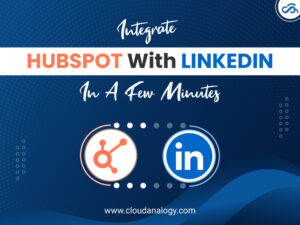Sharing is caring!
Are you like most businesses facing challenges in increasing software quality and developer efficiency? Are you looking for an effective solution that can eliminate toolchain complexity, help you achieve faster development cycles, and manage everything in a single interface? GitLab is a one-stop solution designed to help development teams remove toolchain complexity and facilitate wider DevOps technology adoption.
In this blog, we will give you an introduction to Git and GitLab, what are its benefits, and how you can push the code into GitLab using GitBash.
Introduction To Git
Git, a version control system or VCS, enables you to track changes and push or pull changes from the computer files. The Git source code versioning system’s primary goal is to manage project changes with high speed and efficiency. It is highly beneficial to coordinate work among developers and collaboratively build source code during the software development process.
Introduction To GitLab
GitLab, a web-based DevOps Lifecycle tool, provides internal management of git repositories such as storing and testing code inside git repositories. It enables professionals to execute all the tasks, including Project planning, source code management, monitoring, and security in a single project. It is a self-hosted Git-repository management system designed to keep the user code private and track the code and quickly deploy the code changes. GitLab helps teams reduce the life cycle of the product, increasing productivity and delivering value to customers.
Let’s now take a look at the process to push the code into GitLab using GitBash.
To get started, you’ll need to install and configure Git on your system and create an account on GitLab and install GitBash for windows.
Note: Before pushing the code into Gitlab, you need to make sure that all the files must be placed into one folder.
Step 1: To push the code using GitBash, open GitBash from the folder location in your system.
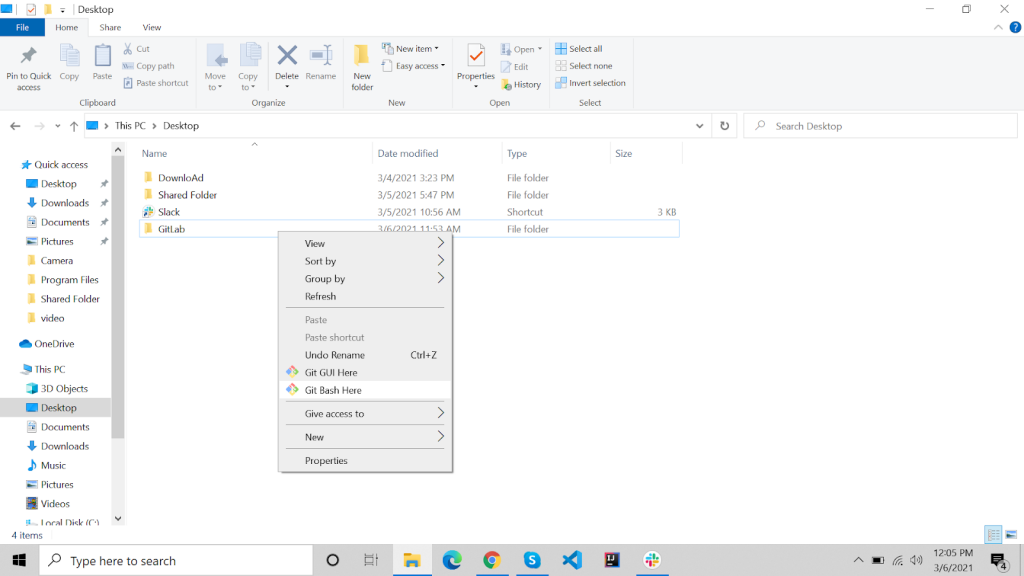
The other way is: Open the GitBash and enter the cd command with the full path. cd (change directory) command is used to change the current directory. And then enter the cd “path_name” command to switch the folder.

Step 2: If you want to view all the files and folders in the current directory, use the ls command. This option is optional.
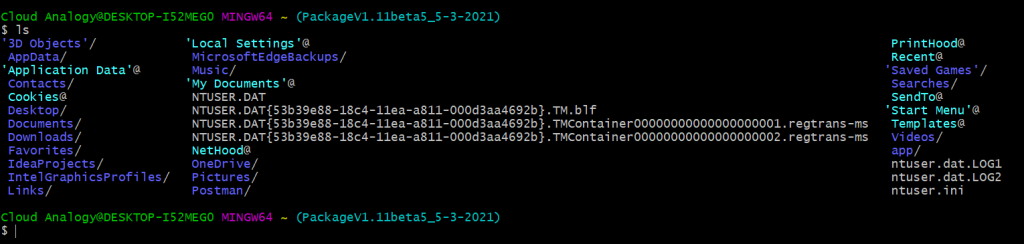
Step 3: Now, enter your Gitlab credentials (Username and Email) to configure Gitlab.
To configure Gitlab, use the following commands :
git config –global user.name “your_username.”
git config –global user.email “your_email.”
To confirm that you have entered your username and email (GitLab credentials). Use the below commands.
git config –global user.name
git config –global user.email


Step 4: Use git init to initialize the git repository.

Step 5: Use the command git add . for adding all the files from the current directory to the git process and press Enter.

Step 6: Use the command git status to check the status or track all the files that are going to be staged.

Step 7: Now, copy the remote repository HTTP URL from the Gitlab and add the copied URL with this command git clone “your_repositoryURL.”


Step 8: Now, create a commit to list the files that have to be deployed. You can add your comment or message between the quotes. For that, use the below command :
git commit -m “your_commit.”

Step 9: Enter the following command to push the files or codes to GitLab.
git push origin ‘your_projectname.’

Now, the code will be pushed successfully from GitBash to Github. To check whether the code/files are successfully deployed, open the project, and you can finally view the list of all the files and folders in the project.
Key Benefits Of GitLab
- Admins have control over members’ access permission for ensuring that only authorized users can access, view, and edit confidential data.
- Ability to deploy the software on applications with scalability and ensure your users get a smooth and personalized experience.
- Provide different deployment choices and supports various management tools for implementation.
- Gain access to the source code so that you can modify and redefine the solution as per your needs.
- No integrations are required as it has the inbuilt features and support for third-party services.
Conclusion
GitLab is a git repository platform that comes with an in-built CI/CD framework, source code management, enabling you to run automated tests rapidly. It provides the ability to host your code and help manage the software development cycle. GitLab provides its Continuous integration system to manage the projects and various private and public repositories for free.
To stay on top of the Salesforce CRM platform and learn how to make the most out of it, subscribe to our YouTube channel now at https://bit.ly/30V7Gch to get the latest news and updates on CRM, Salesforce, Google Cloud, Cloud Computing, and more!

Sachin Arora
Scrum Master and Principal Solutions Architect
Sachin, a renowned Scrum Master and Principal Solutions Architect at Cloud Analogy, has rich experience when it comes to working on process improvement in a fast-paced environment maintaining high level of quality in all deliverables. Sachin's expertise lies in varied hardware and software environments including Cloud technologies such as Salesforce, AWS, Cloud Foundry & Google App Engine and Mobile.Hire the best Salesforce Development Company. Choose certified Salesforce Developers from Cloud Analogy now.