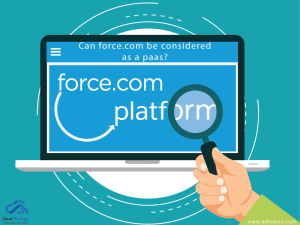Sharing is caring!
In today’s experience-driven era, entrepreneurs are under constant pressure to find effective solutions to grow their business like never before. Proper tracking of finances & expenses, strategic planning of reports, estimating daily transactions and management or administrative services are some of the common challenges that entrepreneurs face today. This is where QuickBooks comes into the fray.
QuickBooks serves as the one-stop solution for addressing all your organization’s needs. It is an accounting software program that organizations use to manage sales and expenses and keep track of daily transactions. QuickBooks serves as a user-friendly platform that enables you to track your income and expenses, generate and send invoices to customers, pay bills, generate reports for planning, tax filing, etc. It provides a rich collection of in-built, customized reports that help your business make effective use of financial resources.
Some of the key advantages of QuickBooks:
- Tracking expenses and incomes on a regular basis.
- Generating reports and documents across multiple plans.
- Keeping track of daily transactions.
- Preparing billings, invoices, payroll, etc.
Salient Features of QuickBooks
Data Migration – Allows you to transfer data easily from one spreadsheet to another.
User-friendly – It is a rich, flexible, and robust tool that offers a plethora of interactive options through which users can deal with their tasks in an effective manner.
Bank Transactions – It provides transactional transparency to keep track of transactions related to wages, commissions, salary, expenses, etc. at every level.
Invoice generation – Create invoices quickly and easily from your tablets, mobile phones, and computer systems.
Tax calculation – This feature provides you with the ability to calculate tax in a timely, accurate, and efficient manner.
Business projections – Helps users generate future projections for the forthcoming time period. Planning and working on business projections could be two of the most important things you do for your business to deal with the daily problems of running the company.
Cloud Analogy - Project on QuickBooks and Salesforce Integration via Zapier
Let us now discuss a project executed by Cloud Analogy wherein the client had the following requirements:
Client Requirements
The client requirements were as follows:
The client wanted us to integrate QuickBooks with Salesforce. Earlier, the client was using QuickBooks to record its invoices and products. Now, the client wanted a streamlined process to improve invoice and product management.
Benefits of Salesforce and QuickBooks Integration
Salesforce and QuickBooks Integration gives full visibility into how business is running and what factors to consider for improving business efficiency. Accounting software and CRM operate together to share data between sales and accounting, including customer information, sales orders, expenses, and invoicing.
Integrating Salesforce with QuickBooks is the process of automatically generating invoices and reports in QuickBooks from opportunities that are converted using Salesforce CRM. At the same time, it facilitates Salesforce to access QuickBooks data for better operational management and analysis. This reduces duplicate data entry, increases productivity, speed up cash flows, and produces deeper data insights for better forecasting.
Process of Salesforce and QuickBooks Integration
For integrating QuickBooks with Salesforce, we divided the process into three sections:
Section 1: When the invoice is created in QuickBooks then an Opportunity should be created in Salesforce and an Opportunity Line Item also needs to be created.
Section 2: When Opportunity is created in Salesforce then an invoice should be created in QuickBooks. An invoice line item also needs to be created.
Section 3: Testing each step thoroughly.
Steps to Integrate QuickBooks with Salesforce via Zapier
Before we delve into the steps involved for the integration of the world’s leading CRM solution – Salesforce with QuickBooks with Zapier, let me give you a brief overview of Zapier.
Zapier is an automated and programmed tool that allows you to connect different apps enabling task automation and saves your time.
Why Choose Zapier?
- Easy transfer of data between web applications.
- Quick and easy to set up and customize.
- Seamlessly integrating one system into another system without writing a single line of code.
- Allow connecting Salesforce to all the web apps.
- Automates business workflow processes accurately.
- Enriches your workflows with built-in apps.
Now, let’s move on to the steps involved in the process of integrating Salesforce via Zapier.
Section 1: When the invoice is created in QuickBooks then an Opportunity should be created in Salesforce and an Opportunity Line Item also needs to be created.
Step 1: Created a new Zap with Trigger App as QuickBooks and Trigger as “New Invoice”, i.e., the operation will execute when a new invoice is created in QB.

Step 2: Now we added an action in the Zap. Our Search App was Salesforce. We created an Opportunity in the Salesforce.
Step 3: In order to create an Opportunity, we need to have an Account. Therefore, we need to use an option “Find an Account or optionally create one”.
Note: Here you need to provide a field to “Search By” and the “Search Value”. You will be using it while searching. In addition to this, we will be checking the checkbox which asks us to create a new Account if none exists.
Step 4: We provided Search By Account Name [Salesforce Field] and Search Value: Customer Display Name[QB Field ].
Note: Customer in QB is considered as Account in Salesforce. You need to map the fields from both the platform accordingly in order to proceed further.
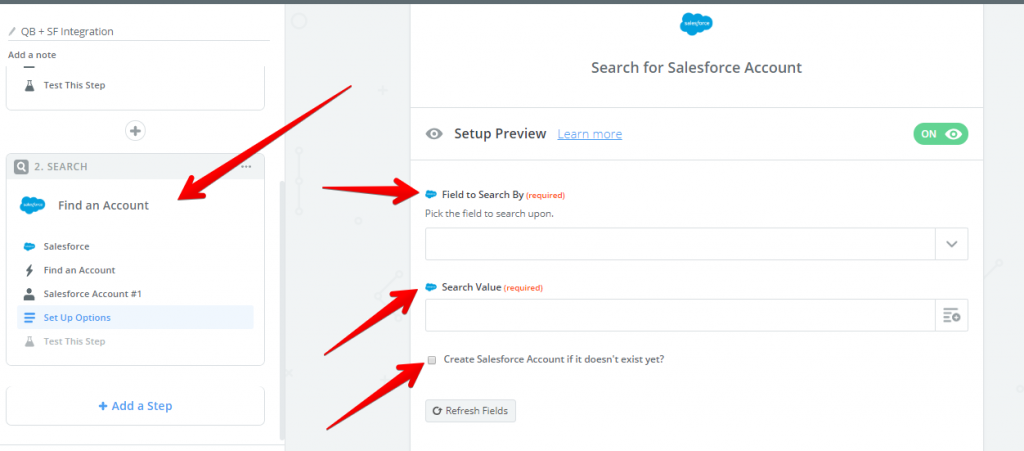
Step 5: Set up one more step and choose Salesforce action. This time the action will be “Create Opportunity”.

Step 6: After choosing the account, it’s time for mapping fields. It is necessary to ensure that all the required Salesforce fields mapped with the fields from Invoice in QB.
Note: The Account should be the Account created in the second step, i.e., Zap.
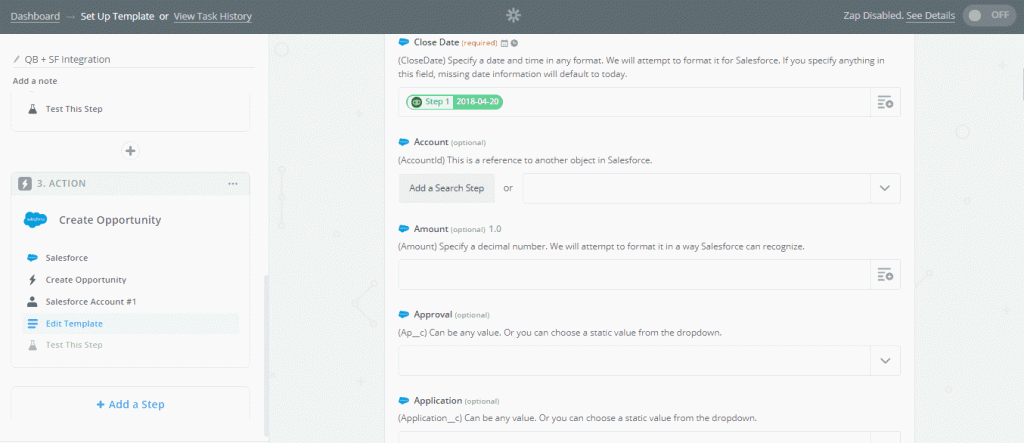
Step 7: Test the step by fetching the records. If the test is successful then simply finish the Step. Name your Zap and you are ready to test by creating live records.
Turn On the Zap for testing records.
Note: Generally, it takes 15 minutes to sync the records with Zap. But for manual testing, you can test by selecting “Run” from the zap.
Step 8: After the installation of the QB package in Salesforce, there are few fields on the opportunity. One of the fields is “QuickBooks ID”. It is required to have the Invoice ID in that field for mapping similar to other fields.
Section 2: When Opportunity is created in Salesforce then an Invoice should be created in QuickBooks. An invoice line item also needs to be created.
Step 1: Create a new Zap, name it, and select Salesforce as Trigger App. The Trigger will be “New Opportunity”.
Step 2: Apply filter with the criteria Stage != Closed Won. This will be triggered when Opportunity is newly created with any stage apart from Closed Won.
Step 3: Select filter to add other filters similarly as per your requirement. Add the next step once done with the filter.
Step 4: Now Search “Customer[Account]” in QuickBooks. If not found, create a new one.
Step 5: Add an Action as “New Invoice” (with Line Item Support) to map the fields of Salesforce Opportunity with Invoice Fields in QB.
Note: If the products are present in Salesforce and QuickBooks then those products will be added after the new Invoice is created in QB. The Invoice cost will be the Opportunity Amount.
Step 6: Create a new Opportunity and add Product Line Item. Run the Zap manually and an Invoice is created in QB along with Line Items.
Step 7: Update the Same Opportunity with value in the “QuickBooks ID” field. The next step will be to have an Action as “Update Opportunity”. The action app will be Salesforce.
Step 8: ID will be a custom Value, which we used in Step 1. Update the particular Opportunity and map all the fields.
Similarly, we created another Zap when Stage is not Closed Won. The only difference is this time we created “Estimates” in QB instead of “Invoices”. Also, we created one more Zap where the trigger was “Update Opportunity”. This was used when Opportunity.StageName was updated and changed to “Closed Won”.
Summary
By following the above steps, we created Zap for all of them:
- Opportunity is created in Salesforce along with Line Item when Invoice is created in QB.
- Invoice is created in QB when Opportunity is created/updated in Salesforce with Stage “Closed Won”.
- Estimates are Created in QB when Opportunity is created/updated in Salesforce with Stage apart from “Closed Won”.
When it comes to assisting success-driven organizations to satisfy the requirements of their customers for efficient services, QuickBooks integration with Salesforce would be an ideal choice for you. Irrespective of the size of your operations, it provides you with the ability to organize, manage, and streamline your business operations effectively and hence increase productivity and efficiency.
If you are looking for a comprehensive Salesforce integration solution, contact Cloud Analogy, one of the world’s leading Salesforce development companies and Salesforce Implementation Partners.
The team of certified experts and consultants would assist you to realize the true potential of your business and help you with configurations, Salesforce data migrations, third-party integrations, and web-service and other framework integrations.
Select the industry’s leading Salesforce Consulting Partner, choose Cloud Analogy now!

Suraj Tripathi
Salesforce Consultant | Solutions Engineering Head
"Suraj Tripathi, a certified Salesforce Principal Consultant of repute, is a wonderful mentor and leader. A certified Salesforce Architect and a 7x Salesforce Certified Platform Application Developer by passion and profession, Suraj has rich experience in languages such as Aura, HTML, Angular, Bootstrap, APEX, and JavaScript. With more than five years of expertise in Salesforce Development, Suraj has worked on more than 50+ projects out of which 20+ projects were related to Salesforce Integration, Writing Triggers, Batch classes, VisualForce pages, and Aura Components.Hire the best Salesforce Development Company. Choose certified Salesforce Developers from Cloud Analogy now.