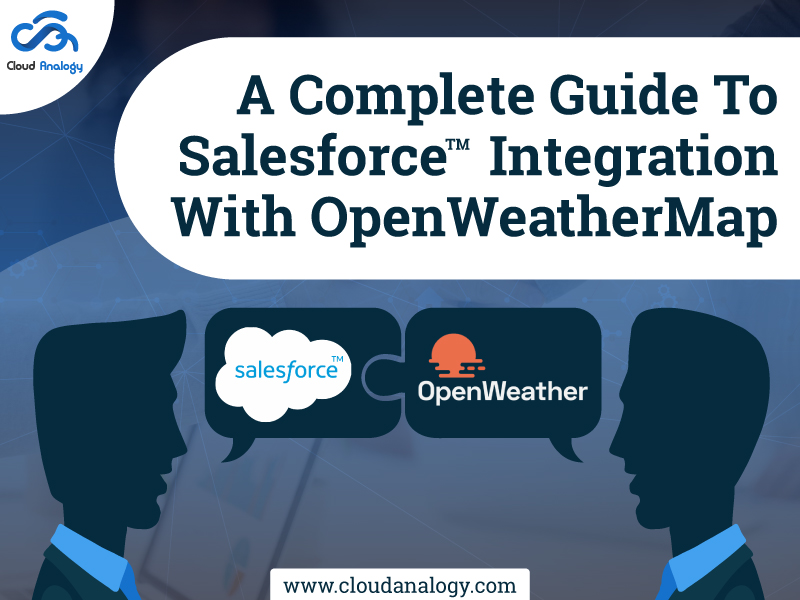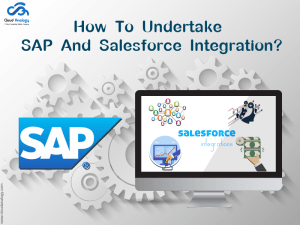Sharing is caring!
The OpenWeather platform offers a collection of simple, well-known APIs. Thanks to convolutional machine learning technologies, it can provide all the weather data needed for decision-making for any area on the planet. Salesforce integration with the OpenWeatherMap can provide you with current and historical data.
This comprehensive guide will discuss the steps involved in integrating the two platforms and how they will offer accurate weather data requirements.
When we create a new Account record in Salesforce, we have a button on the Account detail page that, when clicked, displays weather information based on the current Account record’s shipping address column.
To get started, let’s discuss the integration process in detail.
Step 1:- First and foremost, we must visit the OpenWeatherMap website to link Salesforce org with it and display current weather data. We’ll need to sign up for an account on that website and download the API documentation to evaluate. We need to know the authentication process and what kind of data we need after examining the API documentation. The link is given below:-
Link:- https://openweathermap.org/
Step 2:- The current profile must have the “API Enabled” permission. We will now go to setup and search profiles, then click on the existing profile and pick it.
Step 3:- We’ll need to register the site where our apex class will be calling in. In our Salesforce org, we need to add a new remote site setting. Next, we must go to the setup and look for small site settings.
Step 4:- IIn this step, we will create a VisualForce page embedded in the account object’s detail page button.
Step 5:- To get the response, we need to create an apex controller and feed the data to the endpoint according to the API doc.
Step 6:- The above-mentioned VisualForce page must be added to the account. So, for that, we will have to make a button on the account.
Step 7:- We need to update the account page layout and place this button on the account detail page when creating a button. We will now create a new account record and fill in the shipping address in the address box. After that, we will head to the detail page of this record after saving it. Now, click the show Weather Info button that we generated before creating the record. After pressing this button, a new page will open, with all current weather facts displayed according to the shipping address that we have set on our Account record.
Conclusion
By utilizing the steps mentioned above, we can integrate Salesforce with OpenWeatherMap. It will display current weather data in Salesforce. Getting weather data into Salesforce from other sources that meet our criteria is quite beneficial. We can also combine Salesforce with a variety of other websites with the help of these steps.
Want to transform your business for improved work productivity? Team up with Cloud Analogy and take advantage of Salesforce implementation services to stay ahead of your competitors.

Sachin Arora
Scrum Master and Principal Solutions Architect
Sachin, a renowned Scrum Master and Principal Solutions Architect at Cloud Analogy, has rich experience when it comes to working on process improvement in a fast-paced environment maintaining high level of quality in all deliverables. Sachin's expertise lies in varied hardware and software environments including Cloud technologies such as Salesforce, AWS, Cloud Foundry & Google App Engine and Mobile.Hire the best Salesforce Development Company. Choose certified Salesforce Developers from Cloud Analogy now.