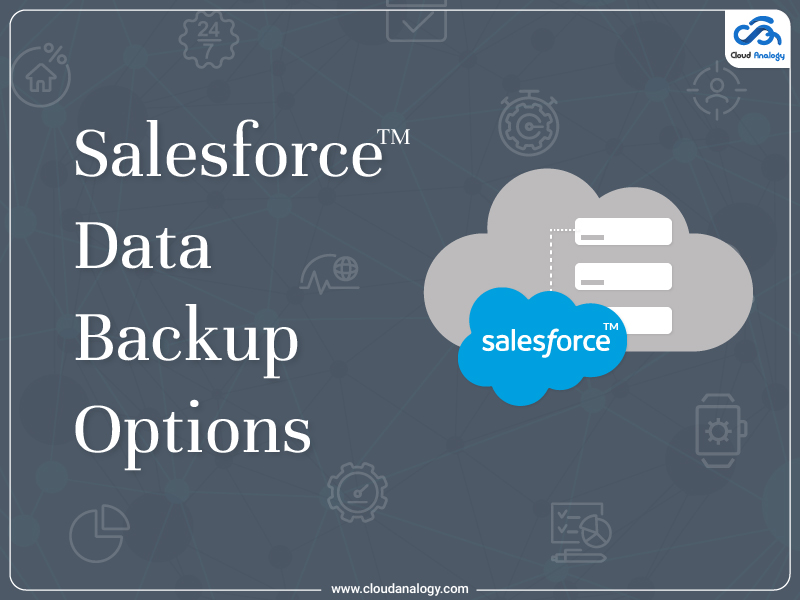Sharing is caring!
In Salesforce, there is a wide range of data backup options to keep the data in our local system and within Salesforce. Basically, we have to take care of two categories in data retrieval or a solid backup:
- Native Data Backup Options
- Native MetaData Backup Options
Native Data Backup options exist for keeping data available in the Salesforce system that is the biggest priority when it comes to keeping the data safe and avoiding any data discrepancy in the future due to customization and configuration. We can avoid it by data clean up and importing the original data available as a backup.
On the other hand, Native Metadata Backup options exist for keeping metadata (refers to all of our configuration settings such as custom fields, page layouts, Reports, Dashboards, and custom code like Apex and VisualForce) or simply the data model and schema built-in our Salesforce system. We do not have it as a priority since the data model usually gets changed frequently though it is very minor these days as basic data model setup gets done much before. We are having metadata backup as there are multiple sandboxes with the same data model.
Out-of-the-box Salesforce Options
Below are the options listed for native data backup:
- Manual Data Backup
- Data Export
Data export is an out-of-the-box feature of Salesforce using which we can create data backup in CSV files. A Salesforce user can schedule a data export or export it instantly using the Export Now button and it will send an email to the logged-in user’s email address which contains a link to download .CSV files of data. The link expires in 48 hours.
Steps:
- Setup > Data Management > Data Export (requires profile permission: Weekly Data Export)
- Choose all or selected objects to include in the backup
- Maximum of one, once/week
Considerations:
No Sandbox Support
The data export service isn’t supported in sandboxes. You can request an export in your sandbox, but the export doesn’t get processed and doesn’t complete. The only way to remove the export request after it’s been queued is to refresh your sandbox.
File Size Considerations
If the size of data in the org is large, multiple .ZIP archives are created. Each .ZIP archive file contains one or more .CSV files and can be up to 512 MB (approximately). If the total size of the exported data is greater than 512 MB, the export generates multiple .ZIP files.
- Data loader
A tool to import and export data in Salesforce, it supports CSV files.
We can use a data loader to export the data object or table-wise in che CSV format and keep the backup in our local system.
Consideration:
Data Loader currently does not support exporting attachments. As a workaround, use the weekly export feature in the online application to export attachments.
2. Export Report [free and preferred]
We can also use the exporting report mechanism to export data and save in the local system.
There are two available views for exported data:
- Formatted Reports
- Details Only
Formatted Report exports the report as it appears in Salesforce, with the report header, groupings, and filter details. Because formatting is retained, you can’t choose an encoding and the only supported formatted export file type is .XLSX.
Details Only exports each detail row without formatting and is useful for doing further calculations in a spreadsheet.
In this case, we would need data without any formatting so Details Only is preferred view to opt if we are going to use Report exporting. Details Only view also avoids the limits of the number of reports row, which is unlimited for this view.
- Backup Automatic Code & Data: [Preferred]
We can have costume features built within the system to take backups of all the data regularly natively [SF] and externally as well.
NATIVE: We can write code to take backup of all records only not attachments and save it in CSV format within attachments/files. With a well tested logic in the past, we had saved 10k records with 20 fields each in a csv of less than 2 MB. Since it will be in CSV, our restore code can be clicked and compare the old and new records. Generate a report of this comparison and if the Admin asks to overwrite all or partial only, the Code can do that automatically.
EXTERNALLY: We can write code to schedule a batch to save all records and files in external applications, databases, servers etc. Google drive, one drive, or even an external Indeed database. We can schedule this process as per our convenience like daily or weekly. This will also be a more secure way for data backup as other already built apps from app exchange may have some loopholes which can cause data loss.
- Salesforce Full copy Sandbox[]
We can replicate the Org completely for both Data and Metadata while any other Sandbox like Partial Copy. It is an exact copy of the entire live Salesforce environment, including all the Salesforce environment data and metadata.
Full sandbox is available in the following editions:
- Performance edition.
- Unlimited edition.
Considerations :
- Anything created in the last 30 days has not been backed up because it can only be refreshed every 29 days.
- Restoring data to your production environment will be a challenge. A restore using this method will involve manual export and import of data.
- Very difficult to identify a data loss because you don’t have any compare or discovery tools. Everything is just there as it was before.
- AppExchange Application
| Storage Helper Free Edition – A Helper Suite App | Features :1. Storage usage analytics.2. Get storage usage alerts.3. Data delete on a scheduled basis. | Cost :No Cost | Free | https://appexchange.Salesforce.com/listingDetail?listingId=a0N3000000B5fvwEAB |
| Vault – Comprehensive Backup and Recovery for Salesforce Data, Metadata and More | Features :1. Data Protection.2. Fully automated backups.3. Fastest Recovery With Restore. | Cost :Starting at $1 USD per user per month | PAID | https://appexchange.Salesforce.com/appxListingDetail?listingId=a0N3A00000Ed0qJUAR |
| OwnBackup for Salesforce | Features :1. Secure your own backups.2. Restore data and metadata at any level of granularity.3. Replicate dev orgs easily.4. Fastest Recovery. | Cost :Starting at $2.75 USD per user per month | PAID | https://appexchange.Salesforce.com/listingDetail?listingId=a0N30000007p6RYEAY |
| CloudAlly Backups for Salesforce | Features:1. Unlimited Storage capacity.2. Safe and Secure.3. Scalable and cost effective.4. Automated Backup and Restore. | Cost :$30 USD per user per year | PAID | https://appexchange.Salesforce.com/listingDetail?listingId=a0N30000003JDGaEAO |
| S3 Link | Features :1. File access control.2. Tracks File Downloads.3. Good Support.4. Easy to setup. | Cost :No Cost | Free | https://appexchange.Salesforce.com/listingDetail?listingId=a0N3000000CW1OXEA1 |
| Spanning Backup for Salesforce | Features :1. Easy to use data protection.2. Automated backup daily.3. Unlimited storage capacity. | Cost : Starting at $48 USD per user per year | PAID | https://appexchange.Salesforce.com/appxlistingdetail?listingId=a0N3000000B51BgEAJ |
| Druva inSync Backup for Salesforce | Features :1. Time indexed and on-demand backup.2. Object-level recovery.3. Data protection.4. Centralized visibility and flexible management. | Cost :$4 USD per user per month | PAID | https://appexchange.Salesforce.com/appxListingDetail?listingId=a0N3A00000EfHKwUAN |
Need help with Salesforce Backup options? Contact us at info@cloudanalogy.com or call us at +1 (415) 830-3899.