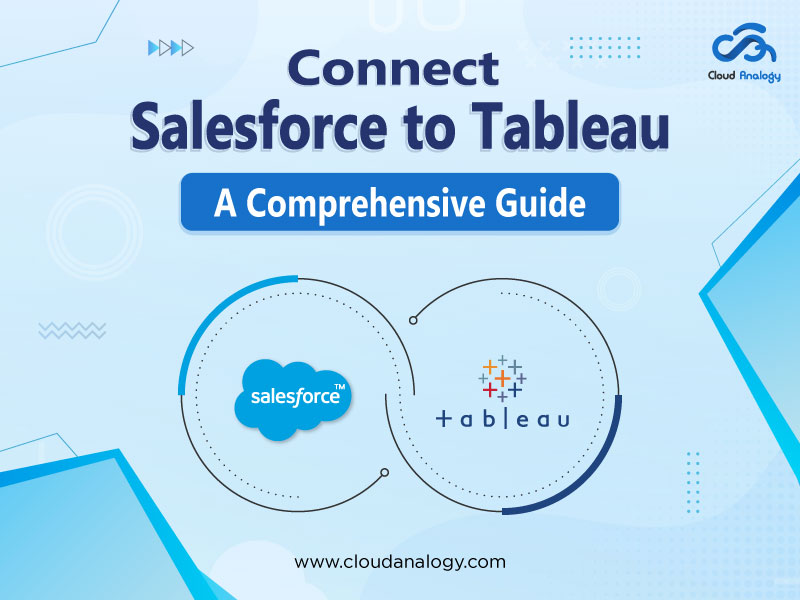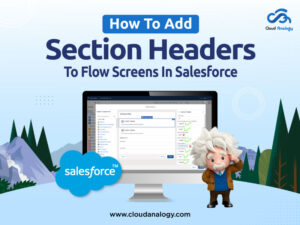Sharing is caring!
Data is often considered the new gold, with strong potential for businesses looking to stay ahead, boost performance, and make informed decisions across various departments.
However, dealing with data brings the challenges of gathering, analyzing, managing, and extracting valuable insights. Thankfully, a powerful duo—Salesforce, the world’s #1 CRM, and Tableau, the world’s #1 analytics platform—offers peace of mind by empowering you to anticipate problems easily, take real-time action, and drive strategic decision-making.
In 2019, Salesforce joined Tableau, combining data collection and visualization capabilities into a robust platform that helps businesses achieve higher data intelligence.
Integration Salesforce with Tableau brings numerous benefits, such as:
- Break down data silos
- Simplifies data management processes
- Gain real-time, actionable insights
But what power do Salesforce and Tableau bring to the table, and how can this integration transform your business?
How Salesforce & Tableau Integration Works
Integrating Salesforce with Tableau involves connecting your Salesforce data to Tableau’s powerful visualization tools.
Salesforce Data Cloud provides a unified view of customer data from various sources within your organization. This integration is essential for effective analysis and decision-making. Here’s a closer look at how this integration works:
Connecting to Data: With Salesforce Data Cloud, all your data, including Data Cloud objects, data model objects, and calculated insights, are available in Tableau as tables.
Use Tableau’s built-in Data Cloud connector to seamlessly integrate and analyze this data. You can also download your Data Cloud model and import it into Tableau for further analysis.
Direct Connections: If your Salesforce data is not in Data Cloud, you can connect Tableau directly to Salesforce Service Cloud, Sales Cloud, or Marketing Cloud Engagement data. This flexibility ensures you can analyze all relevant data sources.
What is Tableau?
Tableau is the #1 business intelligence tool for transforming raw data into understandable visualizations. It’s widely used for its user-friendly interface, which allows even non-technical users to create dashboards and perform real-time analysis.
Key features of Tableau include:
- Data Blending: Combine data from different sources for a comprehensive analysis.
- Real-Time Analysis: Perform immediate data analysis and make timely decisions.
- Collaboration: Share insights and visualizations across teams for better decision-making.
The Tableau Product Suite includes:
- Tableau Desktop: Create & analyze data visualizations.
- Tableau Public: Share public data visualizations online.
- Tableau Online: Cloud-based data sharing & collaboration.
- Tableau Server: On-premises deployment and sharing.
- Tableau Reader: Offline viewing and interaction with Tableau visualizations.
Benefits of Integrating Salesforce Data Cloud and Tableau
Integrating Salesforce Data Cloud with Tableau significantly boosts data connectivity and analysis. Here’s how this integration benefits your business:
Comprehensive Insights: Visualize Salesforce data to understand your business better.
Faster Decision-Making: Use Tableau’s analytical power to make informed decisions quickly.
Streamlined Data Management: Integrate data handling processes for increased efficiency.
Tailored Dashboards: Create personalized data visualizations that meet your specific needs.
Real-Time Analytics: Access and analyze data in real-time for dynamic decision-making.
Enhanced Collaboration: Share insights across teams to foster consistency and collaboration.
Data Security Compliance: Meet security and compliance standards with integrated data sources.
Actionable Insights: Empower stakeholders with data-driven insights derived from integrated Salesforce and Tableau data.
Steps To Integrate Tableau & Salesforce
Step 1: Open your Tableau Desktop tool. To connect to Salesforce, Go to the Connect pane, click More under “To a Server,” and select “Salesforce.”
Step 2: Enter your Salesforce credentials in the pop-up menu to log in.
Step 3: Verify your account using the authentication code(if you have enabled double verification).
Step 4: Click “Allow” to grant Tableau access to your Salesforce account.
- Choose Data Source: On the left side of the Data Source pane, you’ll see two options: “Standard Connection” and “Tables.” The Standard Connection includes predefined joins created by Tableau based on Salesforce’s schema. If you need more customization, select the “Tables” option to create your joins.
- Only the “Extract” option is available by default, and the “Live” Connection is greyed out. This means Salesforce data will be imported into Tableau’s in-memory data engine. Save a local copy of your data on your computer before starting your analysis.
Step 5: Select Opportunity from the left-hand pane and drag it into your canvas.
Step 6: After creating your joins, click “Sheet 1.” Tableau will create an extract of your data source, which may take some time, depending on the file size.
- Your Salesforce data will now be available in Tableau as Measures and Dimensions. You can begin building charts and dashboards to analyze the data.
- An extract of your data source will be created, allowing you to begin your analysis. Tableau offers dashboard templates like the Salesforce Starter Dashboard to simplify the visualization process.
The steps are as follows: Go to the Tableau website>> Download the Salesforce Starter Dashboard>> Choose report templates replicating the data you’re trying to analyze.
We have used the Opportunities Overview dashboard as the template to analyze the Salesforce opportunities data set.
Step 7: Once you download the Opportunities Overview dashboard, swap out its data source with your Salesforce data source to visualize your Salesforce data.
To do this, you have two options: swap within the Opportunities Overview workbook or copy the workbook to our workbook.
Step 8: Launch your Opportunities Overview dashboard.
Step 9: Right-click on the dashboard icon, select “Copy,” then go to your workbook and right-click “Sheet 1” to paste.
The opportunities Overview dashboard is now imported into your workbook as displayed:
Step 10: Replace the data source with your Salesforce data source by right-clicking on the dashboard data source and selecting “Replace Data Source.”
Step 11: In the pop-up window, select the correct data source & click ok.
Your template dashboard is now connected to your Salesforce data source in the workbook.
To check whether this connection works, Click on any dashboard sheets and check which data source has the blue tick, indicating that you are connected to the primary data source.
After verifying this, we can remove the template data source from the workbook. To do this
Step 16: Right-click the Opportunities (Salesforce) data source. Then select Close.
It will remove the data source from the workbook. Now, click File on your workbook menu and select Save As.
Step 17: Change the workbook’s File name from Book 1 to a new name. Then click Save. You can save the dashboard with or without the data source. If you select the first option, save your dashboard as a Tableau Package workbook (*. twbx).
Step 18: Once satisfied with your customized dashboard, publish it to your Tableau server by signing in to your Tableau Online Server and selecting “Publish Workbook.”
Now that you’ve learned how easy it is to integrate Tableau with Salesforce, you might agree that infinite possibilities are on the horizon due to the acquisition of Tableau.
Final Words
Integrating Salesforce and Tableau offers businesses comprehensive visibility into their operations and deeper customer data. Furthermore, you can easily access & visualize the critical metrics and make informed decisions at every phase of your business process.
Whether prospecting, account management, or lead management, this integration has everything for you related to data analysis and drives better decision-making.
With Salesforce Data Cloud’s customer data and Tableau’s seamless extraction of insights, building data-driven strategies has become simpler. This integration automates data analysis processes, freeing resources for more strategic initiatives. By harnessing the power of these integrated platforms, you can stand out in the competition and achieve your business objectives with confidence.
In a world where data is the cornerstone of business operations, Salesforce & Tableau provide the tools to extract valuable insights and turn them into actionable strategies.
So get started integrating these powerful platforms—Salesforce and Tableau—and watch your data come to life in ways you never thought possible.
Struggling to grow and scale your business? Partner with Cloud Analogy, your trusted Salesforce Consulting Partner, and let us guide you to success. With our extensive industry experience & unmatched expertise, we offer comprehensive CRM services to ensure your business achieves higher growth efficiency and innovation. Moreover, our tailored, affordable service packages are designed to satisfy all your business needs and help you stand out in today’s competitive market.
Ready to explore how we can help your business reach new heights and achieve excellence? Hire the best yet affordable Salesforce consulting services now!

Akshay Dhiman
Chief Technical Officer
Akshay Dhiman, the CTO of Cloud Analogy, has been a standout and successful Salesforce Platform Developer for years. He has a rich experience in Salesforce Integration, JavaScript, APEX, VisualForce, Force.com Sites, Batch Processing, Lightning, PHP, C++, Java, NodeJs, ReactJs, Angular 8, GraphQL, React Native, Web Technology, and jQuery.Hire the best Salesforce Development Company. Choose certified Salesforce Developers from Cloud Analogy now.