Sharing is caring!
The Briefcase Builder is a tool to help you choose and share records offline with your mobile workforce. It enables you to create a versatile, simple, offline platform experience, and responsive to the mobile workforce’s needs.
The Briefcase Builder tool applies to Lightning’s expertise desktop and to all Salesforce org that have Field Service (FS) enabled. It is a tool for supporting the Salesforce Field Service mobile app for both iOS and Android.

Briefcase Builder helps you to facilitate user work once they are offline. Use Briefcase Builder to form a briefcase and choose the information you need to incorporate. Assign users and teams to the Briefcase and activate it once required. Then, you can get started with an easy-to-use wizard.
This blog will provide insights on the steps to create a Briefcase.
Steps to Create a Briefcase
- Go to Setup, enter ‘Briefcase’ in the quick search box and select Briefcase Builder.
- Once Briefcase Builder is opened, now click on ‘Create a Briefcase.’
- The case setup menu offers a sleek piecemeal guide. Enter Briefcase Name. The Developer Name is auto-populated, and provide description based on the outline of the aim of the Briefcase. Click ‘Next’ once done.

- Click on the ‘Select Object’ button and search for the ‘Record Subscription’ object.

- Once selected, we use the Filter Criteria to pick the Record Subscriptions we want to get offline. In our example, this can be easy, as we’ve got a formula field that evaluates if the present user is the subscriber to the record. We will thus need only one filter. However, we will also do advanced logic with the ‘Filter Logic’ choice. It is possible to have ten filters here.

- Notice that an alert message is given next to any field that’s not Indexed. This comes as a warning that it can negatively have an effect on your performance. Thus Indexed fields are preferred as filters.

- At the bottom of the setup screen, we can set a Record Limit and an Order By logic to optimize the set of records that are returned. Only the indexed fields become visible and are allowed as Order By fields. In our example, we’ll limit returns to a hundred records and order by Created Date descending merely to demonstrate that functionality. An individual Briefcase will have up to five objects to be added as we did before using the ‘Select Object’ once more and surfing the filter and limiting the steps.
- Click ‘Next’ when done.
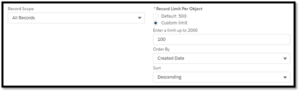
- The Briefcase itself is currently prepared. However, we assign it before it applies to SFS Mobile priming. Now, the assignment is available at the user or cluster level and permits granular personalization. It will need some thought on how best to manage assignments.
For a few org, we probably already have an applicable cluster. In this example, I’ve created a particular cluster for this case known as ‘Briefcase – Subscription.’ Click ‘+’ next to the current cluster, and click on ‘Next’ once done.
Note: that it is possible to add multiple Users and Groups. However, we would limit to solely those requiring the functionality so as not to impact performance negatively.

On the next screen, select ‘Activate Now’ and click on the ‘Finish’ button.
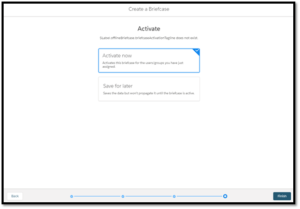
Confirm the popup with ‘Activate.’

We now see the Briefcase in the list and all set to test our SFS Mobile Flow again.

Conclusion
A Briefcase Builder offers a flexible, easy-to-use, and responsive experience catering to the needs of your mobile workforce. It facilitates the offline user’s work and offers a better way to make offline record data available to users. It allows you to choose records and share offline with Field Service workers by efficiently narrowing down the record data based on selected users and connected apps. So. it offers a platform experience – flexible, easy to use, and responsive, suitable for the needs of your mobile workforce.
Cloud Analogy, one of the best-known Salesforce Consulting companies, will guide you on creating a Briefcase. We provide cost-effective, high-quality Salesforce Consulting services to grow your business in various ways and act as your trusted Salesforce consulting partner. Reach out to our expert and certified team at Cloud Analogy and start your project today.

Sachin Arora
Scrum Master and Principal Solutions Architect
Sachin, a renowned Scrum Master and Principal Solutions Architect at Cloud Analogy, has rich experience when it comes to working on process improvement in a fast-paced environment maintaining high level of quality in all deliverables. Sachin's expertise lies in varied hardware and software environments including Cloud technologies such as Salesforce, AWS, Cloud Foundry & Google App Engine and Mobile.Hire the best Salesforce Development Company. Choose certified Salesforce Developers from Cloud Analogy now.











