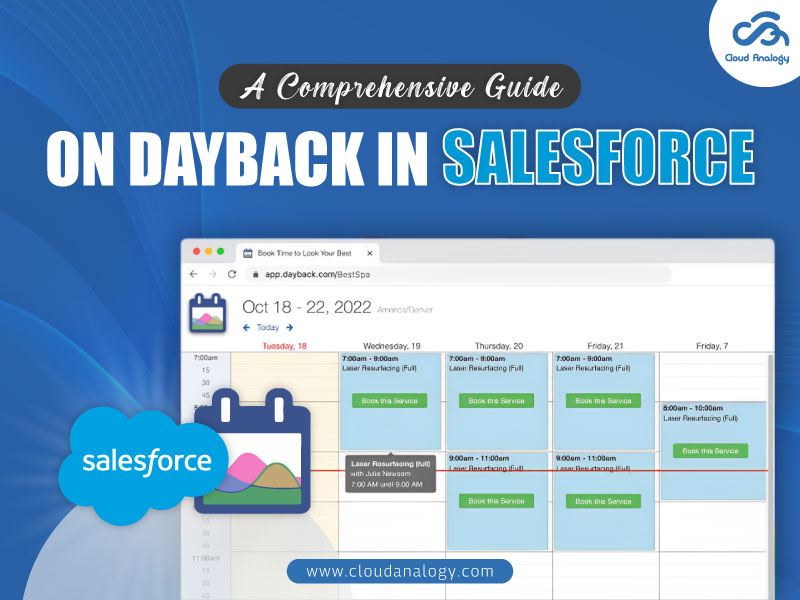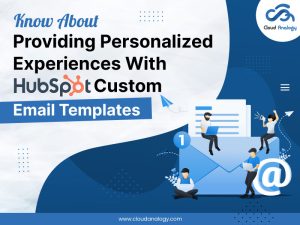Sharing is caring!
Do you need help keeping track of your busy schedule in Salesforce CRM? Do you find it challenging to coordinate appointments and tasks efficiently?
If your answer is affirmative, the blog is a must-read. Many Salesforce users face similar challenges when managing their calendars and schedules effectively. However, there’s a solution that can help streamline your workflow and maximize your productivity—DayBack in Salesforce.
What Is DayBack In Salesforce?
DayBack is a powerful scheduling tool designed specifically for Salesforce users. It’s a comprehensive solution for seamlessly managing time, resources, and appointments within the Salesforce environment. With DayBack, users can streamline their scheduling processes, enhance collaboration, and gain valuable insights into their data.
How Does DayBack Work?
DayBack pulls data directly from your Salesforce org, giving you real-time access to your records and information. You can customize your calendar view to display the data that matters most to you, whether it’s upcoming meetings, deadlines, or project milestones.
With DayBack’s drag-and-drop functionality, you can quickly reschedule appointments and adjust your schedule on the fly.
Key Features Of DayBack
1. Flexible Resource Management: Customize your calendar with tailored resources for easy team and equipment management.
2. Customization Capabilities: Enhance functionality with Custom CSS and Action Buttons for complete scheduling control.
3. Expanded Calendar Options: Effortlessly create new calendars on Custom and Standard Objects to track events across your business.
4. Streamlined Workflow Creation: Design unique workflows with Execute JS and Buttons, automating tasks directly within the calendar.
5. Seamless Meeting Integration: Seamlessly integrate with Zoom and GoTo for smooth meeting coordination.
6. Google Calendar Integration: Sync DayBack with Google Calendar for effortless schedule management across platforms.
Steps To Install Package of the DayBack in Salesforce
Step 1: Click on the App Exchange and then click View All.
Step 2: Then click on the Visit AppExchange button.
Step 3: Search the DayBack on the top of the Search bar and then click on the DayBack calendar.
Step 4: Proceed and then click on the Get It Now button.
Step 5: Click to Install with the following option: I’m using Install in This Org.
Step 6: Based on your requirements, click on the following options: Select Install for all Users, then click Install and Done.
Let’s now understand how to create events, tasks, and campaigns in the DayBack Calendar.
Steps to create events, tasks, and campaigns in the DayBack Calendar
Step 1: First, double-click on the DayBack Calendar where you want to create Events, Tasks, and Campaigns.
Step 2: When you click on the New Event, another Popup window will be displayed where you fill in all the details of the Events.
Step 3: After that, you will give the Name where it is connected to your Contact and Lead Record and related to where it is connected to your Account, Campaign, Product, and all the Custom Objects.
Step 4: Next, click on the Save & Close button.
Step 5: After the Events, Tasks, and Campaigns are created, you can then check this in your Salesforce Org.
How to Add Custom CSS?
Step 1: Click on the Settings Icon and then Click on Administrator Settings.
Step 2: Click on Salesforce, select any of the Calendar (Events, Tasks, Campaigns), and then add CSS to the Custom Object Calendar. Here, I’m implementing the custom CSS for the events. After that, click on Field Mapping.
In the Display dialogue box, add fields in <dbk-css>….</dbk-css> tags and Add the class called Name as an Example.
Step 3: Once you add the class name where you want to implement the custom CSS, click on Custom, Fonts, & CSS Admin Settings & Defaults. Then, add the CSS file to the Custom CSS dialogue box and click the Save button.
Step 4: Then click on the Back to Calendar button.
Steps to Add Actions on the Custom Actions Button
Step 1: Click on Actions & Buttons to add Event Actions and Button Actions. Here, I’m taking the example of the Button Actions on the Task calendar, where it navigates to the Task home page and opens in a new Window (to open in a new window, you have to set New to true or else false). You can also add CSS to the button Actions.
Step 2: Once the Button Actions is created, you can see it while creating Tasks. Then click on the Settings Icon, and the Button Actions will appear.
You can also add a Button Action by clicking Add Button +. This will navigate to the Actions & Buttons on the particular Calendar Events.
Conclusion
DayBack emerges as a game-changer in the Salesforce ecosystem, offering unparalleled scheduling and resource management capabilities. With its intuitive interface, powerful features, and seamless integration capabilities, DayBack empowers organizations to streamline their scheduling processes, improve productivity, and deliver exceptional customer experiences.
Whether you’re a small business looking to scale operations or a large enterprise seeking to stay ahead of the competition, DayBack offers the perfect solution to unlock your full potential. Embrace the future of scheduling with DayBack and revolutionize how you work in Salesforce.
Want to unlock your business potential with top-notch Salesforce integrations with third-party apps? As a trusted Salesforce integration partner, we can help you satisfy all your CRM integration, customization, and implementation needs to grow your business in countless ways.

Akshay Dhiman
Chief Technical Officer
Akshay Dhiman, the CTO of Cloud Analogy, has been a standout and successful Salesforce Platform Developer for years. He has a rich experience in Salesforce Integration, JavaScript, APEX, VisualForce, Force.com Sites, Batch Processing, Lightning, PHP, C++, Java, NodeJs, ReactJs, Angular 8, GraphQL, React Native, Web Technology, and jQuery.Hire the best Salesforce Development Company. Choose certified Salesforce Developers from Cloud Analogy now.