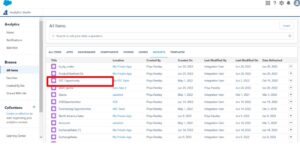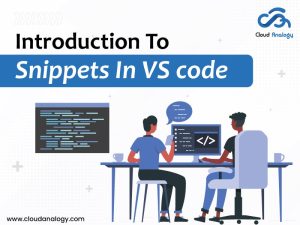Sharing is caring!
CRM Analytics, formerly known as Tableau CRM, is an accurate, powerful, and expensive solution in Salesforce. CRM Analytics views and understands data to drive enhanced outcomes and demonstrates your company’s sales and customer service performance. It helps to improve the reporting capabilities within your Salesforce org.
It collects all available data in a single location. With the help of CRM Analytics, we can capture and analyze customer data and represent it more effectively. It allows your team to view insights from anywhere since it is available on mobile.
CRM Analytics also includes CRM- native tools, such as slack integration, that make it simple to share, collaborate and make decisions based on analytics visualizations. It helps us monitor our customer service efforts, validate customer data, analyze customer habits, and generate better leads.
It combines CRM with analytics to study customer behavior. The AI-powered predictions and recommendations can drive faster decisions with CRM Analytics.
In this post, we will provide insights into the benefits of CRM analytics and why CRM analytics.
Benefits of CRM Analytics
- Easily integrate with Salesforce.
- Perform customer service evaluations.
- Track accurate customer data.
- With the help of CRM, Analytics can segment clients into various groups.
- Determine which customer will fetch the highest ROI.
- Improve Sales Analysis.
- Deliver insights, predictions, and recommendations from a single interface within Salesforce.
Why Use CRM analytics?
The reasons are:
- Provide customer satisfaction
- Efficient lead generation
- Provide better marketing with segmentation
- Better efficiency and automation
Steps To Implement CRM analytics Using Developer Edition Org
The steps to create a CRM analytics developer edition org are as follows:
- Go to https://trailhead.salesforce.com/en/promo/orgs/analytics-de
- Fill the form.
- Verify email.
- Sign in to the org and connect your org.
- On receiving the activation email, click Verify Account.
How to Create a Dashboard in CRM Analytics?
Through the dashboard, we can visualize our data more effectively. We can use different graphs according to our needs.
- Go to Setup.
- In the App Manager, search for Analytics Studio.
- Click create.

- Choose the dashboard from the drop-down.
- Click create the blank dashboard.
- A blank dashboard page will appear.
- Drag and drop the dataset from the query option.

- You can add charts, text, filters, and numbers in the dashboard.

How To Create A Lens In CRM Analytics?
Lens is used to visualize data in a dataset. Through lenses, we can explore data graphically. We can also build individual queries for a dashboard.
- On the Analytics Studio home page, click all items.
- Click on Datasets.
- Select any Dataset.
- Add bars and bar length.
- Click on the Save button.
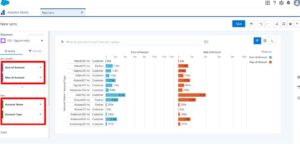
- Name your Lens.
- Click Save again.
Data Integration With CRM Analytics
We can create end-to-end integration processes to load and prepare data from different sources. We can combine the data and create a recipe to filter out only the data we want.
- In the Analytics Studio home page
- Click create.
- Select App
- Click create on the blank app.
- Click continue.
- Name your app.
- In the newly created app, click on create.
- Select dataset.
- Click on the CSV file option.
- Upload file.
- Click next.
- Click the upload file.
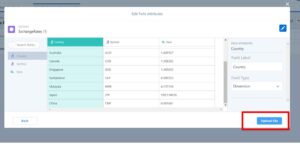
- Your dataset will appear in the dataset tab.

How To Add Animated Pages In The Dashboard?
Animated pages mean we can break up dashboards into multiple pages and switch between them, making them animated.
- On the home page, click all items.
- Click on the dashboards tab.
- Select any dashboard.
- Click edit.
- Click on the + icon beside opportunity name as shown in the below figure.

- A query page will appear, as shown below.
- Add bars and bar length.
- You can also add the chart type of your choice.
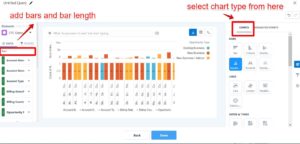
- Click done.
- Drag the query from the query list and drop it in the dashboard.
- Similarly, add more queries and lenses.
- Drag and drop them in the dashboard.
- Arrange different queries accordingly.
- Your dashboard will look like this.
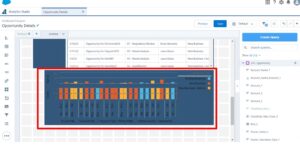
How to Add a Template?
A template is used to customize the apps. They include a configuration wizard. It consists of two or more pages with questions and answers.
- In the Analytics Studio home page, click Create.
- Select app.
- Choose the template from the template option.
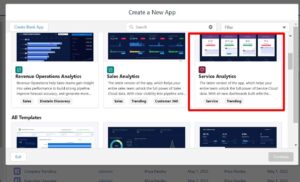
- Choose an object.
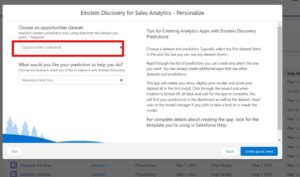
- Click next, next again.
- Select fields which you want to add to the dataset.

- Click next.
- Name your app.
- Click create.
How To Embed A Dashboard In Account?
We can embed the dashboards in any object by editing and dragging the CRM analytics dashboard in the particular page layout. So, here we will see how to embed the dashboard with an account.
- Go to the Account page.
- Select any account record.

- Click the Setup icon.
- Click Edit Page.
- Drag the CRM analytics dashboard from the list and drop it below the accounts panel.

- Set the height of the Dashboard accordingly.
- Click Save.
- Your Dashboard will look like this.

Conclusion
Data is essential, and a large amount of data causes data to scatter here and there, making it difficult to customize customer data easily. CRM Analytics has a native CRM tool feature that allows you to accurately customize your customers, allowing us to analyze customer’s data and generate better leads. It can evaluate customer service to render better customer relationships. It makes it easier to create targeted marketing campaigns based on customer analysis. It also has dashboard and animation dashboard features with various charts that make data more presentable, and the animation dashboards feature provides an animated appearance.
Cloud Analogy is one of the top-notch Salesforce Consulting Companies that can offer you valuable business advice and will guide you on implementing CRM Analytics successfully to improve the reporting capabilities within your Salesforce org. We provide cost-effective Salesforce Consulting services to provide you with the best solutions. Reach out to our expert and certified team at Cloud Analogy and start your project today.

Sachin Arora
Scrum Master and Principal Solutions Architect
Sachin, a renowned Scrum Master and Principal Solutions Architect at Cloud Analogy, has rich experience when it comes to working on process improvement in a fast-paced environment maintaining high level of quality in all deliverables. Sachin's expertise lies in varied hardware and software environments including Cloud technologies such as Salesforce, AWS, Cloud Foundry & Google App Engine and Mobile.Hire the best Salesforce Development Company. Choose certified Salesforce Developers from Cloud Analogy now.