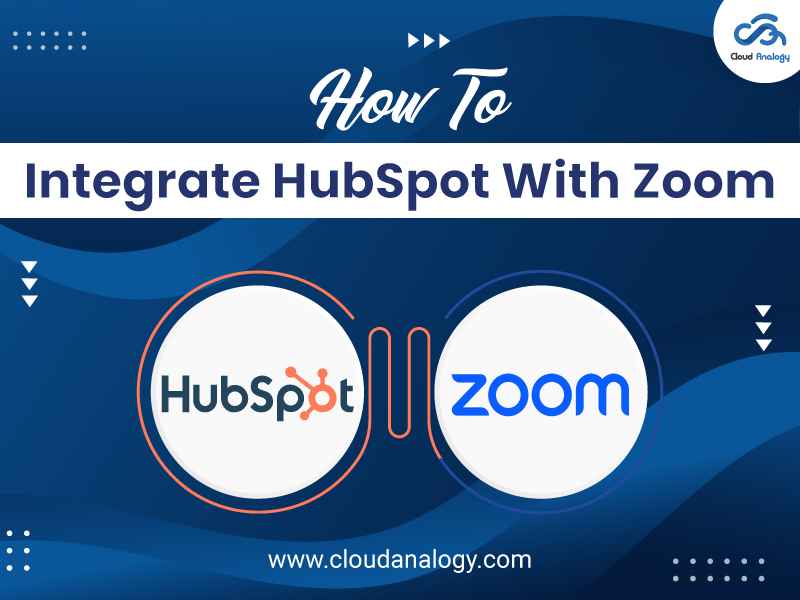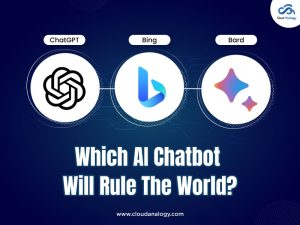Sharing is caring!
Did you know integrating HubSpot with Zoom can revolutionize how you manage webinars and meetings, streamline communication, & enhance collaboration within your organization?
HubSpot & Zoom integration offers a seamless solution for automating webinar registrations, scheduling meetings, & tracking attendee engagement. According to recent statistics, businesses that integrate HubSpot with Zoom experience a 30% increase in sales productivity and a 25% boost in marketing ROI.
With HubSpot as a powerful CRM platform and Zoom as a leading video conferencing software, combining these tools can significantly boost your marketing and sales efforts.
Let’s understand how to leverage this integration to maximize your business productivity and effectiveness.
Table of Contents
- Overview Of HubSpot
- Introducing Zoom
- Features of HubSpot & Zoom Integration
- Requirements for Integrating HubSpot with Zoom
- Steps to Follow for Integrating HubSpot with Zoom
Overview Of HubSpot
HubSpot stands at the forefront of cloud-based CRM platforms, revolutionizing how businesses synchronize their sales and marketing efforts. By leveraging HubSpot’s arsenal of tools, organizations can supercharge revenue growth and foster unparalleled customer experiences.
From inbound marketing prowess to streamlined sales automation and top-notch customer service, HubSpot has your back, empowering you to attract, engage, & captivate customers at every stage of the buyer’s journey.
Introducing Zoom
Zoom is a renowned video conferencing software that facilitates virtual meetings, webinars, and remote collaboration. With its highly effective, user-friendly interface and robust features, Zoom emerges as the premier option for businesses, educators, and individuals globally.
Whether hosting a team meeting, conducting a sales presentation, or organizing a webinar, Zoom provides a reliable, seamless communication and collaboration platform.
Key Features of HubSpot & Zoom Integration
1. Automated Webinar Registration: Easily register attendees for Zoom webinars directly from HubSpot, saving time and reducing manual effort.
2. Personalized Communication: Leverage HubSpot workflows to send event reminders and follow-up emails, ensuring a seamless attendee experience.
3. Branded Communication: Create customized branded reminders and confirmation emails for webinar registration, enhancing brand visibility and engagement.
4. Meeting Scheduling: Schedule meetings with internal teams using Zoom integration, improving collaboration and productivity.
5. Call Recording and Analysis: Record, transcribe, and analyze calls conducted through Zoom, gaining valuable insights into customer interactions.
Requirements for Integrating HubSpot with Zoom
To fully leverage the HubSpot and Zoom integration, specific prerequisites must be met:
1. HubSpot Subscription: You’ll need an Enterprise-tier or Professional subscription to the Marketing Hub tool.
2. Zoom Webinar License: Consider investing in a Zoom Video Webinar subscription to unlock advanced features.
3. Administrator Permissions: Ensure you have the necessary permissions on both your HubSpot and Zoom accounts to set up the integration.
4. Super Admin Access: Your HubSpot account must have Super Admin permissions to enable seamless integration with Zoom.
Steps to Follow for Integrating HubSpot & Zoom
It is essential to have a HubSpot & Zoom account to integrate HubSpot with Zoom.
Step 1: Access your HubSpot account, click on the Marketplace icon located at the main navigation bar, & then choose “App Marketplace.”
Step 2: Utilize the search bar to look out for the Zoom integration.
Step 3: Click the Install app.
Step 4: Next, enter your Zoom login credentials in the dialog box, then click Sign in.
Step 5: Now, you receive the prompt to grant Zoom permission for HubSpot. Then, access your Zoom account. Click Allow.
Step 6: You will be redirected to HubSpot, where Zoom appears under Connected Apps. Now, click Zoom to link an individual Zoom user account and configure new contact exclusions.
Link Your Individual Zoom Account
After your account administrator has installed the integration, you can link your Zoom user account to HubSpot. In fact, connecting your individual account is essential if you want to add your personal Zoom link to your HubSpot meeting link.
To link to an individual Zoom account:
Step 1: Log into your HubSpot account and click the Marketplace icon in the main navigation bar. Then, under Manage, select Connected Apps.
Step 2: Click the Zoom integration.
Step 3: Click the User Accounts tab.
Step 4: Click the Link to an account.
Step 5: In the right panel, you click the drop-down menu for the Zoom user account. Then, search for your Zoom account.
Step 6: Click Link accounts.
Integrating HubSpot with Zoom offers myriad benefits for businesses looking to enhance communication, streamline processes, and drive growth. By following the steps outlined in this guide and ensuring that all requirements are met, you can unlock the full potential of these powerful platforms and take your marketing & sales efforts to new heights.
Do you need expert assistance and personalized guidance on HubSpot CRM Implementation or HubSpot and Zoom integration? Contact a trusted HubSpot consulting partner like Cloud Analogy, which offers tailored solutions, strategic guidance, & ongoing support & maintenance to ensure a seamless integration experience and maximize your organization’s benefits.
Unlock the full potential of HubSpot & Zoom integration with Cloud Analogy’s expert HubSpot CRM Implementation. Contact us today & take the first step towards seamless integration and revolutionize how you connect with your audience.

Nitish Bhardwaj
Salesforce Principal Consultant | Chief Information Officer
An experienced Salesforce.com professional with 5+ years of experience in consulting on and delivering Salesforce projects for mid size, large and very large customers.Hire the best Salesforce Implementation Partner. Choose certified Salesforce Implementation Experts from Cloud Analogy now.