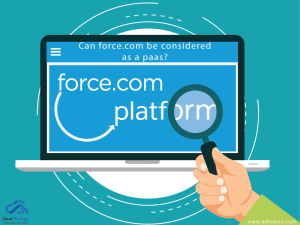Sharing is caring!
Jira is a tool designed for teams to coordinate and work together efficiently; Jira was initially introduced as a Bug and Issue Tracker. Later, it was developed and is now used in agile development to fulfill the project’s requirements and manage test cases.
In today’s time, Jira, a bug and issue tracking tool, has become the most widely used software for better development since many teams use the software as a central hub for queries and problems to fulfill the project’s requirements. You can customize the Jira workflow according to the requirements or the project’s need to ensure everything has been executed properly.
On the other hand, Salesforce is a cloud-based #1 CRM Platform. It is used by different companies to target different audiences for various aspects and communicate with them to understand a customer better. It helps all your teams work as one, anywhere, to achieve happy clients.
Zapier is used for integrating Jira with Salesforce no code is required as Zapier can automatically send information between Salesforce and Jira Software Cloud.
In this post, we will cover why Integrate Jira with Salesforce and the steps to Integrate Jira with Salesforce.
Why Integrate Jira With Salesforce?
In today’s time, global teams must collaborate to obtain the needed expertise as quickly as possible to increase efficiency. They must save time and quickly do their work. There is a need for a tool that helps pass important information between them to streamline communications, reduce errors, and enable the team to do meaningful things. This is why Integration between Jira and Salesforce is needed, as the integration helps automatically transfer information between the sales team and others in real-time.
Integrating Jira with Salesforce will be more beneficial for the teams as this will be more helpful to the teams to follow up with each other and resolve issues as fast as possible. Moreover, it helps in seamless customer communication. So this way, you can make better and faster decisions.
Finally, Jira integration with Salesforce will help you to update the tickets from Salesforce to the project in Jira to which you have integrated Salesforce.
Steps To Integrate Jira With Salesforce
Step 1: As discussed earlier, to integrate Jira with Salesforce, we have to use Zapier, the 3rd party integrating App. So, Firstly we have to launch Zapier, and we will be directed to the login page, where we can log in to Zapier using our credentials.

Step 2: After logging in with the credentials, you will be redirected to the Zapier Home page, where you can create a New Zap. A Zap is an integration trigger that will work on your app in the background to update the record on the other app you are integrating with.

Step 3: Click on Create Zap; you will be redirected to the Trigger page where you can select the app where you will create new data. Enter and Select Salesforce.

Step 4: You will get the Event option under Salesforce when you select it. When you click on events, you will see a list of options; choose New Record and click continue.
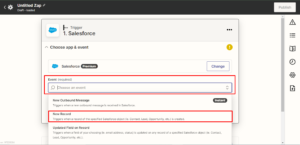
Step 5: You will be on the accounts page where you can choose your Salesforce account where you want to create a record, Then click continue.

Step 6: Now you have to set up a trigger object to which Zapier should respond to create an issue on Jira, As I have created a custom object named Jira for the demo. So after selecting the object, click continue to test your trigger.

Step 7: Click on Test Trigger; your fields of the object will be displayed on the Zapier.
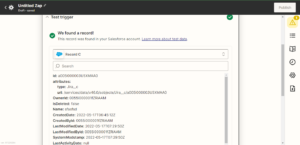
Step 8: Click Continue to create an action on your created trigger. Enter Jira and select the Jira Software cloud from the option to make an action on Jira on your project.

Step 9: After selecting the action app, click continue, and you will be redirected to the apps and event page. Select create an issue as an action and click continue.
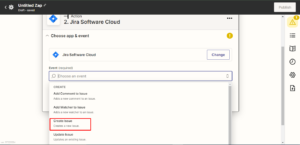
Step 10: Now select your Jira account in the choose account section and click continue to complete the setup actions from your Salesforce to Jira.

Step 11: The setup action will ask you for the details, such as the project name, the issue, the field you want to use in Salesforce, and which field should be updated.
- Select the Project name.

- Select the Issue type.
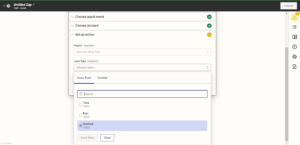
Step 12: Now map the fields as per your requirement.

Step 13: Scroll down to the continue button to move to test the Trigger page. Click Test and continue.

Step 14: After running the trigger test, this window will appear that the trigger is working fine.
Follow the number on the image.
- This shows that the trigger has successfully worked.
- This shows we can now publish Zap to let the Zapier work in the background, and we can work on Salesforce.

Once the Zap is published, your Salesforce will be integrated successfully, and all the updates done in Salesforce will be reflected on Jira.

This is the interface where we have created a record in the object.

This is the update on Jira regarding the record that we have created.

Workflow & Ticket Overview On Jira

Follow the numbers mentioned in the figure:
1. As mentioned in the first step, that’s the name of the ticket, which gives us knowledge about the ticket.
2. Whenever a ticket is opened, this description section will give complete knowledge about the ticket, what a developer expects from you to test or what a Project owner or BA team wants to be developed by the Developer team.
3. This is the section where the flow of any project will be displayed; in this screenshot, you can only see three options: To Do, In Progress, and Done. This workflow can be easily customizable by the Business Admins or Project Managers according to the development of the Project requirement.
Conclusion
Integrating with Jira will make the work a lot easier for the team as this will be more helpful for the Project Management team to keep a track record of the update and requirement fulfillment of any project. They can keep records for development and testing and tell everything regarding successful execution.
Now that teams must work faster to stay ahead of competitors, they must save time and do their work quickly. So, a tool is required to do more meaningful activities. Therefore, Jira and Salesforce Integration can transfer information in real-time and automatically.
Regardless of the size of your company, if you wish to improve the efficiency and productivity of your business, Salesforce integration is the one-stop solution. From simple API to various third-party apps and systems, at Cloud Analogy, the top Salesforce integration company, you can leverage the most effective and premium-quality solutions for your business. We can help you with the best Salesforce integration services to transform your business in countless ways. Reach out to the Cloud Analogy team and start your project today.

Sachin Arora
Scrum Master and Principal Solutions Architect
Sachin, a renowned Scrum Master and Principal Solutions Architect at Cloud Analogy, has rich experience when it comes to working on process improvement in a fast-paced environment maintaining high level of quality in all deliverables. Sachin's expertise lies in varied hardware and software environments including Cloud technologies such as Salesforce, AWS, Cloud Foundry & Google App Engine and Mobile.Hire the best Salesforce Development Company. Choose certified Salesforce Developers from Cloud Analogy now.