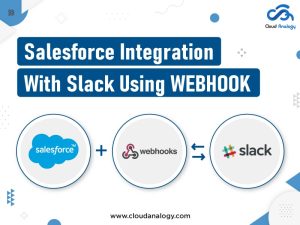Sharing is caring!
Salesforce when integrated with HubSpot provides a fast, reliable, lightning-fast integration, without any technical setup. It can help you set up in a matter of a few minutes only. It allows you to transfer data between HubSpot and Salesforce seamlessly, and maintain consistency between your marketing and sales teams. It is bi-directional sync, automatically updating changes from one system to another and allowing you to choose the new records to sync from HubSpot to Salesforce.
What Is Salesforce?
Salesforce is at the #1 slot for Client Relationship Management (CRM) because it is the most advanced CRM. It contributes towards the expansion of your organization with a unified view of all of your groups. It offers a scalable, versatile answer for corporations, with quicker implementation, guaranteeing increased ROI for your business. It offers one source of truth across departments – sales, services, marketing with personalized expertise.
Salesforce brings the client and the corporations together with an integrated platform. It offers a Salesforce Customer 360-degree platform. Moreover, Salesforce could be a CRM that allows you to affix an enormous community of consultants and evangelists, dedicated to the company’s growth.
What Is HubSpot?
HubSpot is additionally a cloud-based CRM platform. It however comes with Sales Hub, Service Hub, and CMS Hub applications. It will grow your scaling business in an improved manner, with a variety of tools and integrations.
Why Choose To Integrate Salesforce And HubSpot?
The HubSpot CRM is most ideal for smaller enterprises with less budget, however, Salesforce is for larger enterprises. So, it’s best for such smaller enterprises to choose Lightning-fast, Salesforce, and HubSpot integrations to access valuable information from each of the CRMs.
Effective integration between Salesforce and HubSpot will pass the lead intelligence for the sales team and contacts between the 2 CRM software. The insights on the lead intelligence include website activities, submissions of forms and email opens.
Moreover, it builds up consistency between the sales and advertising functions. The integration saves the precious time of your sales team, increasing the priorities of reaching for the sales team with lead scores from HubSpot to Salesforce.
Finally, the users will send emails to the sales rep assigned to your lead, with Salesforce accounts and contacts. The user then sends customized emails or segments to your databases – supported by the Salesforce data.
So, in this post, we will throw light on the various steps of the HubSpot-Salesforce integration.
Steps to install HubSpot and Salesforce integration
You must have Account Access permissions in your HubSpot account, in conjunction with the subsequent subscriptions, access, and permissions in your Salesforce account:
- A Salesforce edition with API access, or Salesforce skilled.
- Be a Salesforce supervisor, or be appointed to the HubSpot Integration Permission set (in the accessible Permission Sets section, choose HubSpot Integration Permissions).
Steps:
- In your HubSpot account, click the Marketplace icon within the main navigation bar, then click App Marketplace.
- Use the search bar to find and choose the Salesforce integration.
- In the upper right, click Install app.
- If you are connecting HubSpot to a Salesforce sandbox, choose the checkbox Yes, this will connect.
- Now, click log in to Salesforce.
- In the pop-up window, enter your Salesforce credentials and click on Log In.
- Next, install HubSpot in Salesforce. Click start the Salesforce package installation to begin.
- You’ll be redirected to Salesforce to put in the HubSpot integration package. Choose install for all users, then click install.
- In the panel, choose the checkbox yes, grant access to those third-party websites, then click continue.
- Salesforce can then install the HubSpot integration package. This installation might take up to 10 minutes.
- You may see a message: this app is taking a long time to install. You will receive an email after the installation has been completed.
- Click Done and await an email from Salesforce with the subject line: Package HubSpot Integration Install Successful.
- After the package has been put in in Salesforce, navigate back to the HubSpot connector wizard and click on Next.
- Now, add the HubSpot Visualforce module to Salesforce. This module shows the contact’s probability to shut, and permits you to look at and filter contact activity and register contacts in HubSpot workflows.
- Click add HubSpot to Salesforce. Follow the small directions within the installation page to feature the HubSpot Visualforce module in Salesforce. However, you’ll prefer to click Skip this step and install the Visualforce window at a later time.
- Next, select how your data can synchronize between HubSpot and Salesforce.
- If you choose Recommended setup, click Review settings.
- If you choose Advanced setup, click Next.
- On the following screen, start your contact synchronize settings:
- Click, choose which contacts to sync dropdown menu and choose all contacts to synchronize all contacts to Salesforce, or choose a HubSpot list to use as an inclusion list to synchronize those contacts solely to Salesforce.
- Click Next.
- On the following screen, start your activity and task synchronize settings:
- Click to toggle the Salesforce task sync switch on to automatically produce a task in HubSpot once a task is formed in Salesforce.
- In the Timeline synchronize table, choose the Sync checkbox next to HubSpot events to synchronize to Salesforce as tasks, and click on the Salesforce task type dropdown menu to pick the type of task it’ll be created as in Salesforce.
- Click Next.
- On the following screen, start your object and property synchronize settings:
- Click the Contacts, Companies, or Deals tab to configure the type of synchronization for standard properties for that object. On the Firms and Deals tabs, you will click to toggle the Enable company/deal sync before creating the field mappings.
- The table displays the standard HubSpot object properties and their Salesforce field equivalents.
- Click Next.
- On the following screen, start your contact synchronize settings:
- Lastly, review your selected information synchronize settings. To alter the settings for information synchronize kind, click change. Once you are done, click Finish setup and begin syncing.
- You’ll be redirected to your Salesforce integration settings, and information between HubSpot and Salesforce can begin syncing.
When you have put in and started the Salesforce integration, you’ll import your Salesforce records into HubSpot.
Next, let’s understand how to integrate Salesforce with HubSpot Via Zapier.
- Login To Your Account
Step 1: Login or Signup to your Zapier Account. Here is the URL https://zapier.com/
Step 2: Navigate to My Apps on the left side of the Zapier Icon on the Zapier Home Page.
Step 3: Go to the “+Add Connection” button, add Salesforce during app selection, and log in with your Salesforce Org. You will get the connection.
Step 4: Repeat Step 2 to Connect HubSpot with the Zapier by clicking the “+ Add Connection” button, selecting the HubSpot app and logging in with its credentials. And you will get the connection.
BCreate Zap
B. Create Zap
Step 5: Click on the “Create Zap” button on the upper left side of the Zapier page and choose the HubSpot app.
Step 6: Choose an object with an event you want to trigger. We have the following list of standard objects of HubSpot, and we will process the Contact object for now and click on the continue button.
Step 7: Now select your HubSpot account and click on the continue button for the further process.
Step 8: The set-up trigger section will come up; we can skip this step as we don’t have any additional properties to add, so we can move on by clicking the continue button.
Step 9: Now we are onto the Test Trigger section; here, we can check the functionality for the selected object in HubSpot; before going to click on the “Test Trigger” button, we have created a contact in the HubSpot account for which we have click on “Contact” section in Zapier home page, and create a sample contact record with having filled required fields, and move on with “Create” button situated on the bottom right side.
Step 10: Now move to the Zapier screen and click on the “Test trigger” button in the Test Trigger section. And the section expands; WOW! .. you have the data of Contact that you created on HubSpot CRM.
Step 11: Proceed with the “Continue” button, and you will have the same fresh section to add the app and its related triggering object. The first screen is to select the app, type it, and select “Salesforce.”
Step 12: It’s the same screen as in Step 6. We have to do the same thing, choose one standard object of Salesforce with an event; as we have many options here, we are moving with Create Contact on Event and proceeding further with the “Continue” button.
Step 13: Select the salesforce account on choose Account section and move on with continue.
Step 14: Setup Action section; now you have to map the fields of the contact object from HubSpot to the contact object from Salesforce and click on “Continue” below the section.
Step 15: For every action, unit testing is a must; now, you will get the test action section, where you have to test the action by clicking on the “Test & Continue” button.
C. Create and Test Zap
Step 16: Now go to your linked Salesforce contact list view and check for the recent contact; you will have the same contact with details you created on HubSpot contact.
Step 17: Now you can publish your ZAP and make it “on” or activated for the future insertion records of HubSpot contact to trigger to Salesforce contact object with the same details.
The steps mentioned above are followed to integrate HubSpot CRM with Salesforce using Zapier successfully.
Conclusion
The HubSpot CRM works best for smaller enterprises with limited budgets. Salesforce is for larger enterprises. So, smaller enterprises choose Lightning-fast, Salesforce, and HubSpot Integrations to get valuable information from each CRM.
Effective Salesforce and HubSpot integration prove beneficial in many ways like passing the lead intelligence for the sales team and contacts between the two CRM software. It provides insights on the lead intelligence like submissions of forms, email opens and website activities, save the precious time of your reps with the integration by increasing the priorities of reaching for the sales team with lead scores from HubSpot to Salesforce.
Want to boost customer service and productivity with Salesforce consulting services? Contact Cloud Analogy, the best Salesforce consulting partner and master end-to-end Salesforce delivery solutions.

Ajay Dubedi
CEO | Founder
Ajay Dubedi, the founder and CEO of Cloud Analogy, is a prominent Salesforce Sales, Service, and Marketing cloud Consultant with a rich expertise in handling challenging business models. Ajay has assisted and implemented solutions in industries comprising Banking, Health Care, Networking, Education, Telecommunication and Manufacturing. Ajay is globally acclaimed for his extensive experience in APEX Programming, VisualForce pages, Triggers, Workflows, Page Layouts, Roles, Profiles, Reports & Dashboards.Hire the best Salesforce Implementation Partner. Choose Cloud Analogy, the world's most preferred Salesforce Implementation Company that provides custom CRM Implementation services.