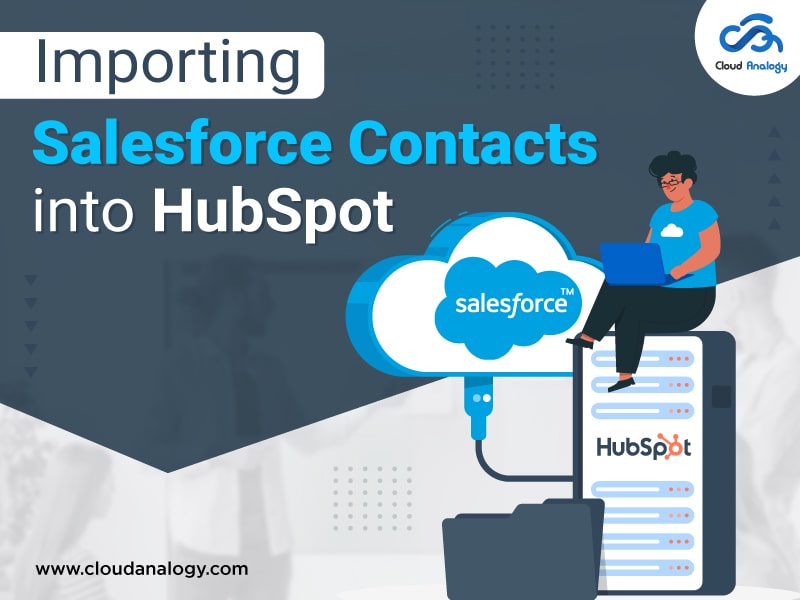Sharing is caring!
HubSpot is a cloud-based CRM that is designed in a way to align sales and marketing, foster sales enablement, improve ROI and optimize your inbound marketing strategy to generate more qualified leads. The software is constructed to help you create significant relationships with all your customers. HubSpot can fight to optimize your lead generation, nurturing, tracking, and converting to increase lead tracking and conversions.
With the whole thing positioned within the equal interface, your HubSpot CRM is now not a sales tool but an enterprise tool. It provides a single source of truth, intuitive UX, and a unified codebase. The single source of truth enables your team to create in-depth customer relationships with customers throughout their journey. HubSpot CRM is the free customer relationship management (CRM) platform that makes up the foundational layer of HubSpot tools, to arrange and track your leads and clients throughout hubs. This tool will save your team from the usage of a spreadsheet (or a couple of spreadsheets) to arrange your contacts.
In this post, we will cover why to import data into HubSpot and how to Import Salesforce Contacts into HubSpot.
Why Import Data into HubSpot?
The reasons for important data in HubSpot are:
- The importing of data into HubSpot is a simple one. It helps in the deduplication of your records so your database is clean and organized right from the beginning.
- Help you in importing all records in one go,
- Require no manual associations as you can associate companies, and deals using simple column mapping.
- Provide insights populated automatically to enable you to spend more time in delighting the customers as you spend less time searching for information related to companies and prospects.
How to Import Salesforce Contacts into HubSpot?
- Login to your HubSpot Account by clicking on the link below
https://app-eu1.hubspot.com/login
- In your HubSpot account, navigate to the Contacts tab and click on the Contacts from the Menu list to see the HubSpot Contacts
- In the upper right, click Import.
- Landing on the import page you will notice there are 2 options available which are:
Import – So the import function is used to Import contact, company, deal, ticket, or product information into HubSpot.
Sync – Sync is used to sync data between HubSpot and dozens of other apps.
- Click Start an import.
- After selecting the import it will ask you what will you like to import.
Import File from Computer – It allows you to upload any CSV, XLS, or XLSX files with Contact, company, deal, ticket, and product information.
An opt-out List – It will allow you to import a list of people who are disqualified from receiving emails.
- Now select the File from the computer option to import the Contacts and click on Next
- Now it will ask you How many files are you importing? which means You can upload one file or multiple files at a time. You’ll be able to choose how many objects you’re importing later for now I will be selecting one file and clicking on the Next button.
- After that, it will ask you How many objects you are importing? This means In HubSpot CRM, objects are data types used to organize your info. Common objects are contacts, companies, deals, and more.
- It will give you two options which are
One Object
Multiple Objects
- You can select objects according to the requirement and click on the Next button.
- And now it will ask you to Select an object you’d like to import so you can select either Companies, Contacts, Deals, or Ticket. Also, you can select one object at a Time.
- So I am moving forward with Contacts Object and clicking on the next button to proceed further.
- Upload the file from your computer containing the Salesforce Contacts List you want to import into HubSpot.
- You can check this checkbox to update existing contacts with this file. You can Select the language of the column headers in your file and click on the Next button.
- Once you have uploaded the file it will redirect you to Map columns in your file to contact properties which means Each column header below should be mapped to a contact property in HubSpot. Some of these have already been mapped based on their names. Anything that hasn’t been mapped yet can be manually mapped to a contact property with the dropdown menu. You can always create a new property or choose “Don’t import columns”.
- You can also create a separate list in the Contacts List by checking the Checkbox and can complete the importing process by agreeing to the terms and conditions and clicking on Finish Import.
- Woohoo! The Importing process has been successful.
- Now if you go to the Contacts List in HubSpot you will see all your imported contacts in the list along with their information.
Conclusion
By using this import process you can easily import all your contacts into HubSpot and can easily store the data. Making sure that HubSpot and Salesforce are connected and synced to share records between them is surely important for maintaining a single customer view, averting puzzling conditions, and improving your marketing campaigns and personalization automation. Hence this is the most convenient and feasible way to import all your Salesforce contacts into HubSpot which helps with operating business needs as well.
Cloud Analogy, known as one of the top Salesforce Consulting companies, will enable you to solve errors related to importing Salesforce contacts into HubSpot and fix them. We assure you with world-class cost-efficient Salesforce Consulting services to transform and grow your business in various ways and act as your trusted Salesforce consulting partner. Reach out to our expert and certified team at Cloud Analogy and start your project today.

Nitish Bhardwaj
Salesforce Principal Consultant | Chief Information Officer
An experienced Salesforce.com professional with 5+ years of experience in consulting on and delivering Salesforce projects for mid size, large and very large customers.Hire the best Salesforce Implementation Partner. Choose certified Salesforce Implementation Experts from Cloud Analogy now.