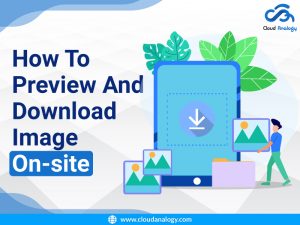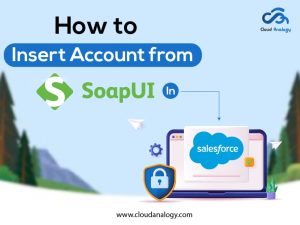Sharing is caring!
Data Loader in Salesforce is a client application that allows users to bulk import or export data into their Salesforce environment. Businesses utilize this automated process to import and export bulk data, eliminating many risks associated with manual transfer processes, such as inaccuracies or duplications. It also increases efficiency and saves countless work hours when working with large data sets. Data Loader makes it possible to map fields with a drag-and-drop property and allows users to upload bulk data to any object type, whether standard or custom.
Key features Of Data Loader:
- Provide an easy-to-use and interactive interface.
- Support large files up to 5 million records at a time.
- Import data into CSV files or from a database connection.
- Export data into CSV files
- Offer Drag-and-drop field mapping
- Can be used for both custom and standard objects.
- Offer detailed success and error log files in CSV format.
- Support both Windows and Mac
How to use Data Loader in Salesforce?
Salesforce Data Loader can be used in two ways:
User Interface – When using the Salesforce Dataloader via the user interface, you must define configuration parameters, CSV files used for export and import, and field mappings used to map field names to specific import files.
Command Line (Windows Only) – When using Salesforce Dataloader from the command line, you must define data sources, configurations, mappings, and actions in files. This method helps the user set up the data loader for automatic data processing.
How to Use the Data Loader to Import Records?
The Data Loader allows you to perform operations like insert, delete, update, and upsert data. Do you want to know what upsert is? Upsert is nothing but a combination of editing and inserting. If a record in your file matches an existing record in your CRM, the current record gets updated with the file’s information. However, if there is no existing record, a new record gets created. This means that you can add new records or modify/delete the existing ones. Once you start using the Data Loader, you can define the operations you want to perform.
When To Use Data Loader??
You can hire Cloud Analogy’s Salesforce Data Loader services in the following cases:
- 50,000 to 5,000,000 Salesforce records need to be loaded.
- The data must be loaded into objects not supported by the import wizard.
- You want to schedule regular data loads, such as multiple nightly imports.
- You need to export your data to create a backup.
How to Download Data Loader?
You can download the Data Loader by logging into Salesforce and moving to the setup section. Next, follow the path: Setup-> Integration -> Data Loader, or simply type Data Loader from Setup in the Quick Find box.
A Step-by-step Guide To Use Salesforce Data Loader
To get data into your environment, open the Data Loader and choose whatever you want to do. Next, you take the following steps:
- Click Insert, Update, Upsert, Delete, Hard Delete, Export, or Export All based on your choice.
- Next, use your Salesforce credentials (username and password) to log in.
-> Select Environment as per your Org.
– Select Production if you want to use Data Loader for Production or Developer org, and select Sandbox when you use testing org. Next, click on Login.
– Fill in your username and password, then click on Login. Click on Allow button to allow access. Click Next. - Next, you choose an object where data needs to be uploaded after the completion of login. For instance, you choose accounts when you want to insert account records. Choose leads when you want to upload leads,
- If the object used to upload the data is not visible in the list, you can check from the show all objects. This helps to view a list of all objects available.
- Once you select the object, click browse to select the CSV file.
- Then, click ‘Next’, and the CSV file will get uploaded once you click ‘OK.’
- After deciding to upsert data, there must be a column in your file to act as an ID for the records. This refers to a column in the CSV file against which the system gets checked by the tool.
- This column can be either an external ID (a custom field called External ID) or the Salesforce record ID.
- Select the field used for matching, click OK, and then Continue.
- Using the Data Loader, you must also define how the CSV file columns get mapped to your Salesforce fields.
- The existing mapping system can be used by you or create a new way to map the records.
- Lastly, you click Finish and confirm with Yes.
Once you are done with Data Loader, a dialog box appears that summarises your results, such as how many new records were created, updated, or deleted, depending on what you were doing.
Conclusion
Maintaining accurate data is critical to the success of our sales and marketing efforts. Therefore, proper and efficient data processing is a top priority, and Salesforce Data Loader helps ensure our imports and exports are as quick and easy as possible.
Salesforce offers many ways to get data into the system. With less than 50,000 records, you use Import Wizard. However, when you have vast records, up to five million, Data Loader is the right choice. From an easy-to-use interface to drag-and-drop features and other automation, data loaders are a must-have for today’s Salesforce admins.
The Salesforce Data Loader platform is available on the Salesforce Classic and Salesforce Lightning Experience. Users can use Salesforce data loader in Enterprise, Performance(available in Classic), Unlimited, and Developer editions. Need a consulting partner who can help you get the most out of your Salesforce Data Loader? Feel free to get in touch with Cloud Analogy, a leading CRM consulting partner who can help you manage your invaluable data to ensure the smooth functioning of your organization.

Sachin Arora
Scrum Master and Principal Solutions Architect
Sachin, a renowned Scrum Master and Principal Solutions Architect at Cloud Analogy, has rich experience when it comes to working on process improvement in a fast-paced environment maintaining high level of quality in all deliverables. Sachin's expertise lies in varied hardware and software environments including Cloud technologies such as Salesforce, AWS, Cloud Foundry & Google App Engine and Mobile.Hire the best Salesforce Development Company. Choose certified Salesforce Developers from Cloud Analogy now.