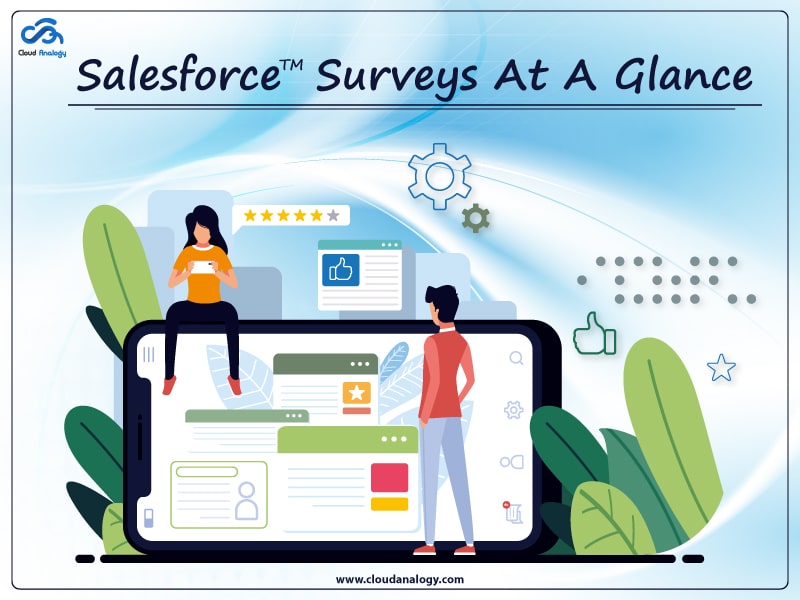Sharing is caring!
Are you looking to get real-time feedback on the performance of your sales or support teams? Do you struggle to find out how you can deliver your clients the best customer experience and treat them in better ways?
With the Spring ’18 Release, Salesforce, the world’s no. 1 Customer Relationship Management (CRM) provider, had introduced Salesforce Surveys to create a unified, 360-degree view of the customer. This feature is generally available in the Salesforce Classic and Salesforce Lightning Experience versions.
Salesforce Surveys are essential tools to understand your customers and increase brand loyalty. They enable you to make excellent and easy-to-use forms for collecting feedback and data from your clients. Different types of inquiries and questionnaires can be added to view data, create reports and dashboards, and share valuable insights across organizations.
Before moving on to the steps for creating surveys in Salesforce, here are some points to consider before sending and creating surveys in Salesforce.
Requirements to Create and Send Surveys
- An unlimited number of surveys can be created and sent out using Salesforce Surveys in Developer, Enterprise, Performance, and Unlimited editions.
- Enable the survey component and assign one of the standard profiles that allow you to create and send surveys.
Features of Salesforce Survey
- You can gather feedback from your Communities with the Survey Components – This means that when your community members log in, they have the option to participate in the survey.
- You can gather feedback from users with the Surveys Component – This means that you can use the Surveys component to embed an active survey in your Salesforce Lightning page.
Steps to Enable a Survey in Salesforce
Step 1: Enable Surveys within your Org.
- Click setting and then Navigate to Setup.
- Enter Survey in the Quick Find box > Survey Settings> Enable surveys.
- Choose the community for creating the survey.
Step 2: Give users permission and assign a profile to create and send surveys.
- Navigate to settings and click on setup.
- Search users in the Quick Find box and click users.
- Click on the user name.
- Click on edit.
- From the profile field option, choose one of the following:
- System Administrator
- Standard User
- Marketing User
- Contract Manager
- Click on save.
Steps to Create a Survey in Salesforce
Step 1: Navigate to the App Launcher to create a survey.
Step 2: Click New to create a Survey.
Each survey has three options:
- Build/Create Survey
- Send (Send Survey to the internal or external user)
- Analyze (Survey Report)
Note: A survey page must have a minimum of three pages – Welcome page, questions page, and Thank you page.
Step 3: In the following page, you can modify Text Color, Background Image, and Button color.
Step 4: Add questions with different types of options like Radio, Rating, Multiple choices, Date, Text, Picklist, etc.
- Rating: It lets people rate a product or service with a number of stars. The number of stars can vary from 0 to 5 stars.
- Text: In the text, you can enter characters up to a limit of 250 characters.
- Radio: In the radio type, only one answer can be selected.
- Multiple Choice: You can select Multi picklist Values.
- Date: You can choose the Date from Calendar.
Once the Survey setup is completed, you need to activate it.
Step 5: By selecting the send radio button, you can get a Survey link to share with participants to gather survey data.
Step 6: You can get a survey Link for internal users and external users in the company and also you can choose whether authentication is required or not.
Step 7: By selecting an analyze radio button, you can view the survey response.
- You can find the Reports and Dashboards of Survey Responses submitted.
- You can find the Survey Response answers in the Analyze Tab.
Conclusion
In a nutshell, Salesforce Survey is a great way to get real-life answers and opinions from the customers that matter most to your organization. They help to recognize the client’s requirements, identify issues, and find quick routes to support by getting clients’ feedback in real-time.
By creating Salesforce Surveys, you can gain valuable insights into how your customers assess their experience of getting served by you and what you should improve.

Deepali Kulshrestha
Salesforce Certified Developer | Delivery Management Head
Deepali, a certified Salesforce Advanced Administrator and Salesforce Developer and CSPO Certified at Cloud Analogy, is a successful name in the industry circles when it comes to the delivery of successful projects with end-to-end testing. Deepali is a globally-renowned industry stalwart when it comes to managing Operations & Delivery Planning in driving Business Performance Management.Hire the best Salesforce Development Company. Choose certified Salesforce Developers from Cloud Analogy now.