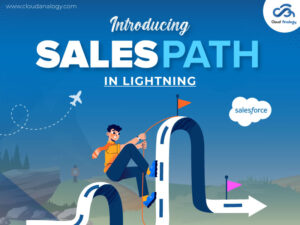Sharing is caring!
Introduction
A Customer Relationship Management (CRM) system helps a company build long-term customer relationships. Zoho CRM is a cloud-based application that offers five distinct versions: Free, Standard, Professional, Enterprise, and Ultimate.
It is a CRM that provides faster implementation to stay ahead of competitors. There are no long-term hidden costs, and you can harness the power of Zoho CRM in an enhanced way with its superior UX.
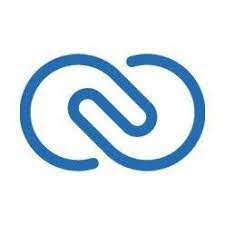
This post will provide insights into Zoho Books and the benefits of integrating Zoho CRM with Zoho Books, the integration setup, configuring the module to be synced, syncing Zoho Books Customers with Accounts/Contacts of Zoho CRM and how to observe the results for the sync.
First, we will understand what Zoho Books is.
What are Zoho Books?
Zoho Books is a simple-to-use accounting application that syncs with accounts, contacts, companies, and products. It takes care of the financial aspects of your business. You can also create invoices using the same for various bills.
It manages the daily accounting tasks to enable you to concentrate on your business. It does everything like handling core accounting, automating workflows and many more.

Integrating Zoho Books with Zoho CRM
The Zoho Books/Invoice integration lets you sync contacts, companies, and products between Zoho Books/Invoice and Zoho CRM. Zoho Integration between Zoho Books with Zoho CRM clears the gap between sales and finance teams.
Benefits of the Integration
- Sync your transactions seamlessly between the apps.
- Streamline Processes.
- Prioritize your contacts for easy accessibility by creating custom views.
- Optimize your time and energy.
- Avoid switching screens.
- Initiate transactions from either CRM or Books.
- Use Triggers to automate your work like sending invoices to potentials won, creating estimates, etc.
Setup the Integration of Zoho CRM with Zoho Books
Step 1. Click on the URL to log in to Zoho- https://www.zoho.com/login.html.
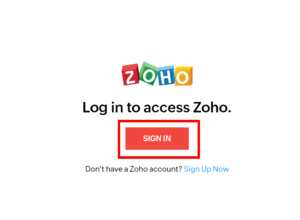
Step 2. Click on the Books app.
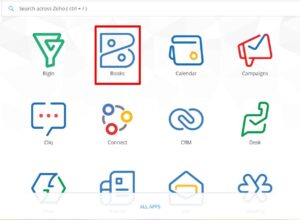
Step 3. Click on the Setting gear icon, scroll down to the list, and click on Integrations.

Step 4. Click on the Apps and then connect the button on the right side of the heading Zoho CRM.

Step 5. Next, click on the “connect” button in the first step of “Zoho CRM credentials”, And then choose your organization name, and then Save.
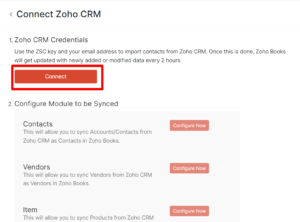

Configure the Module to be Synced
- Go to Zoho Books, then Settings, then Integrations. Then Zoho Apps.
- Click Show Details next to Zoho CRM.
- Now go to the Configure Module to be Synced section, then click Configure Now next to the corresponding modules.
- Then Click on the “Configure Now” button which is on the right side of “Customer”.
Sync Zoho Books Customers with Accounts/Contacts of Zoho CRM
Connect – Accounts/Contacts in Zoho CRM
1. Select Module in Zoho CRM
The modules to be chosen in Zoho CRM to be synced with Zoho Books are:
- Accounts
- Contacts
- Accounts & their Contacts
2. Select the Extent of the Sync
It would be best if you chose how information flows between the apps:
- Fetch from CRM
- Sync only your Zoho CRM records with Zoho Books records.
- Sync both ways
- Sync both your Zoho CRM & Zoho Books records with each other.

3. Choose How to Handle Duplicate Records
You can choose how to handle the duplicate. records in the following ways:
Clone: The duplicate record gets cloned while syncing so that both the original and the new record will be available.
Overwrite: The existing record will be overwritten by a duplicate record. If there are duplicates, the Zoho CRM data replaces the current Zoho Books data.
Skip: The duplicate record will not be synced and will retain the existing record.
4. Select the View to be Synced
You can create a view and then choose to sync only this view into Zoho Books.
It will help you push only certain records of your Zoho CRM account.

5. Map Fields
It is about mapping the fields in Zoho Books with the corresponding fields in the Zoho CRM org. The mapping ensures that with Zoho CRM records synced as entities in Zoho Books, there is a perfect matching of fields occurring in Zoho Books.
Some basic fields are mapped by default, but others must be manually mapped. If you need to match some fields in Zoho CRM with any of the default fields in Zoho Books, creating custom fields in Zoho Books is necessary. These custom fields are displayed for field mapping.
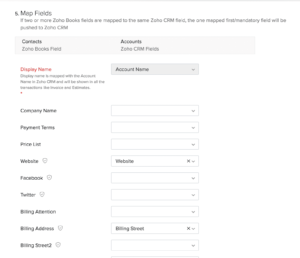
Now click on Save and Sync button to start the syncing process.
Or
If you want to save preferences and sync later, you Click Save and Sync Later.
How To Observe the Results for the Sync?
Step 1– Click on the notification icon at the top right or go back to the configure module to be synced.
Step 2– Click on the Show Sync History to get a detailed history of the syncing, like the number of records added, updated, and deleted and the time and date when syncing took place into Zoho Books. You can also view a list of sync failures and the reasons for the same.

Conclusion
The Integration of Zoho CRM with Zoho Books is affordable and easy to maintain. Another benefit offered by it is the ease of understanding the concepts of invoices and bills of Zoho Books.
Moreover, the Integration also allows us to sync the information between both platforms. Furthermore, other benefits of the Integration are using Triggers to automate your work, prioritizing your contacts for easy access with custom views, and many more, initiating transactions from either CRM or Books, etc.
Do you require our help on Zoho CRM integration, data migration, customization, implementation, and development with third-party tools, like Outlook, MailChimp, Trello, Slack, Adobe Sign, and more?
Connect with Cloud Analogy, the globally recognized Salesforce integration company, and also provides Zoho CRM consultancy services to discover how experienced and certified CRM experts can assist you with successful integration and consultations to improve your business’s reach and enhance productivity.

Akshay Dhiman
Chief Technical Officer
Akshay Dhiman, the CTO of Cloud Analogy, has been a standout and successful Salesforce Platform Developer for years. He has a rich experience in Salesforce Integration, JavaScript, APEX, VisualForce, Force.com Sites, Batch Processing, Lightning, PHP, C++, Java, NodeJs, ReactJs, Angular 8, GraphQL, React Native, Web Technology, and jQuery.Hire the best Salesforce Development Company. Choose certified Salesforce Developers from Cloud Analogy now.