Sharing is caring!
Introduction
How can we import important data? What tools are there that can help us perform such tasks?
Well, we can utilize the Data Import Wizard to import, update, or upsert data into numerous standard items and custom objects inside Salesforce in a seamless manner.
The best practices in Data Management are followed by this user-friendly tool, such as data staying clean inside Salesforce with configurations of data sources, parameters, and field mappings.
Data Import Wizard is one of the Data Management tools utilized in best Salesforce implementation services to import 50,000 records at a time. It allows only some operations like Import, Update, and Upsert.
- Import: Insert creates new records in Salesforce.
- Update: Update changes existing records with the help of a record id or external id.
- Upsert: Upsert is a combination of insert and update. It updates the existing records, and if the record is not available in the Salesforce org, it creates a new record for that.
In this post, we will provide insights on the features and limitations of Data Import Wizard and steps on how to Import Data Import Wizard.
First, we discuss the features.
Data Import Wizard: Features
Data Import Wizard is available through your Salesforce environment and requires no extra work for setting up. It is suitable for importing Contact or Account details. Data import is possible for other standard objects with this tool which are:
- Leads
- Campaign Members
- Solutions
- Person Accounts
You can use the tool with other custom objects.
Before starting Data Wizard, it is essential to consider specific points like other Salesforce features/tools.
Despite the limitations in terms of objects used with this tool, there are some beneficial features like deduplication, triggering any automation on import, etc.
While importing Contacts and Accounts, you can set a field on which Salesforce will match to find whether that exists in Salesforce.
Data Import Wizard allows you to toggle on or off the fired Workflow Rules and processes.
Next, we discuss the limitations of the tool.
Limitations of Data Import Wizard in Salesforce
- It is designed for less tech-savvy people.
- It supports all editions other than Personal or Database.com.
- Data Import Wizard Does not support the Opportunity and Task Objects. We need to use APIs to import the record of these two objects.
- Data Import Wizard Imports handles up to 50000 records.
- Data Import Wizard does not support the Deletion and Export all operations.
- Data Import Wizard might cause records to fail to import when special characters (e.g. apostrophes, commas) exist in some lookup fields.
- It is impossible to export records using this tool, and you must explore a different data export option.
- There is a limitation on the number of fields per file which is 90 fields at a time.
- The file size imported through the Data Wizard is 100.MB and 32 MB for the zip files.
- There is a limitation on each import note or description, not to exceed 32 KB. On crossing the limit, it gets truncated.
- The tool does not support some standard objects, like cases, opportunities, products, campaigns, etc.
- Save mapping is not there, as required when a client wants to import data frequently. Save mapping is preferred due to enabling them to work faster and easier.
- Data Import Wizard is only supportive of some browsers. Some of these supported browsers are Google Chrome (Version.29 or later), Apple Safari ( Version 5 and later), and others.
- Automation is not possible like Data Loader nightly imports.
Finally, we come to the steps of how to import with the tool.
Steps on how to Import with Data Import Wizard
Here are the steps on how to use the Data Import wizard:
- Create a CSV file Which Contains all the Information about the Account.

- Login to the Salesforce org. Go to Setup and Search Data Import Wizard in Quick Find Box and Click on It.

- Click on the Launch Wizard button and select any Standard or custom object.


- Select the Add a new record option. Match the fields and click on Next Button.


- Click on Choose file and Upload a CSV file to import the record, and click on Next Button.

- Now Click on Map Button to map the field name and Click on the Next button.

- Click on the Start Import button and then Click on the OK button.
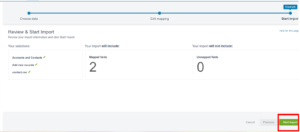
- Now Go to the Salesforce org and Go to the App Launcher search Account. You can see all insert records in the account object.

Conclusion
Data Import Wizard is usually utilized while overseeing Personal Information (as Contacts, Accounts, and Leads). Nonetheless, a few supportive elements make this inserting tool, like deduplication, assigning Contacts to Campaigns, and setting off any automation on insert.
It is a user-friendly tool that ensures best practices of Data Management, such as data staying clean inside Salesforce with configurations of data sources, and many more.
It has limitations like importing records which is 50,000 at a time and only allowing operations like Import, Update, and Upsert. Despite all its limitations, it offers a smooth and easily understood import process.
Do you require assistance with Salesforce implementation services, customization, development, data migration, and integration with third-party tools such as Outlook, MailChimp, Trello, Slack, Adobe Sign, and more?
Contact Cloud Analogy – the globally recognized Salesforce integration company, to discover how certified CRM experts can help you with successful Salesforce integration services, and more to help your business reach great heights.

Ajay Dubedi
CEO | Founder
Ajay Dubedi, the founder and CEO of Cloud Analogy, is a prominent Salesforce Sales, Service, and Marketing cloud Consultant with a rich expertise in handling challenging business models. Ajay has assisted and implemented solutions in industries comprising Banking, Health Care, Networking, Education, Telecommunication and Manufacturing. Ajay is globally acclaimed for his extensive experience in APEX Programming, VisualForce pages, Triggers, Workflows, Page Layouts, Roles, Profiles, Reports & Dashboards.Hire the best Salesforce Implementation Partner. Choose Cloud Analogy, the world's most preferred Salesforce Implementation Company that provides custom CRM Implementation services.













