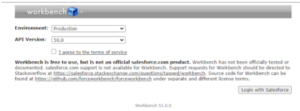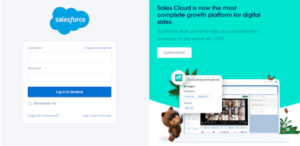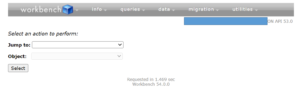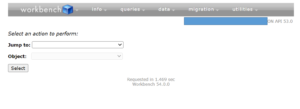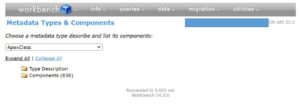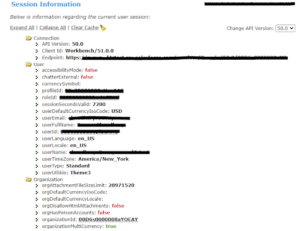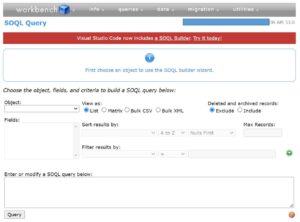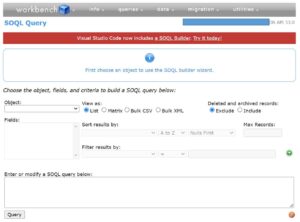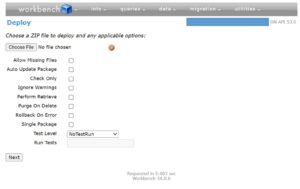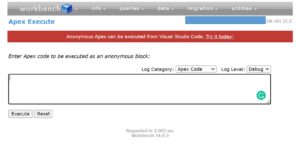Sharing is caring!
Introduction To Workbench
Workbench is a robust application that allows developers to interact with Salesforce data. It enables users to quickly and easily insert, update, and export data, among other things! This solution can handle up to 5 million records, so this is the way to go if you have a lot of data. Moreover, Workbench also helps in performing SOQL Query, SOSL Searches, testing, deployment, and application troubleshooting.
Although we have Data Loader in Salesforce for Data Manipulation, when you want to update even one or two records using Data Loader, a . CSV file has to be exported, modified the excel file and get it loaded. On the other hand, with Workbench, it is possible to update a single record, just requiring the 15-digit UniqueId of the record, and the fields are updated as and when needed. So, this way, Workbench scores higher than Data Loader.
In this post, we will delve into how to start the various parts of the navigation bar.
How to Use Workbench?
Step 1: Click here to go to the workbench page; click on the checkbox. Choose the environment and the API Version, and click on the “Login with Salesforce” button.
Step 2: Below page will appear, where the user will log in with the salesforce credentials.
Step 3: Once logged in, the page below will appear with the navigation bar in which Workbench provides the following functionality.
Workbench Navigation Bar:
1. Info Tab: This tab consists of 3 sections:
1.1 Standard and Custom Objects: One can find information about your Salesforce Org’s standard and custom objects in this section. Workbench displays the child relationships of the objects and the record types, attributes, fields, and supported scopes.
1.2 Metadata types & Components: This option is helpful for consulting firms that need to evaluate the complexity of a specific client’s Salesforce Org, which is useful for project sizing. It displays information about Aura Components, Apex Classes, Permission Sets, LWC Components, etc.
1.3 Workbench Session Information: The Session Information section displays information about the current user, such as accessibility mode, profile id, email, full name, and other details. System Administrators can also use this to terminate a user’s session.
2. Queries Tab: Queries is the next major item on the navigation bar. This enables you to obtain data from the Salesforce Org’s objects using a SOQL query, an Async query, or a SOSL search.
2.1 SOQL Query: This option allows you to choose different objects and fields and create queries for them. The results may then be exported as an a.csv file and used for whichever procedures you want.
The objects in the Salesforce Org may be selected using the Object drop-down. The fields column then displays the fields associated with that item. To view the data in the format you choose, choose one of the “View as” choices. You may use the “Filter results by” option to obtain entries that meet specific criteria.
2.2 Async SOQL – If you have a huge dataset, the Async SOQL option can be used to perform the query in the background. For example, if your organization wants to obtain data from all opportunities over the prior ten years, standard SOQL searches will time out.
Choose the source object and desired fields, as well as any filter conditions, and then click the “Next” button. The mapping of the specified source item is displayed on the next screen. Select Insert or Upsert, then map the destination fields to the source fields. After you click the “Submit” button, the query will run in the background.
The query’s status can be examined in a separate window. You will receive an error if the ASYNC QUERY feature is not enabled in the settings.
3. Migration Tab: For a developer, the migration process is critical. Workbench makes this process easier. When you hover your mouse over the Migration tab, you will see the options “Deploy” and “Retrieve.”
3.1 Retrieve: You may receive objects, Apex classes, and so on by sending an unpackaged XML manifest file. Here are some sample package.xml files. You may alternatively use a comma-separated list to describe the needed components, or you can use both the list and the manifest together.
One will then be able to download the.zip file, which can be deployed in either the production or testing environment.
3.2 Deploy: Upload the.zip file downloaded in the previous step to the deployment tab. As shown below, optional fields can be selected.
4. Data Tab: One can perform the following operations on selected objects under the Data tab:
- Insert
- Update
- Upsert
- Delete
- Undelete
- Purge
Make a.csv file with the records on which you want to perform an action. “How is this different from Data Loader?” one might wonder. Salesforce’s Data Loader is functional, but it has one minor drawback. To update one or two records, one has to export an a.csv file, modify the data in Excel, and then load it. However, with Workbench, we only need the record id of the record we want to update and can perform the operation directly.
5. Utilities Tab: The ability to run Apex Code is arguably one of Workbench’s best features. Hovering over the Utilities tab and selecting “Apex Execute” will bring up the window below, where you can Apex Code as an anonymous block.
Conclusion
Workbench is a powerful application for Salesforce Administrators and Developers to interact with Salesforce data. It helps to make both data management and extraction a lot easier. The users can insert, update and export data quickly. Workbench is an advanced tool built using JavaScript and PHP and supports enormous data manipulation – more than 5 million records. So, this is the perfect solution with a vast amount of data. It is simple and user-friendly as it saves your settings throughout the session. Finally, it can build a SOQl query quickly and build the SOSL function.
Your Salesforce admins and developers can use this tool to manage data and metadata, review objects, run Apex, and much more. Cloud Analogy is one of the top-notch Salesforce Consulting companies, and our Salesforce Certified Admins will guide you on the benefits of using Workbench with Salesforce. We ensure to deliver you affordable Salesforce Consulting services to transform and grow your business in different ways and act as your trusted Salesforce consulting partner. Reach out to our expert and certified team at Cloud Analogy and start your project today.

Nitish Bhardwaj
Salesforce Principal Consultant | Chief Information Officer
An experienced Salesforce.com professional with 5+ years of experience in consulting on and delivering Salesforce projects for mid size, large and very large customers.Hire the best Salesforce Implementation Partner. Choose certified Salesforce Implementation Experts from Cloud Analogy now.