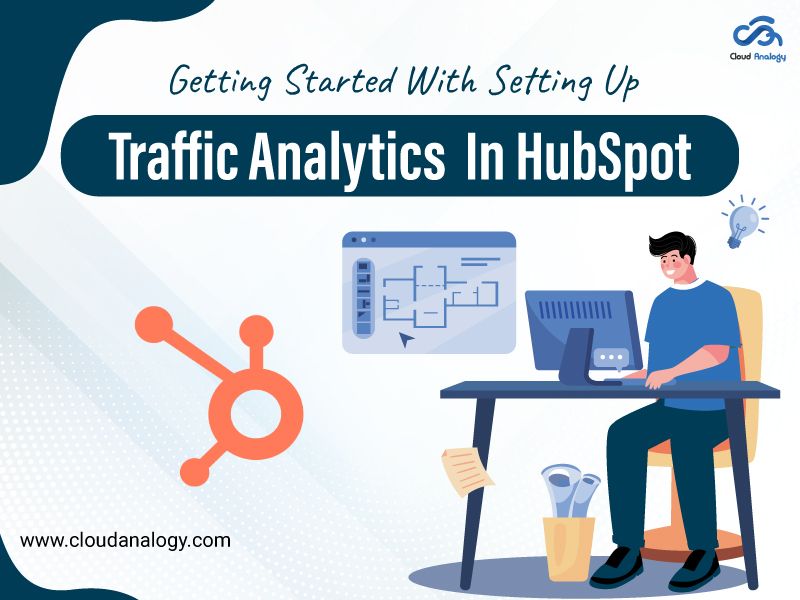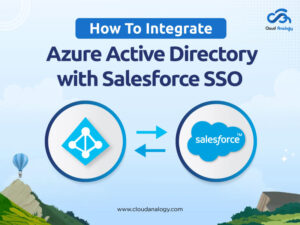Sharing is caring!
Have you ever wondered how your website is performing in terms of traffic?
Are you curious about where your visitors are coming from, which pages they view the most, and which marketing campaigns drive the most traffic? If your answer is affirmative, you’re at the right place.
Tracking and analyzing website traffic using HubSpot CRM is essential for making informed decisions and optimizing your online presence in today’s data-driven competitive landscape.
Today, in this blog, we’ll help you explore the world of traffic analytics in HubSpot & how you can get started with setting up and utilizing these powerful tools in HubSpot.
After reading this blog, you’ll learn:
- What is HubSpot
- Types of Traffic Analytics
- How to set up Traffic Analytics in HubSpot
What is HubSpot?
HubSpot is an all-in-one CRM solution for marketing, sales, and customer service needs, empowering businesses to engage and satisfy customers throughout their buying journey.
Its features include lead generation, email marketing, CRM, and analytics. With HubSpot’s traffic analytics tools, users can efficiently monitor and analyze website traffic, gaining insights into audience behavior, preferences, and interactions.
Types of Traffic Analytics
1. Sources
Sources analytics in HubSpot provide details about your website traffic, such as organic search, direct visits, social media referrals, paid advertising, and more.
By understanding your traffic sources, you can identify which channels drive the most visitors to your site and optimize your marketing efforts accordingly.
2. Referrals
Referrals analytics track the website’s referring traffic to your site, including other websites, blogs, social media platforms, and online directories.
By monitoring referrals, you can identify valuable partnerships, guest blogging opportunities, and areas for further promotion to increase your website’s visibility.
3. Topic Clusters
Topic cluster analytics help you understand how your content is performing about your content strategy. HubSpot’s content strategy tool allows you to organize your content into clusters based on related topics and keywords.
Analyze the performance of these clusters to determine which topics your audience prefers the most & prioritize your content creation efforts accordingly.
4. Pages
Pages analytics provide insights into the performance of individual pages on your website, including metrics such as page views, bounce rate, time on page, and more.
By analyzing page-level data, you can identify high-performing content, optimize underperforming pages, and improve the overall user experience on your site.
5. UTM Parameters
UTM parameters are tags added to website URLs to monitor the efficacy of marketing campaigns. HubSpot allows you to create custom UTM parameters for your campaigns and track their performance in the traffic analytics dashboard.
With UTM parameters, you gain precise insights into your marketing ROI, empowering data-driven campaign decisions.
6. Device Types
Device types analytics provide insights into the devices used by your website visitors, such as desktops, laptops, tablets, and mobile devices.
By understanding the devices utilized by your audience, you can enhance website design and content to ensure seamless compatibility and user experience across diverse devices.
Steps To Set Up Traffic Analytics In HubSpot
Step 1: Visit your HubSpot Account by clicking on this link:
https://app.HubSpot.com/login
Step 2: Next, go to the Gear icon at the top-right corner and click on it.
Step 3: Click the tracking & analytics drop-down and select the Tracking Code option.
Step 4. In the Reports & Analytics Tracking page, click on the Tracking Code Tab to copy the embed code & place it into your website Page Just before the </body> tag to track the website’s ongoing activities.
Step 5: Open the Advanced Tracking tab & click to toggle the Automatic cross-domain Linking & Limit cookies to subdomains switch on.
Steps To Track The Source Type Of Traffic Visiting A Website
Step 1: Go to Reports & click on Create Report.
Step 2: Select the Custom Report Builder to create a new custom report.
Step 3: In the Data Source drop-down list, select Website Pages & click Next.
Step 4: HubSpot provides the Standard Report Templates, which we can use to create one for our website.
Step 5: Select the “Website Visit Traffic Sources by Day” report type you want, apply the necessary filters, and click on Save Report.
Step 6: The report’s date range and frequency can be changed, exported, and saved, and specific analytics views can filter data.
Step 7: You can give the Report Name and add it to your Dashboard.
Step 8: Add a Report to your existing Dashboards or create a new one.
Step 9: If you select New Custom Dashboard, enter the Custom dashboard name and click the Visibility drop-down menu to choose if the Dashboard should be shared, shared but read-only to others, or private to your user.
Step 10: After adding a report to the Dashboard, it will look like the image below, which shows all the Direct, Referral, and organic Traffic visiting your Website.
Conclusion
Setting up and Utilizing traffic analytics in HubSpot can yield valuable insights into website performance and visitor behavior. Leveraging HubSpot’s advanced analytics features allows for tracking multiple metrics, identifying key insights, and making data-driven decisions to propel the business bottom line and achieve significant success.
Whether you’re a seasoned marketer or just getting started, harnessing the power of traffic analytics in HubSpot can help you take your online presence to the next level. So why wait? Start harnessing the power of traffic analytics in HubSpot today and take your digital marketing efforts to new heights.
Struggling to get the most out of your HubSpot potential? Hire our expert HubSpot CRM implementation services to drive seamless customer experiences, boost brand value, and streamline your operations. Get started today & take a leap towards success with Cloud Analogy.

Ajay Dubedi
CEO | Founder
Ajay Dubedi, the founder and CEO of Cloud Analogy, is a prominent Salesforce Sales, Service, and Marketing cloud Consultant with a rich expertise in handling challenging business models. Ajay has assisted and implemented solutions in industries comprising Banking, Health Care, Networking, Education, Telecommunication and Manufacturing. Ajay is globally acclaimed for his extensive experience in APEX Programming, VisualForce pages, Triggers, Workflows, Page Layouts, Roles, Profiles, Reports & Dashboards.Hire the best Salesforce Implementation Partner. Choose Cloud Analogy, the world's most preferred Salesforce Implementation Company that provides custom CRM Implementation services.