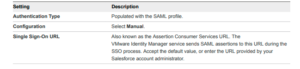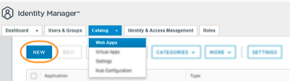Sharing is caring!
Introduction
Salesforce is first-rated cloud-based customer relationship management (CRM) software allowing businesses to manage customer relationships, track data, manage workflows, analyze performance, and automate various business processes. It provides companies with a centralized platform to manage their business processes.
It offers businesses a flexible, scalable solution that is simpler to implement and has a greater rate of return. Thanks to personalized knowledge, it provides a single source of truth for all departments, including sales, services, and marketing.
The access and identity management part of Workspace ONE is VMware Identity Manager. A universal application Catalog, including web, native, and virtual apps, can be deployed using VMware Identity Manager in conjunction with Workspace 1 Unified Endpoint Management (UEM) and VMware Horizon.
Based on the Security Assertion Markup Language (SAML) protocol, the VMware Identity Manager solution is an identity provider that enables federated and unified single sign-on (SSO) capabilities.
Users only have to enter their credentials once in the Workspace 1 interface after adding Salesforce CRM to the Catalog and setting up, configuring, and establishing SSO settings. Salesforce permits access without requesting further sign-on information because it has confidence in the VMware Identity Manager services to validate and authorize these users.

This blog will explain why to Integrate VMware and Salesforce, Integration between VMware Identity Manager and Salesforce – prerequisites and setup guide.
Why Integrate VMware and Salesforce?
VMForce was launched as the first enterprise Java cloud in the world due to a strategic alliance between Salesforce and VMware. For 6 million professional Java programmers, including 2 million Spring community subscribers and ecosystem subscribers, Integrating Salesforce and VMForce will offer a secure, open way to cloud computing, also available in Salesforce marketing cloud services.
VMForce will enable Java developers to rapidly access Salesforce’s Force.com platform features such as the Force.com database, Chatter collaboration, workflow, analytics, and search – thanks to VMware and Salesforce Integration.
Integration between VMware Identity Manager and Salesforce
Prerequisites
You must have administrator rights for the Salesforce and VMware Identity Manager consoles to finish the integration procedures.
Set-Up Guide
To integrate Salesforce with the VMware Identity Manager service, complete the following tasks:
- Configure SAML SSO settings in Salesforce.
- Add Salesforce to the Catalog, and configure Salesforce SSO settings in the VMware Identity Manager console.
- Provide users with SSO access to Salesforce
Configuring SSO Settings in Salesforce
Procedure
- First, Log in to the VMware Identity Manager console.
- Next, select the Catalog, then the Web Apps tab.
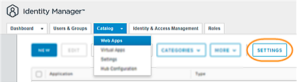
- Now click Settings and then select SAML Metadata.
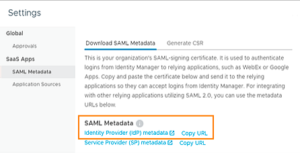
- Get the license in the format specified by your application
- Save it.

- In Salesforce, log in as an administrator, navigate to the set-up and then go to settings, then Identity, then Single Sign-On Settings page.
- Next, click Edit at the top of the Federated Single Sign-On Using SAML section. Next, select SAML Enabled and then click Save.
- Next, in the SAML Single Sign-On Settings section, click New.
- Configure the required settings relevant to the VMware Identity Manager service.
Note
For any setting not listed in the following table, accept the default value

- Click Save
Configuring SSO Settings in the VMware Identity Manager Console
Procedure
- You log in to the VMware Identity Manager console.
- Next, select the Catalog and then the Web Apps tab.
- Now click New
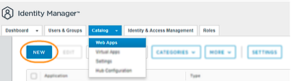
The New SaaS Application wizard appears.
- Now it is time to enter Salesforce in the Search text box, click or browse from Catalog, and select Salesforce from the results.
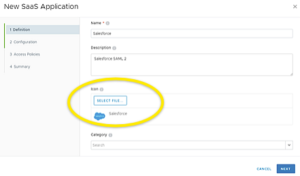
- Now, to proceed to the SSO setup, click Next.
- Then on the Single Sign-On page, configure settings as your organization requires.
Note
Specific parameters have pre-filled default values pertinent to the Salesforce CRM platform. Click the information button next to it for additional information about such settings.
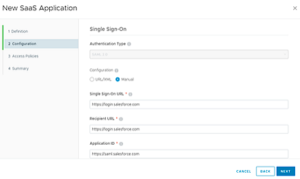
- Click Next to go to the setup settings overview.
- Finally, click Save after reviewing all the settings and descriptions as follows.

Assign the Application to Users
Procedure
- First, you log in to the VMware Identity Manager console.
- Select the Catalog and then the Web Apps tab
- Salesforce should have a checkmark next to it in the list of applications. Next, select Assign.
- Input / Select ALL USERS in the search box to choose every user in your organization.
- Choose Automatic if you wish the contact, groups, and subgroups to own immediate and easy accessibility to Salesforce,
- Choose user-activated if you want to create an approval flow for Salesforce access.
Before using the application, users must submit a request for access to Salesforce through an approval route, and the request must be authorized.
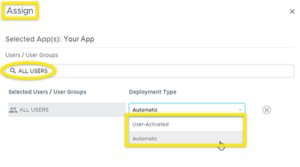
- Click Save.
Conclusion
VMware decided to construct its new marketing platform utilizing just Salesforce solutions, based on Sales Cloud and a range of Marketing Cloud products, including Marketing Cloud Account Engagement, to consolidate the company’s disparate systems and provide the team consistency, stability, and uniformity.
Integrating Salesforce and VMForce will offer a secure, open way to cloud computing for Java programmers and subscribers of the Spring community. It is also beneficial to rapidly access Salesforce’s Force.com platform features, such as the Force.com database, Chatter collaboration, etc., with VMForce.
Do your Java developers want to access Salesforce platform features rapidly? Cloud Analogy, one of the leading Salesforce integration partners, can guide you on the Integration between VMware Identity Manager and Salesforce. We assure you with world-class Salesforce integration services, transforming your business and growing your revenue. Reach out to the Cloud Analogy team now!

Nitish Bhardwaj
Salesforce Principal Consultant | Chief Information Officer
An experienced Salesforce.com professional with 5+ years of experience in consulting on and delivering Salesforce projects for mid size, large and very large customers.Hire the best Salesforce Implementation Partner. Choose certified Salesforce Implementation Experts from Cloud Analogy now.