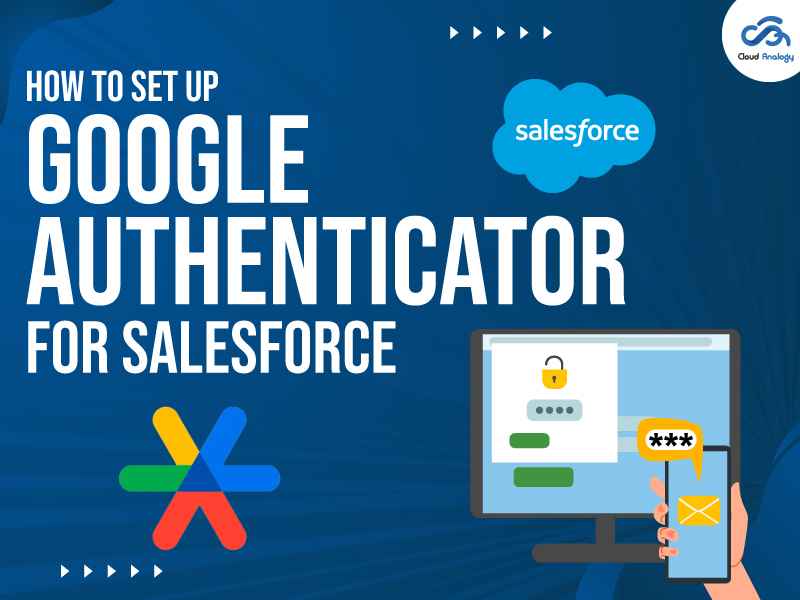Sharing is caring!
There is no denying that online security breaches are becoming more common, making strong authentication methods more crucial than ever before.
What if anyone could access your sensitive information with just a password—it’s a worrying thought, right? That’s where authentication comes in, providing an extra protection layer of security to ensure that only authorized individuals can access your organization’s data.
Wondering how to set up a reliable authentication system for CRMs like Salesforce? Look no further than Google Authenticator.
And do you want to make the most out of Salesforce capabilities? Cloud Analogy, a leader in Salesforce consulting services, can help you optimize your CRM for greater efficiency & maximum ROI easily and quickly.
In this comprehensive guide, we’ll walk you through everything you need to know to set up Google Authenticator for Salesforce. From understanding how it works to its benefits and step-by-step setup instructions, you’ll gain valuable insights into safeguarding your organization’s sensitive information.
Table of Contents:
- Introduction
- How Does Google Authenticator Work?
- Benefits of Google Authenticator
- Setting Up Google Authenticator for Salesforce
- Conclusion
Introduction To Gooogle Authenticator
Google Authenticator is a software-based tool developed by Google to help verify users’ identity before granting them access to websites and services. It operates as a third-party app, allowing users to implement two-step verification services using a one-time password (OTP) generated on their mobile devices.
This additional layer of security, known as two-step verification, enhances the protection of Google accounts by requiring users to input both their password & a unique code produced by the Google Authenticator app. By utilizing Google Authenticator, organizations can significantly improve the security of their online platforms, safeguarding sensitive information from unauthorized access.
How Does Google Authenticator Work?
Google Authenticator stands out as a highly secure option for receiving verification codes for two-step Verification. Its robust security features include generating a new code every 60 seconds, ensuring maximum account protection.
Secure Authentication Process:
- Google Authenticator operates within a secure environment, enhancing its reliability.
- Its time-based one-time password (TOTP) algorithm generates unique passcodes every 30 to 60 seconds, thwarting potential security breaches.
Seamless Integration:
- Google Authenticator is compatible with any service or site that supports two-factor authentication and provides a seamless user experience.
- Combining knowledge and possession factors effectively verifies the user’s identity, mitigating the risk of unauthorized access.
Benefits Of The Google Authenticator App
- Ease of Use: Google Authenticator offers a user-friendly interface, making it simple for individuals to set up and use.
- High Security: With its TOTP algorithm and frequent code changes, Google Authenticator provides robust protection against unauthorized access.
- Centralized Account Management: Users can conveniently manage multiple accounts within a single application, streamlining the authentication process.
- Compatibility: It can be seamlessly integrated with various websites and services, extending its utility beyond Google platforms.
- Offline Access: One of its standout features is the ability to generate codes without an internet connection, ensuring accessibility even in remote locations.
Next, we dive into the setup authorization with Google Authenticator.
How To Setup Authorization With Google Authenticator
Step 1: Download Google Authenticator on your mobile.
Step 2: Log in to Salesforce using the below link-
https://login.salesforce.com/?locale=in
Step 3: Enter your username and password. Next, click on the login.
Step 4: Click on the avatar icon in the right corner, then click on settings.
Step 5: In personal information, click on Advanced User Detail.
Step 6: Click on App Registration: One-Time Password Authenticator and click Connect.
Step 7: It will redirect to adding the verification code page. Now go back to your registered Gmail, copy the entire code, & get it pasted into the verification code box. Click Verify.
Step 8:
- Return to your mobile phone.
- Open the Google Authentication app.
- Click scan code.
Step 9: Add the code updated in the Authentication app and click connect.
Now, It will redirect you to the Salesforce org.
Step 10: Now log out of the org and access it using a different IP address and the same credentials. It will send an OTP to your mobile app.
Step 11: Now click on verify, and it will redirect to salesforce org.
Conclusion
In summary, Google Authenticator offers a reliable and convenient solution for enhancing authentication security within organizations. Whether you’re a Salesforce admin or an end-user, leveraging Google Authenticator can provide peace of mind, knowing that your sensitive data and resources are adequately protected.
By implementing multi-factor authentication with Google Authenticator, you can seamlessly mitigate data breach risks and ensure the confidentiality of your Salesforce account. With its seamless integration, ease of use, and offline functionality, Google Authenticator is preferred for organizations seeking robust authentication solutions.
Want to unlock the full potential of Salesforce with our expert CRM consulting services? As a trusted Salesforce consulting partner, we tailor effective solutions that cater to all your unique needs & challenges, ensuring seamless integration & better performance. Supercharge your business with our specialized expertise & drive success in sales, service, marketing, and beyond. Hire the best Salesforce consulting services now!

Nitish Bhardwaj
Salesforce Principal Consultant | Chief Information Officer
An experienced Salesforce.com professional with 5+ years of experience in consulting on and delivering Salesforce projects for mid size, large and very large customers.Hire the best Salesforce Implementation Partner. Choose certified Salesforce Implementation Experts from Cloud Analogy now.