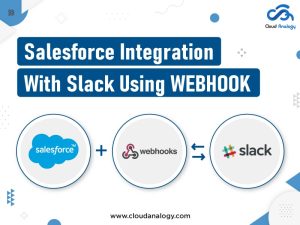Sharing is caring!
The integration of Quickbooks and Salesforce provides clear and comprehensive visibility about how your business works and where it should be optimized. CRM and accounting software work together to share information between sales and accounting such as customer data, sales orders, costs, and billing. Integrating CRM with Quickbooks reduces data duplication, increases productivity, and deliver real-time insights for improving forecasting accuracy and processes.
Before delving deeper into the process of integrating Salesforce with QuickBooks through DBSync, let’s have a quick introduction to QuickBooks.
What is QuickBooks?
QuickBooks is a small business accounting software program, which businesses use to manage sales and expenses and keep track of daily transactions. This is a user-friendly format that allows you to track your income and expenses, Create and Send Invoices to customers, pay bills, generate reports for planning, tax filing, and more.
Process of Integrating Salesforce with QuickBooks
Integrating QuickBooks with Salesforce will allow you to synchronize accounts and invoices to get all the benefits of Salesforce and QuickBooks simultaneously.
How to Install, Configure and Use “DBSync App and Quickbooks”?
Step 1:Go to Salesforce AppExchange and search DBSync, then click on “QuickBooks Online and Desktop Integration for Salesforce by DBSync Avankia”, and then click on “Get it Now” to start the installation process.
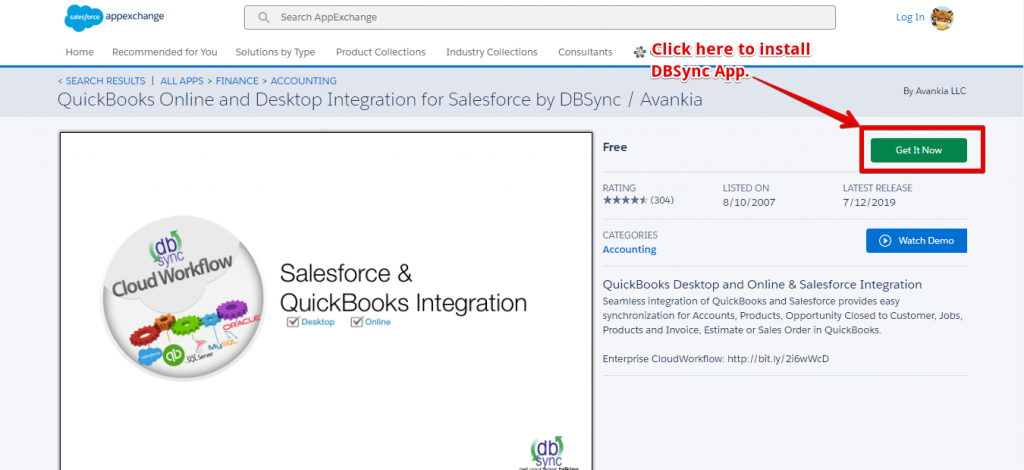
Step 2: Click the Login button.
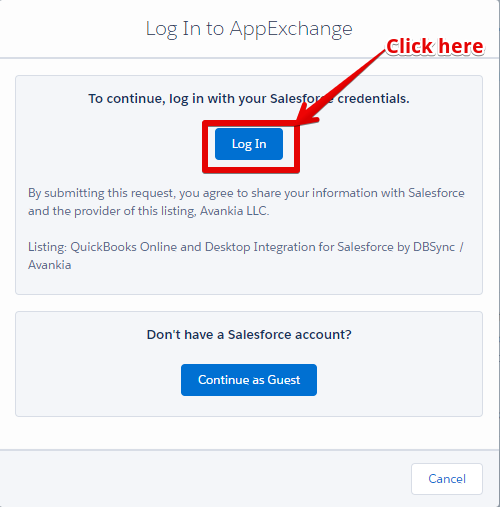
Step 3: Now click “Install in Production” to install the app in production or click “Install in Sandbox” to install the app in Sandbox.
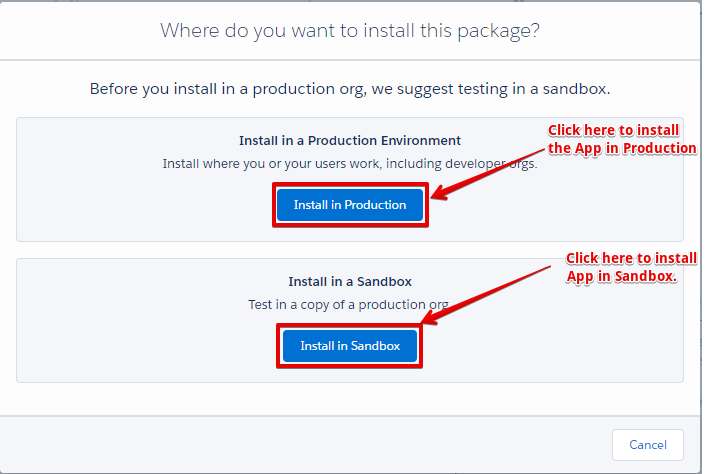
Step 4: Check the box “I have read and agree to the terms and conditions”, and click ‘Confirm and Install’.
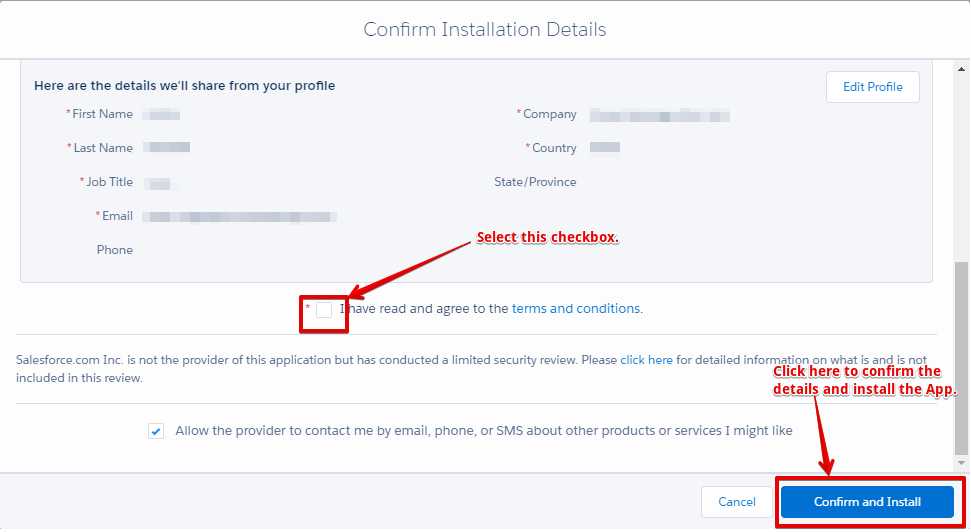
Step 5: Choose the option Install for All Users, and click Install.

Step 6: Check the checkbox “yes, grant access to these third-party web sites” and then click “Continue”.
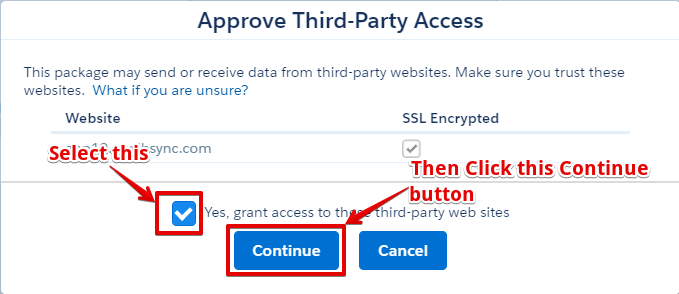
Step 7: A screen appears, showing the installation of the application.

Step8: Now proceed to the provided link.https://app03.mydbsync.com/appcenter/login and create the DBSync Account.
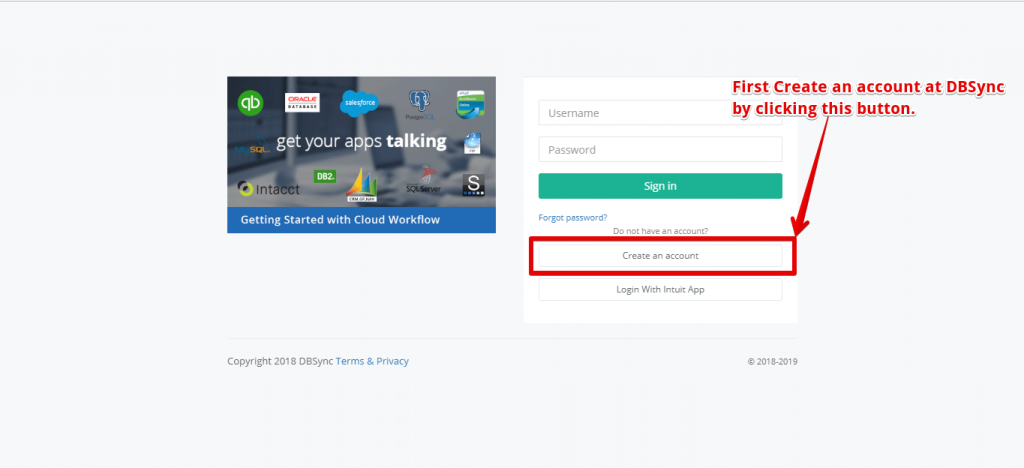
Step9: “My Home” screen appears after login to DBSync account.
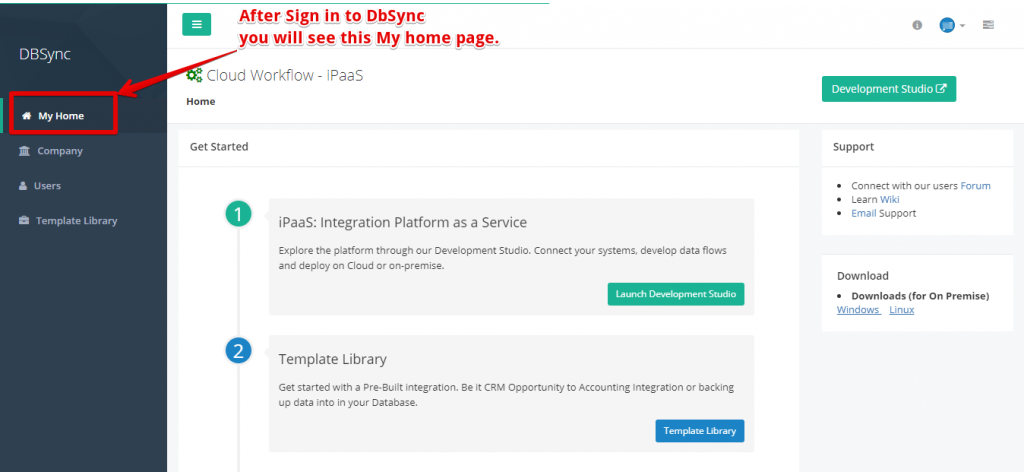
Step 10: Go to the “Template Library” Tab and then click the link: “SalesforceQuickBooksOnline: BiDirectional.”

Step 11: Click on the Edit button.
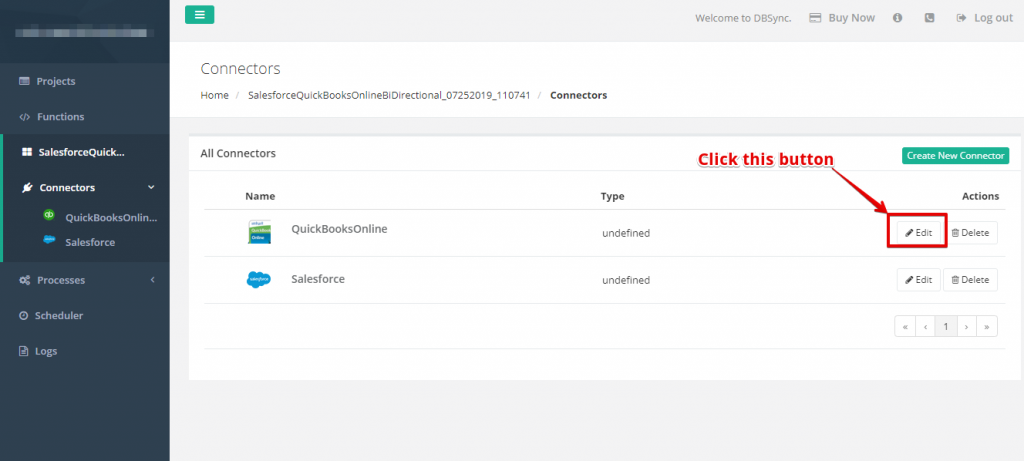
Step 12: Now Click on “Connect to Quickbooks” button.

Step 13: Now move to this link https://quickbooks.intuit.com/login/ to create a QuickBooks account here.

Step 14: Enter your Quickbooks credentials and then click on Sign In Button.
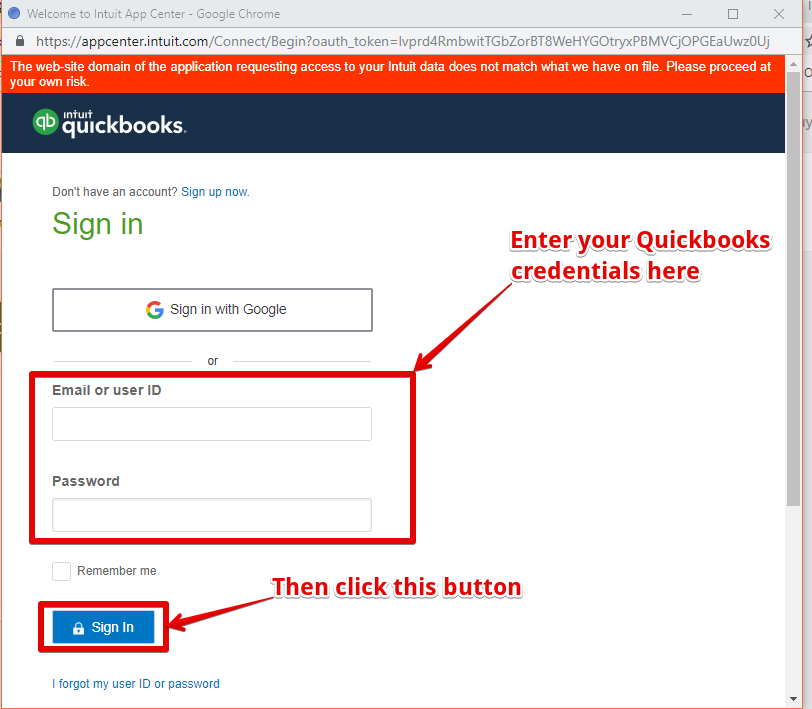
Step 15: Now click on the “Connect” button.

Step 16: A confirmation pop-up window will appear as shown below.

Step 17: Switch to your org, click on the App Launcher drop-down menu in the top right corner and choose“DBSync Quickbooks Integration.”
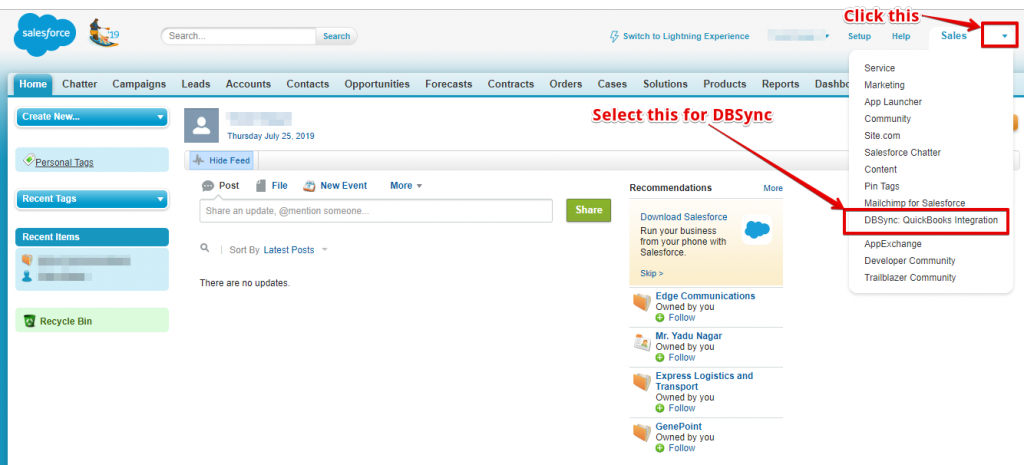
Step 18: Click on the Setup Tab.

Step 19: Click on the Leave Button.

Step 20: Now click on the “Template Library” tab.

Step 21: Click on the link: “SalesforceQuickBooksOnline: BiDirectional”.
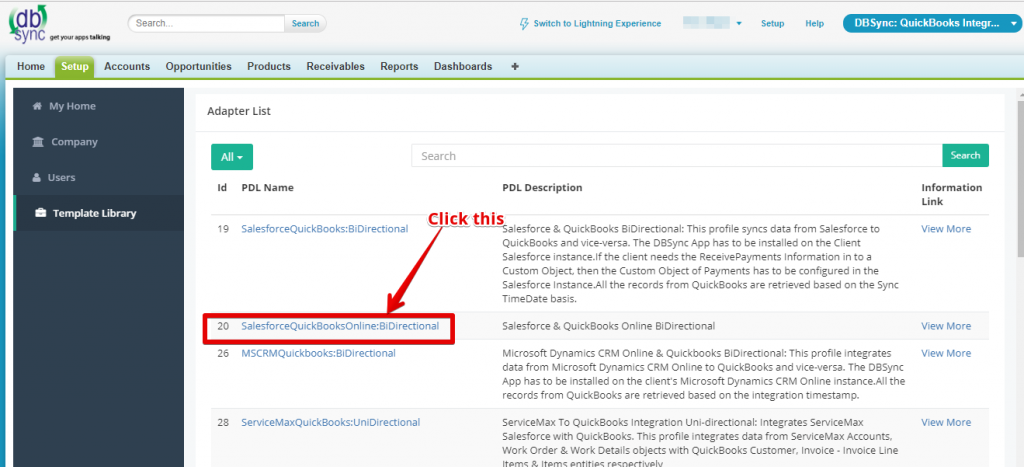
Step 22: Click on the Edit button as shown in the below picture.
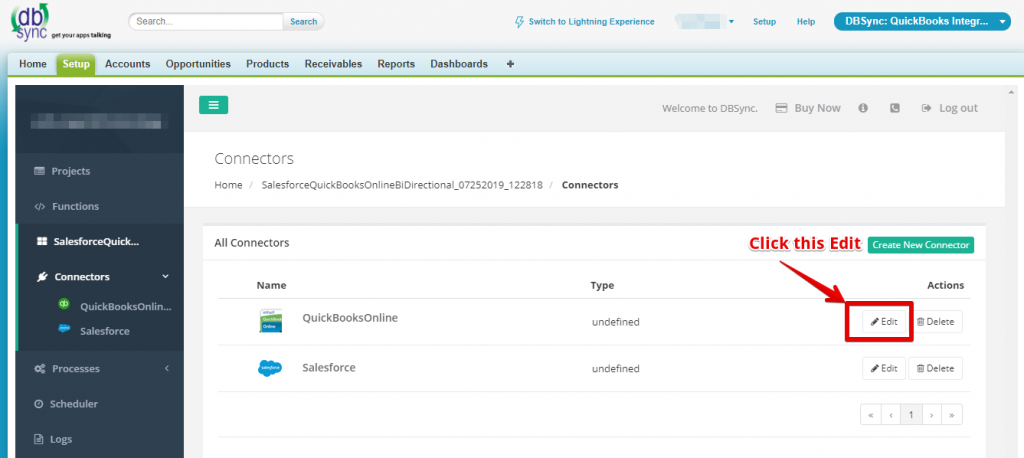
Step 23: Click on the “Connect to Quickbooks” button.

Step 24: Click on the Connect button.
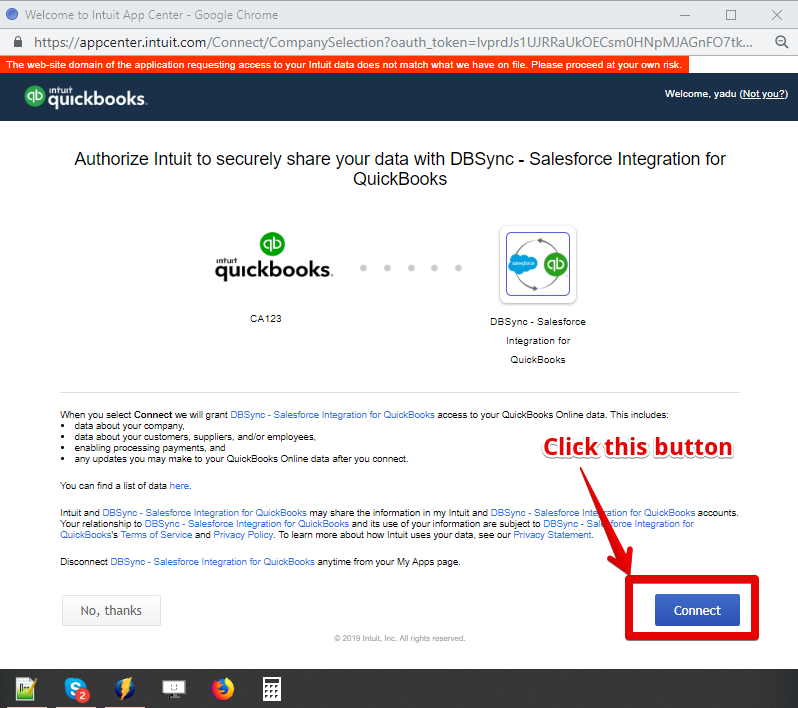
Step 25: A confirmation window appears.

Benefits of Integrating Salesforce and QuickBooks
- Access real-time data such as costs, orders, invoices and sales history;
- View customized reports with deep insights for better forecasting;
- Create and manage transactions, including estimates, invoices, and sales receipts in one system;
- Implement automated workflows without writing a single line of code;
- Save time and reduce errors in a single-entry system.
Conclusion
Quickbooks Integration with Salesforce CRM provides an automated process of creating and sending invoices in QuickBooks from opportunities and makes it easier to share financial data, check accounts, view customer sales and touchpoints, and discover sales opportunities.
If you are looking for a comprehensive Salesforce integration solution, Cloud Analogy, the world’s leading Salesforce implementation company offers a wide range of Salesforce integration, customization, migration, and implementation services. Contact Cloud Analogy now!

Akshay Dhiman
Chief Technical Officer
Akshay Dhiman, the CTO of Cloud Analogy, has been a standout and successful Salesforce Platform Developer for years. He has a rich experience in Salesforce Integration, JavaScript, APEX, VisualForce, Force.com Sites, Batch Processing, Lightning, PHP, C++, Java, NodeJs, ReactJs, Angular 8, GraphQL, React Native, Web Technology, and jQuery.Hire the best Salesforce Development Company. Choose certified Salesforce Developers from Cloud Analogy now.