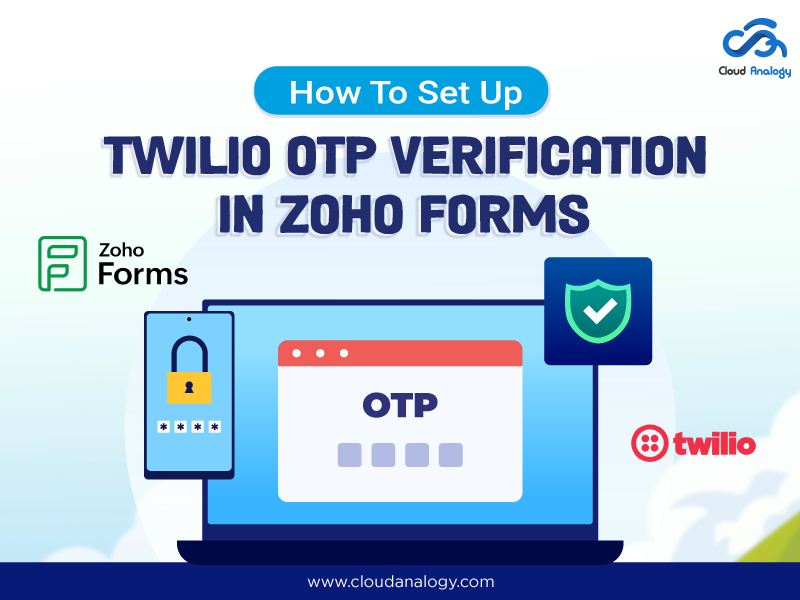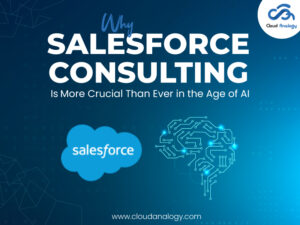Sharing is caring!
Are you looking to step up your business game, achieve a higher ROI, and reach your business goals? Aiming to supercharge your business security and streamline verification processes goes a long way.
Protecting sensitive information is more crucial than ever when gathering customer data, running surveys, or processing forms. One surefire way to enhance your business operations while streamlining your workflow is to use a CRM-based form builder like Zoho Forms.
At Cloud Analogy, we understand the importance of protecting your data, offering expert Zoho CRM consultancy services tailored to your business success.
Now, you might be wondering how it works and how you can get the most out of it to achieve your goals. This is where Twilio OTP (One-Time Password) verification comes into the picture to ensure your forms’ security and efficiency, especially when handling sensitive data.
Twilio, the world’s leading communication platform, offers a robust solution for SMS-based OTP verification, which can be integrated with Zoho Forms to add an extra layer of security to your data collection processes, resulting in secure forms and preventing unauthorized access.
To learn how to set up Twilio OTP verification in Zoho Forms, ensuring a secure and streamlined experience for both you and your users, this blog has got you covered.
Table Of Contents
- Introduction to Zoho Forms
- Understanding Twilio
- Importance of Mapping Information
- Benefits of Zoho Forms & Twilio Integration
- Step-by-Step Guide to Integrate Twilio OTP Verification in Zoho Forms
- Conclusion
Zoho Forms Overview
Zoho Forms is a free, versatile online form builder that simplifies the data collection and management process. It allows you to craft interactive forms that can be shared across various platforms, including mobile apps, making it a flexible tool for any business.
With a drag-and-drop form editor that works across all mobile devices, Zoho Forms makes designing and deploying forms that meet your needs easy.
Here are some key features of Zoho Forms you need to know:
- Web-Based and Cloud Storage: Zoho Forms is accessible via the web and stores data in the cloud, ensuring your information is secure and accessible anywhere.
- Mobile Apps Compatibility: With native apps for Android and iOS, Zoho Forms ensures that your forms are fully responsive & accessible across various mobile devices.
- Integration: Zoho Forms integrates seamlessly with other Zoho products and Google Apps, enhancing its functionality and usability.
- Customization: Offers pre-made themes and templates that can be customized to fit your brand.
Understanding Twilio
Twilio is a leading communications platform enabling businesses to create robust communication experiences through SMS, phone, video, and more. With its powerful API, Twilio integrates various applications, including Zoho Forms, to enhance communication capabilities.
Twilio’s OTP service is designed to provide an extra protective security layer by verifying user identity through one-time passwords sent via SMS. This feature protects sensitive data & information, ensuring that only authorized users can access specific forms or systems.
Here’s what Twilio brings to the table:
- SMS and Voice Communication: Twilio allows businesses to send and receive texts and phone calls, facilitating seamless communication.
- Integration Options: Twilio can be integrated with various tools, including Zoho Forms, to enhance functionality and automate workflows.
- Twilio Verification: This feature helps verify users through OTP, adding an extra layer of security to your forms.
Importance Of Mapping Information
Mapping is a crucial step in integrating Twilio OTP verification with Zoho Forms. Mapping involves connecting different elements in your workflow.
Regarding Zoho Forms & Twilio, mapping ensures that data collected through Zoho Forms is correctly processed and verified using Twilio’s SMS services.
Some examples of Mapping are:
- Form Data: Information collected from the form (e.g., phone numbers).
- Twilio Action: Sending OTP messages to the provided phone numbers.
Proper mapping ensures data flows seamlessly from Zoho Forms to Twilio, enabling efficient OTP verification.
Here’s what you need to do:
- Identify Data Points: Determine which data from Zoho Forms (such as phone numbers) will trigger actions in Twilio.
- Set Up Actions: Define what actions (like sending an OTP) should be triggered when collecting specific data.
Benefits Of Zoho Forms & Twilio Integration
Integrating Twilio with Zoho Forms offers various benefits:
- Enhanced Security: OTP verification adds an extra layer of security to your forms, ensuring that only authorized users can access them.
- Improved Productivity: Sending and receiving SMS messages directly from Zoho Forms streamlines communication and reduces manual effort.
- Increased Sales Potential: Sending SMS messages directly to clients’ mobile phones increases the chances of closing more sales.
- Time Savings: The ability to use push notifications and personalized texting helps save time and effort.
- Continuous Process: Sales representatives can schedule messages, ensuring communication continues even if a rep is absent.
- Customizable Templates: Twilio integration allows customized templates for sending repetitive messages to multiple clients.
- Streamlined Communication: The integration personalizes, monitors, and provides rapid feedback, making communication more efficient.
Steps To Follow For Twilio Integration With Zoho Forms
Step 1: Register on Zoho Forms
If you haven’t already done so, go to the Zoho Forms website and sign up for an account. If you have an account, log in.
Step 02: Select the Form to Integrate
- Choose the form to link Twilio to streamline OTP and verification services.
- Click on the form to open it and navigate to the Settings.
- Navigate to OTP Verification on the left side.
Step 03: Select SMS at the delivery method window.
Step 04:
1. Configure SMS Gateway Connection: The SMS Gateway should be chosen in the OTP settings. You will see a list of your established SMS/ email links here.
Then, Click Add a new connection to establish a connection if you don’t have one.
2. Customize OTP Settings:
OTP Text: The standard OTP text to be delivered to the respondents’ or recipients’ cell phones could be changed.
OTP expiration time:
In minutes, decide when the respondent must enter the OTP verification code.
Number of OTP resend requests allowed:
Respondents can request or receive the OTP verification/security code on their cell phones, which can be configured here!
3. A form field will be mapped to an OTP-verified phone number:
Users can pre-fill out a contact/phone field with a verified mobile number. Then, you select the required web form from the dropdown menu.
Make sure the Phone field Properties in your form builder includes Country Code.
4. Add Additional Security:
To increase security, you may include a Zoho Forms Authentication CAPTCHA under Spam Control. It is usually done by preventing spam inputs and determining if a person or a robot is filling out your form.
5. Click Save:
Once all the setting configurations are done, click Save to apply the changes.
Important Note To Consider:
The phone number submitted by the responder for verification will be given the following characteristics set for the chosen Phone field:
- Field Format
- Allowed Country codes
- Default Country code
- Input Range
- Allow only numbers validation
- No Duplicates validation
- Phone input confirmation
Respondents who view your form from a public link must submit their cellphone number to obtain a One-Time Password. If you set SMS OTP verification, they must validate the password before accessing the form.
Conclusion
OTP verification is a crucial security feature that protects your web-based forms from unauthorized access. OTP verification into your forms effectively improves security, ensuring that only registered & authorized users can access and submit information.
By integrating Twilio’s OTP verification with Zoho Forms, businesses can use a powerful and reliable solution for secure form submissions. Setting up Twilio OTP verification in Zoho Forms is simple and requires no advanced technical expertise or skills, making it accessible to businesses of all sizes. Integrating these tools ensures that your forms are protected against potential threats while streamlining your workflow and improving user experience.
As cyber risks continue to grow at a faster pace, implementing robust security measures like OTP verification is a bold step towards safeguarding your business and maintaining the client’s trust. With Zoho Forms and Twilio, you have the tools to secure your forms and ensure your data remains safe and secure. By following the steps outlined in this blog, you can confidently set up OTP verification in your Zoho Forms, ensuring that your data is protected and your users are verified.
Need assistance with setting up Twilio OTP verification in Zoho Forms? Cloud Analogy is your trusted partner for all things Salesforce, Zoho, HubSpot, monday.com, and other CRM services, including integration, automation, and optimization.
As a top-rated Salesforce consulting partner, we specialize in a wide range of Salesforce consulting services and offer comprehensive, affordable packages, including website development, HubSpot, Zoho, digital marketing, and CRM AMC, to optimize your business operations and drive growth. Our expert workforce is dedicated to delivering result-driven solutions that meet your business needs, providing peace of mind, and helping businesses grow and thrive in today’s competitive world.

Nitish Bhardwaj
Salesforce Principal Consultant | Chief Information Officer
An experienced Salesforce.com professional with 5+ years of experience in consulting on and delivering Salesforce projects for mid size, large and very large customers.Hire the best Salesforce Implementation Partner. Choose certified Salesforce Implementation Experts from Cloud Analogy now.