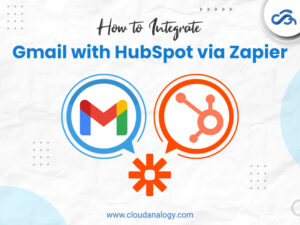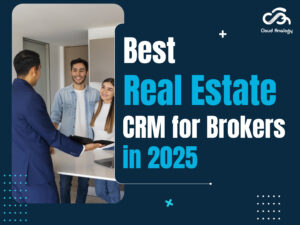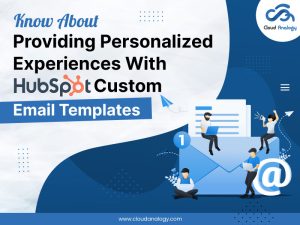Sharing is caring!
Organizations face many challenges when tracking whether the resolution is happening within the desired timeframe, which results in poor customer satisfaction.
Another challenge is quick identification by the agent if the customer requires support at all and takes time to search in various systems. This results in an increase in the cost of price per call.
Entitlement Management, a Service Cloud Console feature from Salesforce available in Salesforce Lightning services too, was introduced to reduce cost and enhance customer experience.
It allows users to provide correct and timely customer support and is part of a system. It is a feature that makes it easy to define, enforce and track support services as an integral component of customer management. Entitlement Management is a collection of Entitlement Processes and Milestones.
Entitlement Management is highly customizable; you have complete control of which features you use and how you set them up to reflect your customer support model. We’ll walk you through essential planning decisions and set up steps to help you maximize Entitlement Management.
In this post, we will take you through what a Milestone is, the Entitlement Process, and how to make an Entitlement Process.
What is Milestone?
Correct and on-time customer service is very beneficial and essential. Use the Milestone system to deliver timely help. Here, you can specify a reasonable time limit for case resolution or classify situations as “first response.” A milestone will be established and then assigned to an entitlement process.
If you place a high priority on a consistent customer support experience, milestones are especially helpful. In your support process, milestones reflect necessary, time-sensitive steps like a first response or case resolution times. To ensure that agents resolve support records accurately, milestones are introduced to entitlement processes.
Up to 10 milestones an entitlement process can have at a time. A milestone can be configured to happen only once during an entitlement process or to repeat until the process is finished.
- Set Up Milestones
In your support management process, milestones reflect necessary steps like first response times. Set up and customize milestones in your organization, so they can be used to apply to support records like cases and work orders, as well as added to entitlement processes.
- Work with Milestones
You can consistently provide customer support by using milestones. You must try to discover the various forms of recurrences, statutes, and milestones.
What is the Entitlement Process?
An entitlement process in Salesforce is a predetermined schedule to be finished to resolve cases and work orders. It is necessary to be familiar with Entitlement Management and Milestones’ operations to understand how these procedures operate.
Entitlement processes are timelines that list each step (or milestone) your support team needs to finish to resolve support records like cases or work orders. Each step in the process has the reasoning you need to decide how to enforce the right service quality for your clients.
- Set Up Entitlement Process
Entitlement processes are timetables that list all the actions (milestones) your support staff needs to perform to deal with cases or work orders. To apply for entitlements in your Salesforce org, set up an entitlement process.
- Work with Entitlement Process
You can consistently serve your clients with support thanks to the entitlement process. Learning how to change entitlement processes and how they operate is important.
How to Make Entitlement Process?
How to Create Milestones for the Entitlement Process?
- Click the gear icon and then select Service Setup.
- Enter Milestones in the Quick Find box and then select Milestones.
- Click New Milestone and next enter the milestone information.
- Name: First Response
- Description: This is the notification that the case has been received and is being worked on
- Recurrence Type: No Recurrence
- Then click Save & New.
- Next, enter the second milestone information with the details:
- Name: Resolution Time
- Description: This describes the deadline to resolve the customer’s case
- Recurrence Type: No Recurrence
- Now click Save.
First Response Milestone
Resolution Time Milestone
How to Create an Entitlement Process?
- First, click the Object Manager tab, then select Account.
- Then select Fields & Relationships, then click New.
- Select Picklist, then click Next and enter the details
- Field Label: Support Level
- Values: Enter values one at a time, separated by a new line
- Now. type these values In the text box and press Enter after each one:
- Platinum
- Gold
- Silver
- Leave the rest as it is and then click Next.
- Select the Visible header checkbox (for selecting all), then click Next.
- Then click Save.
- Next, click the Service Setup Home tab.
- Entitlement Processes are entered in the Quick Find box, and select Entitlement Processes.
- Now, click New Entitlement Process.
- Then select Case as Entitlement Process Type.
- Then click Next and enter the details
- Entitlement Process Name: Platinum Support
- Description: This is the Platinum Support process for customers
- Active: Select
- Based on the date the case was created, the case enters the process
- Depending on when the case is closed, the case leaves the process
- Now click Save.
For platinum-level support, how can the First Response and Resolution Time milestones be added to the entitlement process?
- Click New and enter the details in the Milestone section as:
- Field – Milestone Name, Value – First Response
- Field – Time Trigger (Minutes), Value – 60
- Field – Start Time, Value – Entitlement Process
- Field – Order, Value – 1
- Field – Account: Support Level
- Operator – Equals
- Value – Platinum (Tip: Click the lookup icon and select Platinum.)
- Next, click Save and then New under the Milestone-related list, then enter the details:
- Field – Milestone Name, Value – Resolution Time
- Field – Time Trigger (Minutes), Value – 480
- Field – Start Time, Value – Entitlement Process
- Field – Order, Value – 2
- Field – Account: Support Level
- Operator – Equals
- Value – Platinum (Tip: Click the lookup icon and select Platinum.)
- Now click Save.
Next, we come to:
How to Create a Warning Action and Email Alert?
To ensure milestone timelines are met, send support agents automated emails to alert them of upcoming milestones. We start by creating a template.
- We enter Classic Email Templates in the Quick Find box and select Classic Email Templates.
- Next, click New Template and fill out the information.
- Select Text
- Click Next
- Then leave the folder as Unfiled Public Classic Email Templates
- Select Available For Use
- Name of the email template: First response due in 10 minutes!
- Template Unique Name: (let default)
- Encoding: leave it as it is
- Subject: First Response due in 10 min!
- Then click Save.
The Platinum Support Entitlement Process then adds a warning action for the First Response Milestone.
- Using the Quick Find box, search for Entitlement Processes and select it.
- Next, we select the Platinum Support link.
- Then under Milestone, click the First Response milestone name.
- Now, under Warning Actions, click Add Time Trigger.
- Set Time Trigger for Warning Actions as 10 Minutes
- Then click Save.
Finally, 10 minutes before the first response is due, a workflow action is added to email the customer support director and case owner.
- Under Warning Actions, we click Add Workflow Action and select New Email Alert.
- Enter the First Response due in 10 minutes in the Description field!
- In the Email Template field, click the lookup icon.
- Then, click the First Response, due in 10 min! link.
- Next, from the search picklist, select Owner.
- And from the Available Recipients list, select Case Owner and click Add.
- Then, from the Search picklist, select Role.
- Choose Customer Support, International from the Available Recipients list and click Add.
- Now click Save.
Conclusion
Ultimately, entitlement management is an essential part of access control and security for all organizations. Organizations can control user access to critical data and resources, prevent unauthorized access, and comply with regulatory requirements by implementing a robust entitlement management system.
So, do you want to make the most of Entitlement Management? Our competent professionals can guide you on the planning decisions and the various setup steps of Entitlement Management.
Cloud Analogy, one of the top Salesforce Consulting companies, offers cost-efficient Salesforce Consulting services to grow your business in various ways and act as your trusted Salesforce consulting partner. Reach out to our expert and certified team at Cloud Analogy to fulfill your business needs.

Nitish Bhardwaj
Salesforce Principal Consultant | Chief Information Officer
An experienced Salesforce.com professional with 5+ years of experience in consulting on and delivering Salesforce projects for mid size, large and very large customers.Hire the best Salesforce Implementation Partner. Choose certified Salesforce Implementation Experts from Cloud Analogy now.