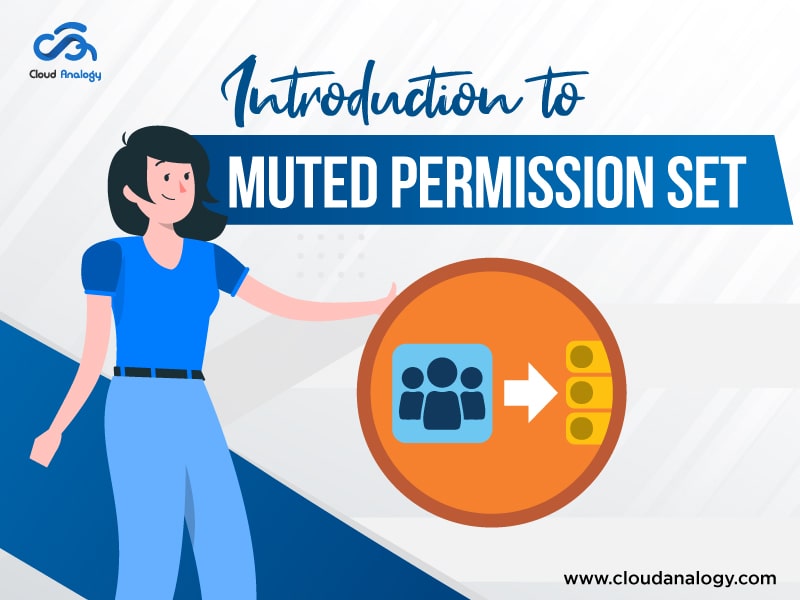Sharing is caring!
There are many situations when users in the same profile require additional permissions or lose existing permissions. This level of mutually exclusive permission requirements within a profile must be managed. This is done by creating multiple profiles with different permissions. This issue gets solved with permission sets since they are independent of user profiles and operate at a granular level for users. They also provide just-in-time elevation of access.
The muting feature of the permission set group is used instead of creating another permission set.
First, let us find out what a Permission Set is.
Overview Of Permission Set In Salesforce
A permission set is a collection of settings and permissions that provides users access to various tools and functions. Permission sets help extend users’ functional access without even changing their profiles.
Users can have only one profile, but multiple permission sets depending on the Salesforce edition. You can assign permission sets to various users, irrespective of their profiles.
The overview page of a permission set provides an entry point for all of the permissions related to the permission set.
In this post, we will provide insights on How to open a Permission Set Overview Page,
What are the Types of Permission Sets, Permission Set Groups, Muted Permission Sets, How to Mute a Permission in a Permission Set Group, and the benefits of Muted Permission Set?
Now we will tell you how to open an Overview Page.
How To Open A Permission Set Overview Page?
To open a permission set overview page, we must take some steps. Go to Setup, and enter Permission Sets in the Quick Find box. Next, select Permission Sets and select the permission set to be viewed by you.
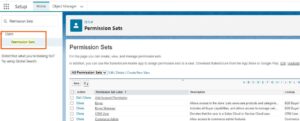
Now we cover the permission set types.
Various Types Of Permission Sets
The types of permission sets are:
- Custom Permission Set
- Integration Permission Set
- Managed Permission Set
- Session-Based Permission Set
- Standard Permission Set
Next, we arrive at what we mean by Permission Set Groups.
Overview Of Permission Set Groups
A permission set group helps to streamline permissions assignment and management.
It is possible to include a permission set in more than one permission set group. When there are updates in a permission set that propagate to all permission set groups that include the permission set, it is also possible to remove individual permissions from a group with the muting feature. It helps to customize the group. The permission set group contains the combined permissions of all permission sets.
To open a Permission Set Groups overview page, from Setup, enter Permission Set in the Quick Find box, select Permission Set Groups and select the Permission Set Groups you want to view.
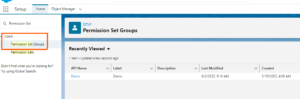
Next comes the Muted Permission Sets.
Introduction To Muted Permission Sets
Muted Permission Set is used to mute the permission set with a permission set group to mute selected permissions. For instance, you have a subscriber org that uses a managed package containing a permission set group. To use the existing permission set group, the subscriber org can disable permissions with a muting permission set.
Now, it is time to deal with How to mute a Permission.
Steps To Mute A Permission In A Permission Set Group
We can mute a single permission or several permissions in a permission set group. If we mute permission in a permission set group, only the permission in the group is muted. Permissions within the permission sets are not affected.
To mute a Permission in a Permission Set Group, these are the steps one needs to follow:
Step 1: Go to Setup, and enter Permission Set Groups in the Quick Find box. Next, select Permission Set Groups.
Step 2: Open any permission set group, then click ‘Muting Permission Set in Group’.
Note: Only a single muting permission set is allowed in a group.
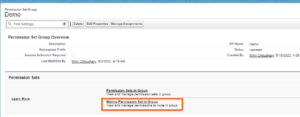
Step 3: Click on the ‘New’ Button, enter ‘Label’ and ‘API Name’ for ‘New Muting Permission Set’, then Click Save Button.
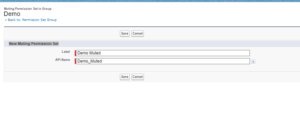
Step 4: Now Open the created Muting Permission Set; select any Access/Permissions you need to modify from the given list.

Finally, we come to the benefits.
Benefits Of Muted Permission Set
1) Suppose there’s a user, and we want to re-use any permission set, but we must remove/mute any specific access. To achieve that, we have to use muted permission set.
2) We can reuse multiple permission sets. As per the requirement, we can mute the single/multiple permission for that user with the help of muted permission set.
3) It’s easy and convenient for complex business processes.
4) It’s a time-saving approach as earlier, we had to remove access from the permission set and create another one; after that, we need to assign both permissions sets to users.
5) For temporary purposes, you can easily mute\remove the permissions for a particular user.
Conclusion
A muted permission set helps you save time, as there is no need to remove access from the permission set and create another one, as was done earlier. But now, the muting feature of the permission set group is used instead of creating a new permission set. It is also used when you require to reuse a permission set and mute or remove specific access. When you mute permission in a permission set group, only the permission related to that group is muted, but users outside the group who are assigned permission sets remain unaffected.
Cloud Analogy is one of the top certified Salesforce Consulting Companies that can offer you valuable business advice and will assist you throughout your Salesforce journey. We provide cost-effective Salesforce Consulting services to help your business grow in countless ways. Reach out to our expert and certified team at Cloud Analogy and start your project today.

Nitish Bhardwaj
Salesforce Principal Consultant | Chief Information Officer
An experienced Salesforce.com professional with 5+ years of experience in consulting on and delivering Salesforce projects for mid size, large and very large customers.Hire the best Salesforce Implementation Partner. Choose certified Salesforce Implementation Experts from Cloud Analogy now.