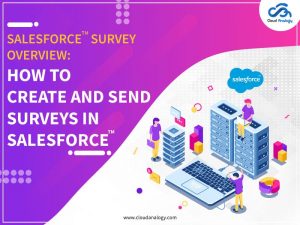Sharing is caring!
Salesforce Integration with Skype For Business has innumerable advantages for businesses of all sizes, irrespective of their line of operations. This is primarily because Salesforce Integration with Skype For Business helps the sales and service reps of your organization to effortlessly communicate with each other that, in turn, leads to improved customer experiences and brand loyalty.
In this blog, we will be reading about how to integrate Salesforce with Skype For Business.
Before we get going with how to integrate Salesforce with Skype For Business, let’s have a look at some facts.
- Skype is used for video calling, audio calling, and chatting.
- In this, we connect Skype with Salesforce (Skype Integration).
- For Skype integration, we must have an Office 365 license.
Link of Office 365: https://www.office.com/
HOW TO CREATE THE SKYPE INTEGRATION?
First, you have to create an account in Office 365.
-> Click on the Sign-in button.

-> Click on the Create one!
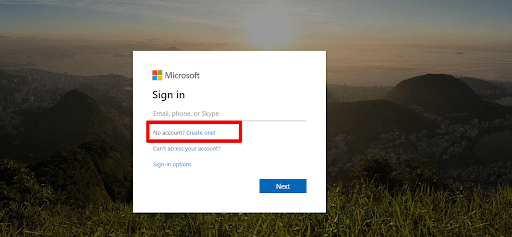
-> Now you can create an account.

-> Now create the password for your account.
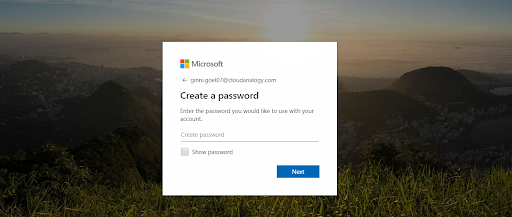
After creating the account and signing into account below screen is open:

-> Now go to the Microsoft Azure by visiting Azure.microsoft.com.
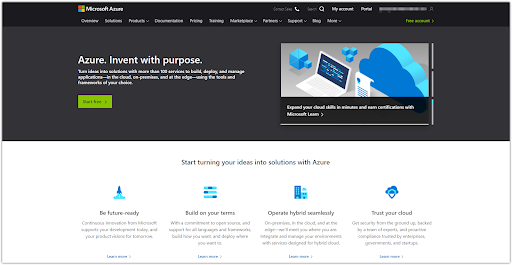
– > Now click on the Portal button.
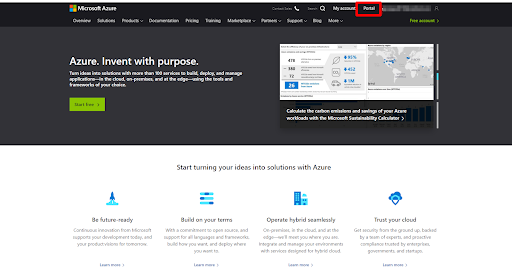
After clicking on the Portal button, you will find the following screen:

-> Now search App Registrations in the search bar and then select the App Registrations.
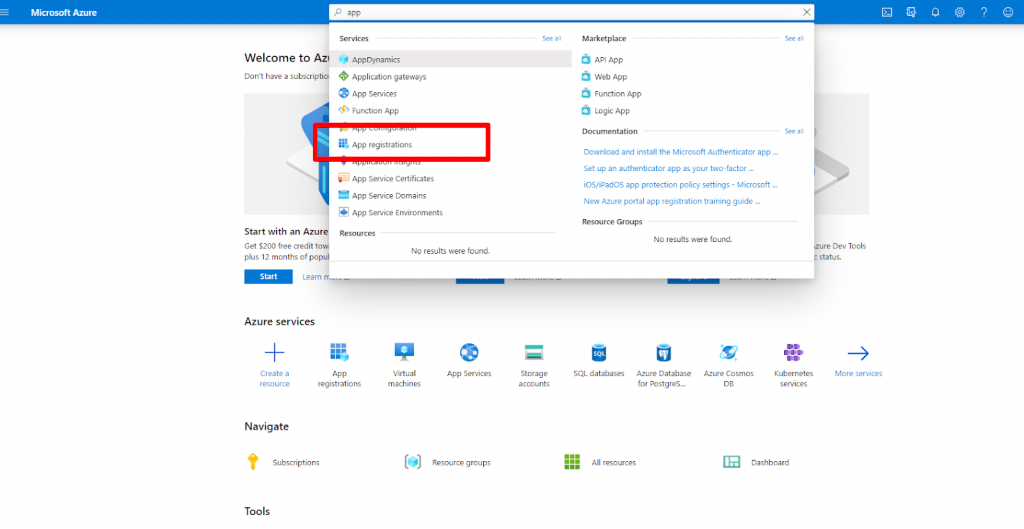
After selecting the App registrations option, you will find the following screen:

Now you have to add the registrations by clicking on the Add plus(+) icon. (refer above image)
After clicking on the “+ New registration” button, you will find the following screen. You have to provide all the necessary details for registration.
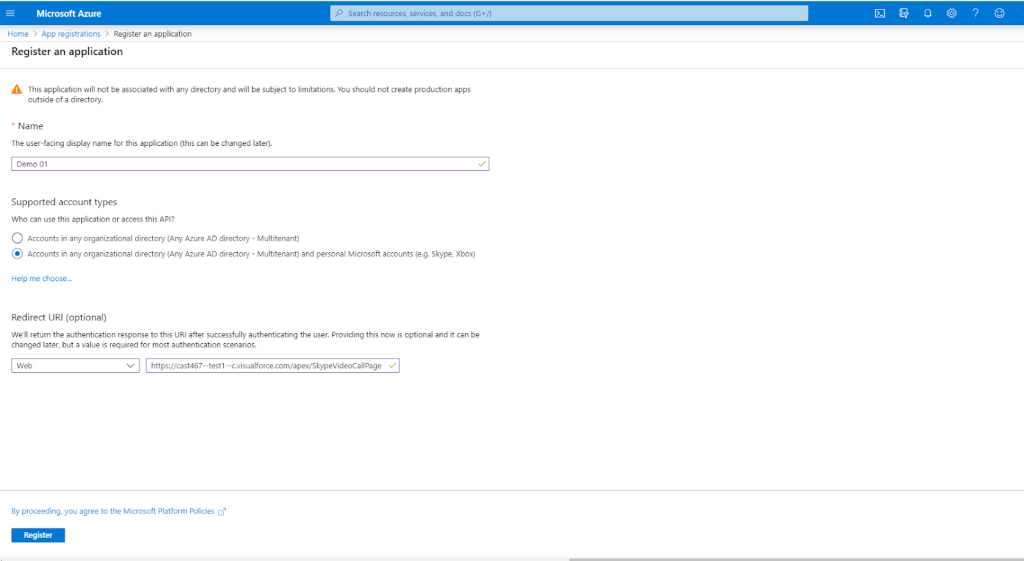
You can give any redirect URL according to your choice.
After clicking on the Register button, a record gets created as shown in the below image.


Now on the record of registration, you have to provide/add all the API permission of Skype here.
– Click on the View API permissions button.
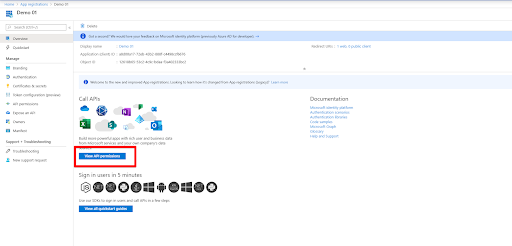
– Click on the “+ Add permission” button.

– Now select “Skype for business” permission.

– Now you have to give all the permissions related to Delegated and Applications and then click on the “Add Permissions” button.


After clicking on the Add permission button, the following screen will get shown.

Now you have to click on the “Grant admin consent for skypecloudanalogy” button so that you get all the permissions.
– Click on the “Grant admin consent for skypecloudanalogy” button.

After clicking on this button a pop-up message will appear that you want to grant consent for the requested permissions for all accounts in skypecloudanalogy or not.
– Click on the Yes button.

After clicking on the Yes button you get all the access.
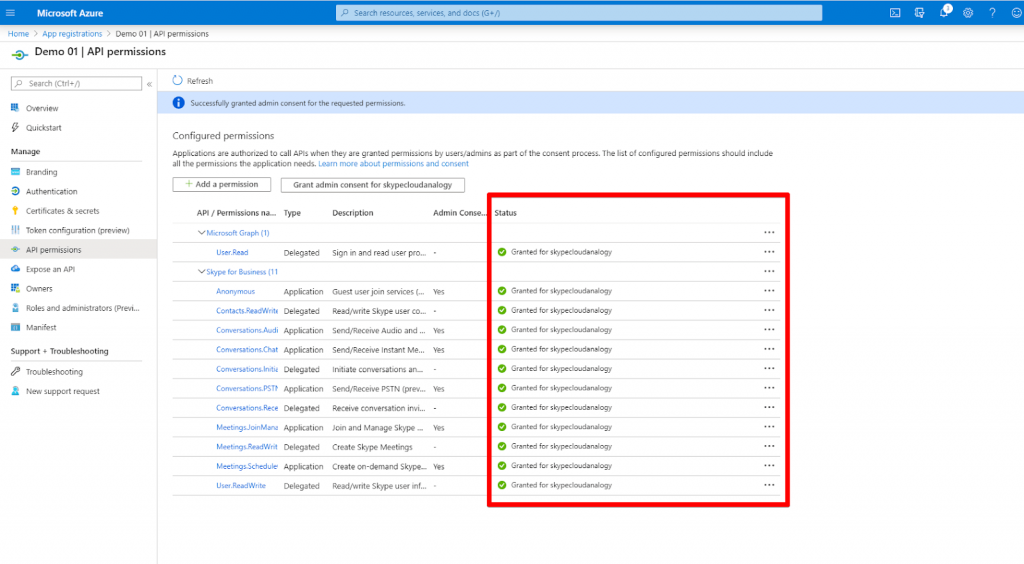
SKYPE WEB SDK:
A Skype Web SDK is a set of JavaScript web SDK files that are used for audio, video, and conferencing. Skype web SDK allows the JavaScript developers to add Skype-based functionality to websites and applications.
First, you have to download the Zip file from this link:

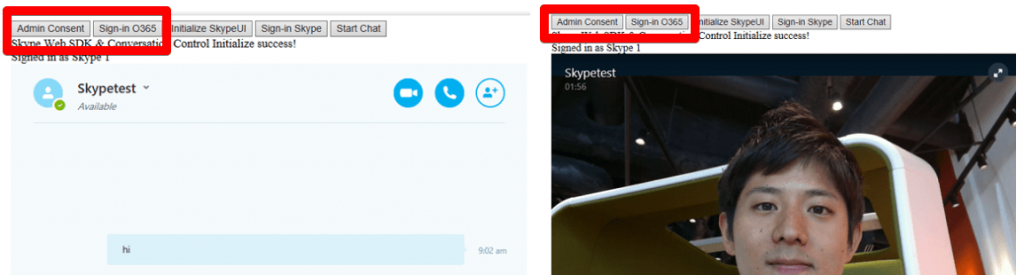
This zip file is added to the Static resource then we use this static resource in our code. When our JavaScript is loaded, it will ask for credentials when you click on authorized by the help of Admin Consent or Sign-in O365 button which is shown in screenshot then we fill the credentials and it will be ready to use.
SKYPE INTEGRATION WITH SALESFORCE:
This is our static resource used for skype integration.

Static Resource files:
https://drive.google.com/file/d/1tJxpscTpWH1mdRFlCow1noSZq-6VNQnh/view?usp=sharing
https://drive.google.com/file/d/1mZnV-2yystxO2wza1ivVUSBFyELQRZbv/view?usp=sharing
This is the link of the file of our code used for the Skype Integration:
https://docs.google.com/document/d/1TXSXMsWGDkvMBqMPCNaS7Brd3oSwVfh4WbEEYTiuC0E/edit?usp=sharing
By clicking on the Preview button below screen will open:

By clicking on the Admin Consent and by giving your username and password you will connect. And in the second option i.e. Sign-in O365 again enter your credentials.
Then you have to sign-in with second person credentials in the Microsoft team so that you can connect with each other.
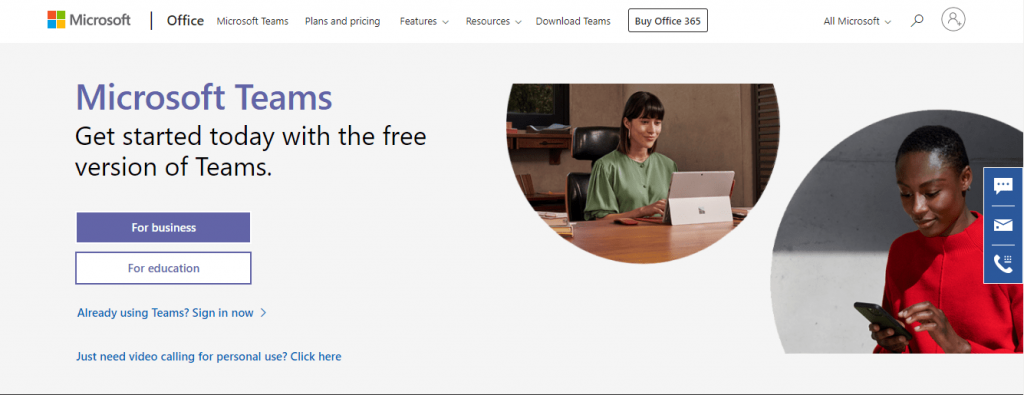
After sign-in select Teams.

After Clicking on the Teams, the following screen will get shown.

Now I am going to show the complete functionality through GIF files.
Here are the links of GIF:
https://drive.google.com/file/d/1o8Ipb8JHYYeb7m_dn15j4VayrQxmNplS/view?usp=sharing
https://drive.google.com/file/d/1ocwyAEGEjvoetGms6mqwZZ6GxKV4WQXz/view?usp=sharing
If you need assistance with Salesforce Integration with Skype For Business or any third-party integration with Salesforce, just reach out to our teams of CRM specialists by calling us at +1 (415) 830-3899.

Akshay Dhiman
Chief Technical Officer
Akshay Dhiman, the CTO of Cloud Analogy, has been a standout and successful Salesforce Platform Developer for years. He has a rich experience in Salesforce Integration, JavaScript, APEX, VisualForce, Force.com Sites, Batch Processing, Lightning, PHP, C++, Java, NodeJs, ReactJs, Angular 8, GraphQL, React Native, Web Technology, and jQuery.Hire the best Salesforce Development Company. Choose certified Salesforce Developers from Cloud Analogy now.