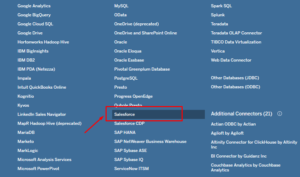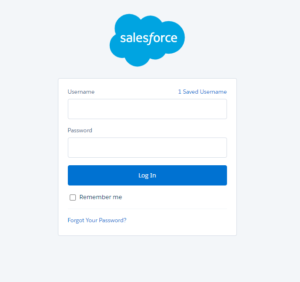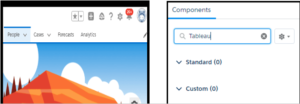Sharing is caring!
Introduction
Tableau software is one of the most powerful tools for analyzing and visualizing data. Visualizing data is made more accessible and more interactive by this tool without requiring coding knowledge.
Do you find it challenging to connect your Salesforce data with Tableau, a BI tool? The solution lies in efficiently connecting Salesforce and Tableau and analyzing customer data.
By connecting Salesforce with Tableau, we can use most of the objects of Salesforce in Tableau to create informative reports and dashboards and show Tableau dashboards in Salesforce.
This blog provides insights on what are Salesforce and Tableau, why connect Salesforce and Tableau, and Salesforce integration to Tableau with the in-built Salesforce Connector.
What is Salesforce?
CRM software like Salesforce allows you to manage and maintain your company’s customer relationships. By managing these interactions, Salesforce generates a lot of data.
Besides, it offers cloud-based tools, such as IoT products, data analytics, and Virtual Reality Software. The data obtained from these help your organization greatly with valuable customer insights.
What is Tableau?
The Tableau platform transforms raw data into an understandable format for business intelligence. It is widely used to visualize data and can even be understood by non-technical users.
Users can perform real-time analysis in a fast and secure manner using dashboards and worksheets to visualize their data. The user can operate it without any programming skills or technical background.
Dashboard View:
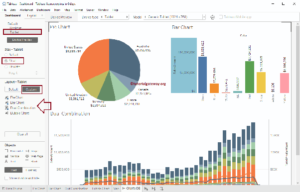
Why Connect Salesforce and Tableau?
Tableau provides secure, up-to-date, and tailored views of your data to your operations, finance, executives, and channel teams and also enables everyone in your organization to leverage rich customer data.
Moreover, you can use Tableau to mix Salesforce data across the Customer 360 platform with your other business data for an in-depth understanding of your customers and enhanced visibility..
Prerequisites
- Require a working knowledge of Tableau.
- Require a working knowledge of Salesforce.
- Install Tableau at the host workstation.
- A Salesforce account.
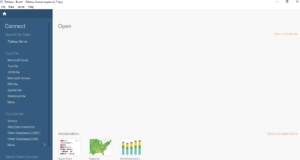
With Tableau, you can easily connect to multiple sources in the Connect column.
Connecting Salesforce to Tableau with the In-built Salesforce Connector
It is convenient to set up Salesforce integration to Tableau using Tableau’s inbuilt Salesforce connector.
Here are the steps with which you integrate Salesforce to Tableau:
- Building Tableau’s Salesforce Connector.
- Setting Up the Data Source.
- How to Embed the Dashboard into Salesforce?
1. Building Tableau’s Salesforce Connector
- Tableau can be launched on your workstation by selecting more from the connect column, leading you to the Salesforce to Tableau Integration screen.
- You can select your desired data warehouse or database from a new window.
- Now a new dialogue box will open up. To connect with Tableau, you will need your Salesforce credentials, such as username and password, sign in to your Salesforce account and load your data into Tableau.
After you’ve signed in successfully, you must provide Tableau, access to your Salesforce data and your account. Please click the Allow button to approve the transfer of Salesforce data into Tableau.
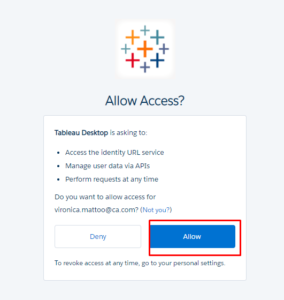
2. Setting Up the Data Source
After configuring the Salesforce to Tableau connector and logging in successfully, the data source page appears.
You select the data source name option, and a unique name for the database is required since it is easier then for the users to identify the database that fetches the data.
Tableau helps you to create a standard connection by using predefined objects and queries and dragging them to the canvas for analysis or using a custom connection for manually selecting tables and then starting the analysis of your data.
3. How to Embed the Dashboard into Salesforce?
If your account managers want easy and efficient access to their dashboard, you should embed it into their homepage if you want to go to any individual’s account and modify their view.
You can see the Components tab on the left side of your screen, search for “Tableau” on the search bar and locate the lightning viz component that appears under Custom-Managed (1) section.
The middle of your screen will display what objects will display when your account manager logs into their profile. By default, you have objects showing the person’s details and a chatter object.
It is possible to drag the lightning viz component add-on to the center of the page. If everything works as planned, the viz component will generate a default example dashboard set by Salesforce, as shown in the screenshot below.
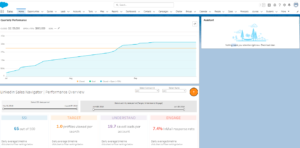
You are ready to see and manipulate Tableau in Salesforce.
Conclusion
The above post explained how to connect Salesforce to Tableau using an in-built Salesforce connector.
Moreover, it provides you with a thorough understanding of the concepts behind each step and how you will be able to implement them effectively.
Furthermore, it helps eliminate inconsistent data and transform it into an analysis-ready format. You can maintain up-to-date data through repeated, periodic refreshes.
When Tableau is embedded in Salesforce, you can avail the data visualization powers of Tableau inside the Salesforce CRM. So, your sales and service team can make data-driven decisions whenever they wish to.
Do you require assistance with Salesforce integration, customization, implementation, data migration, and development with third-party tools such as Outlook, MailChimp, Trello, Slack, Adobe Sign, and more?
Contact Cloud Analogy – the globally recognized Salesforce integration company, to discover how certified CRM experts can help you with successful integration by becoming your Salesforce integration partners and improve your business’s productivity.
Follow us on our Social Media platforms, YouTube, LinkedIn, Instagram, Facebook and Twitter, to stay updated with the latest technology and trends.
Thank you for reading!

Nitish Bhardwaj
Salesforce Principal Consultant | Chief Information Officer
An experienced Salesforce.com professional with 5+ years of experience in consulting on and delivering Salesforce projects for mid size, large and very large customers.Hire the best Salesforce Implementation Partner. Choose certified Salesforce Implementation Experts from Cloud Analogy now.