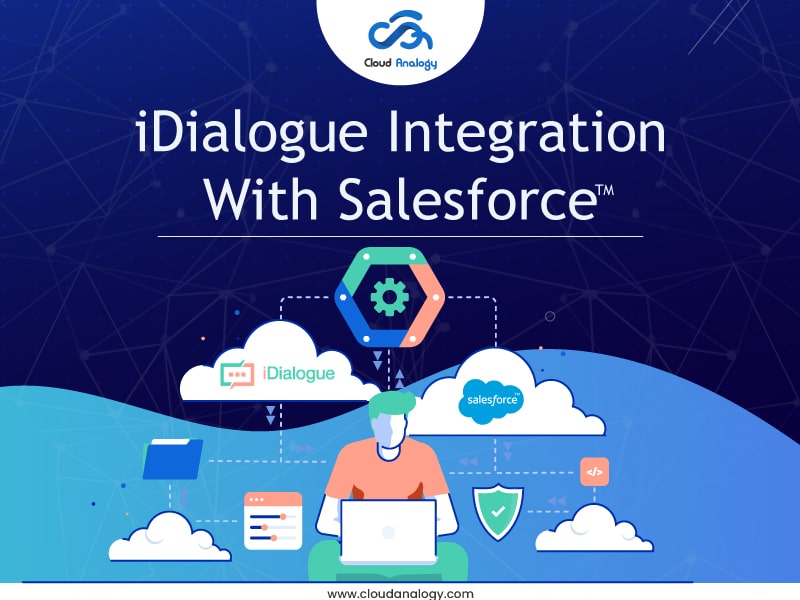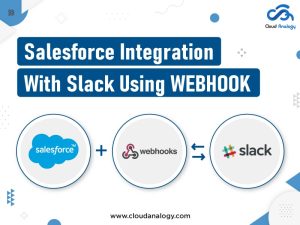Sharing is caring!
iDialogue offers digital document solutions for Salesforce.com It provides all the digital tools that are necessary to show extremely personalized quotes to the customers along with invoices, proposals, offer letters, and much more. Salesforce Users start a conversation with customers.
Your Sales Reps can generate and share content with iDialogue adding “Rooms” to page layouts. It helps to:
- Generate quotes, agreements, contracts, invoices, and letters.
- Collect signatures
- Accept payments via Stripe
- Receive uploaded documents
iDialogue helps to accelerate the conversion of opportunities to customers, partners, and donors by connecting Salesforce users to contacts through virtual “rooms” for getting a completely remote, digital experience. It is possible to develop rich customer experiences on the Salesforce platform with iDialogue Studio providing the essential tools. The majority of the transactions & deals get closed within a few hours after inviting the contacts to iDialogue Rooms. It contains all essential digital tools for online transactions. The iDialogue solutions help to reduce the integration cost by pre-integrating top services into turnkey solutions.
iDialogue integrates with the following to deliver an amazing digital experience:
- Microsoft Word / Office
- Adobe PDF
- Stripe payments
- Twilio
- TaxJar
- Slack
- Xero
There are many prerequisites for the integration of iDialogue with Salesforce.
What Are The Prerequisites Of iDialogue Integration With Salesforce?
Audience
System Administrator or Salesforce users with necessary permissions are only allowed to install the AppExchange application.
CRM Content:
CRM Content must be enabled before any installation of the package. Enable CRM Content after entering the Salesforce Setup.
Steps For Installation Of iDialogue
Step # 1: One can get iDialogue from the AppExchange by clicking on the “Get It Now” button as shown in the below figure.
(Credit: https://appexchange.salesforce.com/appxListingDetail?listingId=a0N3A00000FvKpvUAF)
Step # 2: iDialogue Admin Application
- From the Lightning app launcher, choose the “iDialogue Admin” application.
- This application is meant for System Admins and Document Template Authors solely. A connected app is included with the managed package. This connected app can be removed from the App Launcher (Salesforce Users can log in to iDialogue portals via the connected app and their OAuth credentials).
Step # 3: Connect iDialogue with Salesforce.
OAuth credentials of an API Connection User are provided to connect iDialogue with Salesforce. This is usually a System Administrator with access to the records being employed to come up with documents and execute transactions.
- Click on the “Connect API User” link from the QuickStart tab and follow the authentication steps, while logged in as a Salesforce Admin user as shown in the below figure.
- You can get back to the connection tab anytime and click on “Change API connection User” to update the connection credentials.
Content Library
Microsoft Word documents (.docx) uploaded to Salesforce CRM public content libraries are used as iDialogue Templates.
Enable Salesforce CRM Content Note
CRM Content must be enabled before package installation.
Step # 4: Setup Libraries
- It’s recommended to create a top-level library named “Document Templates” with sub-library folders for each portal room, and that depends on the number of portal rooms to be deployed.
Step # 5: Library Access
Users who wish to generate or share documents must have access to the library templates as shown in the below figure.
Content Version Page Layout
A page layout for the Content Version object is provided with the iDialogue package.
Step # 6: Document Template Configuration
- You can prefer visiting https://www.getpacificapps.com/templates.html for document templates or uploading your own.
- Microsoft Word DOCX files as templates are used in iDialogue.
- Goto library and click on “Add Files” to upload a new template file as shown in the below figure.
- .Salesforce users permitted to generate documents must also have accessibility to the uploaded document and library. “View” library permissions are sufficient
Step # 7: Template Preview Console
- Open template preview app using the ‘Open Template Tag Builder’ link
Major components of the template preview console as shown in the below figure are
1. Document template name
2. Master Object type
3. Template Object Entities list
4. Template tags
5. Template Preview (HTML)
6. Template Status
7. Manage Test records
Step # 8: Dialogue Portals
- From the iDialogue Admin, the app selects the “Dialogue Portals” tab.
In an example portal, the template is provided with the managed package.
Components of the Dialogue Portals as shown in the below figure are:
1. Page layout workspace
2. Portals
3. Page navigation header
4. Page and Plugin Settings
5. Builder, Pages, and Room Settings
6. Layout view: Desktop or Mobile
7. Publish
Step # 9: Portal Plugins
Some pre-built transactional lightning components in the Dialogue portals are:
● Text
● Document
● File Upload
● Payment Method
● Document Checklist
● Webform.
Arrange the plugins on the page, modify fonts, adjust page layout columns, as well as select documents to be displayed in rooms.
Step # 10: Publish
The changes to the portal template page layouts are saved as drafts.
- Click the Publish button in the upper right corner to publish the room template.
All new templates inherit the newly published changes.
Step # 11: Lightning Component
- Add “Document Rooms” lightning component easily to any record layout. For example, Add the document rooms component to the Opportunity page layout and click on “Edit Page” using the Setup Gears icon as shown in the below figure.
- Go to any Opportunity record and click “Edit Page” from the Setup.
- Drag the “Document Rooms” component from the Lightning Components to the page layout as shown in the below figure.
Conclusion
iDialogue offers digital document solutions for Salesforce.com It provides all the digital tools that are necessary to show extremely personalized quotes to the customers along with invoices, proposals, etc to help Salesforce users to start a customer conversation. iDialogue accelerates the conversion of opportunities to customers, partners, and donors. It makes it possible to connect Salesforce users to contacts with virtual “rooms” for rendering a completely digital and remote experience. iDialogue Studio provides the essential tools to create and render rich customer experiences on the Salesforce platform.
iDialogue offers digital document solutions for Salesforce.com for enhanced conversions of opportunities for clients, partners, personalized quotes, etc.
Now is the time to connect with the team of experts at Cloud Analogy. Our team of trained Salesforce professionals has created proven skills to mitigate any risk or issue that your Salesforce instance may face. O