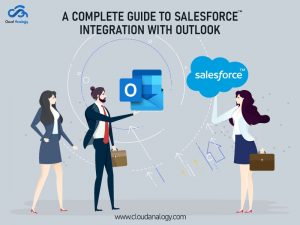Sharing is caring!
Information about your company, such as client and customer data, sales and billing data, and marketing impact, is critical to forecasting budgets and profits and ensuring long-term profitability.
The CRM software you use to manage your critical customer information and the contracts, transactions, and tasks associated with it plays a significant role in company success. Regardless of the industry, you are in, the correct information and customer management systems will ensure better results and help you achieve your desired goals.
Airtable and Salesforce are two simplified platforms that help you build customer relationships and boost sales. Both platforms enable you to store your core data in a structured format and help you make the right decisions for the smoothly running of your business operations.
In this blog, we will cover the basics of Airtable and Salesforce, the benefits of Salesforce and Airtable integration, and the steps of how to integrate Salesforce and Airtable.
Introduction To Salesforce And Airtable
Salesforce, known as the world’s leading CRM, offers a 360-degree view of your customer interactions and enables you to manage customer accounts, track sales leads, monitor marketing campaigns, and provide post-sales service. It can predict which sales leads are more likely to convert, find the best possible channel for building customer engagement, and personalize the interaction based on behaviors.
Airtable is a cloud-based software company with headquarters in San Francisco. It is a hybrid of spreadsheets and databases. It offers a spreadsheet platform but with database functionalities. It helps users create a database, add records, collaborate, set up column types, sort records, link tables, and publish views.
You need not use any SQL queries as it enables you to create and share a Relational Database online. It comes with all Relational Database features and requires no prior experience to work on it. The users can solve Database Management issues with its business solution. The best part is It works as a Spreadsheet but contains the functionality of a Relational Database.
Benefits Of Salesforce And Airtable Integration
1. Sync contact data, manage deal flow and create customized data pipelines between Airtable and Salesforce via integrations.
2. View your real-time data from wherever you are browsing and perform actions such as creating invoices without switching apps.
3. Allow users to create, read, update and delete records, enabling them to develop automated workflows, depending on the types of data they’re using in each program.
Steps To Integrate Airtable with Salesforce
Step 1: Open Airtable and log in using this link: https://airtable.com/login.
Steps 2: If the workspace is not created beforehand, go to Workspaces and Click on Add a workspace.
Step 3: Click to Start from scratch, as shown in the below figure.
Step 4: Add a New Synced Table
Step 5: Click the + Add or import symbol to start adjacent to your list of tables. Next, Select the Salesforce option under “UPGRADE TO SYNC FROM.”
Step 6: Select a Salesforce Account: You select an existing Salesforce account when you are already connected to Salesforce or link to a new Salesforce account. Allow Airtable access must be given to your Salesforce account.
.
Select that account to create the synced table after getting linked to the account. Then it becomes possible to choose a report and a unique ID column within the report.
Step 7: Choose a Report: While choosing a report, we recommend selecting a report with filters that will not change. Records that no longer match the filters are deleted, along with any additions made in Airtable, whenever a report’s filters are changed in Salesforce.
An appropriate example to cite here is when you sync a Salesforce report with only open opportunities, and one of those opportunities is closed ( no longer meeting the filter), the associated Airtable record will be deleted with any record comments and activity as well, and along with this other field data that may have been added. But if the same opportunity moves back to open, a new Airtable record gets created.
Step 8: Now, Choose a Unique ID Column: In the case of certain types of reports, you may be asked to choose a unique ID field. Airtable will be allowed to uniquely identify that row in Salesforce his field in the report. In the case of reports where the unique ID is automatically selected for you, you will not see an option to change it.
While selecting the unique ID column in Salesforce, you must choose a unique ID column that will not change. The original row in Salesforce gets identified by Airtable with this column. If that column’s value changes in Salesforce, the record gets deleted and re-created, and any additions made within Airtable will be lost.
Consequently, we recommend choosing an ID column that is unlikely to change. If you have lost Airtable records due to a changed filter, we may be able to help. Please connect with our support team to request help.
Step 9: Select Fields to Sync
The field configuration options appear after clicking next. As the first step you take, whatever data you want to use for your table’s “Primary field” (the first field in the table) is selected. The primary field’s value can differ from the unique ID field chosen in the previous step.
Step 10: Choose Between Two Options to Sync
- Entirely all fields from the source view (Salesforce), including the fields added by Salesforce in the future.
- Only Specific fields from the source view (Salesforce).
When you choose to sync specific fields, you will be shown a menu where you can toggle each field that you want to sync from Salesforce.
—————————-
Step 11: Create Synced Table (Settings)
Before creating your synced table, you choose the frequency of syncing and ways to handle deleted or hidden records in the source (Salesforce), with some settings options.
- The frequency of syncing – Right now, the options are manual and automatic syncing happening every hour for this particular Salesforce sync feature.
- Whether or not deleted records (rows from the Salesforce report) should be removed from the Airtable table – the deleted rows will be removed by default.
When you have selected your desired settings, next click the “Create table” button. The sync operation will help retrieve rows from the selected Salesforce report and generate Airtable records. If the report comes with groupings, then those groupings will also be automatically added to the synced table’ main grid view.
Security and OAuth Scopes
API is the most crucial scope listed here. However, Salesforce does not have very granular OAuth scopes. The minimal scope required to view and run reports is the API. The appearance of the OAuth consent screen will be like the below figure:
It is important to remember that Airtable will only have access to the reports that the user connected to the Salesforce sync has access to. In addition, the user must have both the permissions for View and Run Repor for specific reports they want to sync. As a user who connected a Salesforce sync leaves the company with their Salesforce account deactivated, the sync will simply stop working.
Conclusion
Salesforce integrations with third-party tools or other platforms allow the company’s platform to interact with other systems, enabling sharing of critical data to streamline sales and marketing, provide for data syncing and create a deeper understanding of customer behavior.
Want to integrate complex systems and automate business operations? Get in touch with the expert team of Cloud Analogy that offers top-notch Salesforce Integration Services to cut costs and better manage assets.

Ajay Dubedi
CEO | Founder
Ajay Dubedi, the founder and CEO of Cloud Analogy, is a prominent Salesforce Sales, Service, and Marketing cloud Consultant with a rich expertise in handling challenging business models. Ajay has assisted and implemented solutions in industries comprising Banking, Health Care, Networking, Education, Telecommunication and Manufacturing. Ajay is globally acclaimed for his extensive experience in APEX Programming, VisualForce pages, Triggers, Workflows, Page Layouts, Roles, Profiles, Reports & Dashboards.Hire the best Salesforce Implementation Partner. Choose Cloud Analogy, the world's most preferred Salesforce Implementation Company that provides custom CRM Implementation services.