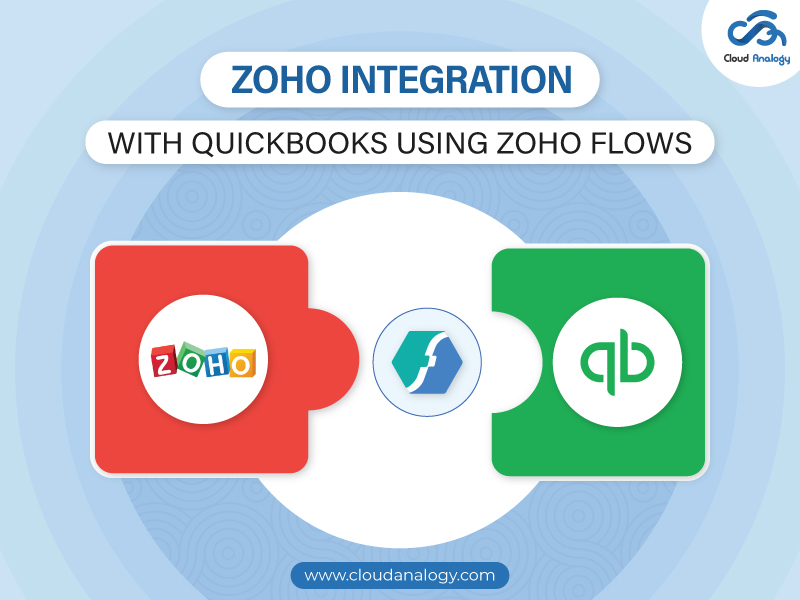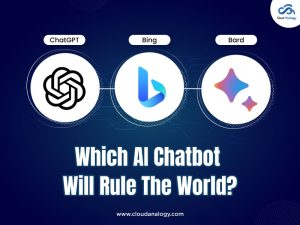Sharing is caring!
Managing finances is not an easy task in today’s fast-changing world. And it’s no denying that despite being challenging, it is the most crucial aspect of running a successful business. To stay ahead and thrive in 2025 & beyond, having the right tools to handle customer relationships and financials can make a big difference in the short and long run.
That is where an efficient and affordable integration solution steps in – Zoho CRM integration with QuickBooks via Zoho Flows. From streamlining business operations and automating data transfers to ensuring accurate financial reporting, this powerful duo simplifies it all.
Zoho is a leading software suite designed to transform your approach to CRM, project management & more. On the other hand, QuickBooks is a powerful & unique accounting software that leads the way in financial management. Integrating Zoho with QuickBooks is an intelligent choice for next-gen businesses looking to simplify their operations. When choosing the right integration tool for a successful integration, Zoho Flow is your go-to platform.
Like Zapier, Zoho Flow allows you to connect different systems effortlessly. When you create a record in Zoho CRM, it can automatically appear in QuickBooks.
In this guide, we’ll explain the benefits of integrating Zoho CRM with QuickBooks using Zoho Flow, how to set it up, and tips for optimizing the integration for your business.
Table Of Contents
- QuickBooks Introduction
- Zoho Flow Overview
- Why Integrate Zoho CRM with QuickBooks Using Zoho Flow?
- Steps to Integrate Zoho CRM with QuickBooks Using Zoho Flow
- Common Challenges and Solutions
- Conclusion
Quickbooks Introduction
Developed by Intuit, QuickBooks is a well-known cloud-based accounting software designed to empower businesses with innovative tools and support for creating invoices, tracking and managing expenses, handling cash flow, monitoring inventory, and generating financial reports.
Key features include:
These features listed below make QuickBooks stand out from others, making it the perfect choice for affordable and effective financial management solutions.
- Remote Access: Access your accounting data anytime, anywhere.
- Electronic Payments: Facilitate online payments & transactions.
- Google Maps Integration: Map & track locations of your business processes.
- Online Banking &Merging: Automatically merge your bank statements with your QuickBooks records.
Zoho Flow Overview
Zoho Flow, a powerful tool trusted by users worldwide, automates workflows between different applications. It works similarly to Zapier, allowing you to create complex workflows without writing code.
Key features are as follows:
- Dynamic Workflow Builder: Drag and drop triggers and actions to build workflows.
- Daily Tasks Automation: Automate routine tasks and processes.
- Easy Integration: Connect various apps to streamline operations.
What Are The Key Benefits Of Integrating Zoho CRM With QuickBooks Via Zoho Flow?
- Data Syncing Automation: Automatically sync customer details, sales transactions, & invoices between Zoho CRM and QuickBooks.
- Accurate Financial Reporting: Generate precise financial reports reflecting real-time data from both systems.
- Streamlined Invoicing and Payment Tracking: Convert sales data from Zoho CRM into QuickBooks invoices effortlessly.
- Enhanced Collaboration: Ensure sales and finance teams access up-to-date data for better decision-making.
- Time Savings: Automating data transfer reduces the time spent on manual data management.
Steps To Integrate Zoho CRM With Quickbooks Using Zoho Flows
Step 1: First, log in to your Zoho CRM Account with your ID and password.
Step 2: Go to the Zoho home page, the Zoho app, and search for flow in the search bar.
Step 3: Go to Zoho Flow home and click the Create Flow button.
Step 4: Enter the Flow name and description in the box. Then click on the Create button.
Step 5: Choose what triggered the flow and then click on configure for the app.
Step 6: Choose what triggered the Flow and then click on configure for the app.
Step 7: Search the CRM and App that you will trigger. We have chosen Zoho CRM.
Step 8: Now, we will trigger for Zoho CRM.
Step 9: Now, we will choose a connection and a variable name and click the done button.
Step 10: Now, we will search for a module that will trigger the record creation and update.
Step 10: We will choose the next app to perform the action. We will select Quickbooks in the search bar and then drag and drop in the flow panel.
Step 11: Then, match the record fields in the Quickbooks and click the done button.
Step 12: Now, we will click the on button for the flow.
Step 13: We will create a lead record in the Zoho CRM after the flow.
Step 14: After creating a lead record, you can see the phone, emails, and last name here.
Step 15: After creating a record in the CRM, we will check for the record creation in Quickbooks with the same information.
Step 16: Here, the same lead record is converted as a customer in the Quickbooks automatically using Zoho flow.
Conclusion
Zoho CRM integration with QuickBooks via Zoho Flow is an surefire way for businesses to optimize & streamline your business operations, supercharge financial management, & boost overall efficiency.
By automating data transfer process between them, you can save time, minimize errors, & gain valuable insights into your business’s financial and customer data.
Whether you’re managing invoices, tracking expenses, or ensuring accurate financial reporting, Zoho CRM and QuickBooks integration can be an absolute game-changer for your business.
Zoho Flow simplifies creating and managing integrations, allowing you to focus on growing your business rather than handling manual data entry. Experience higher productivity, streamline processes, and achieve better financial control for your business like never before.
Are you facing a hard time boosting your business productivity and scalability? Your search for the best CRM services ends here. At Cloud Analogy, we offer all-inclusive Zoho CRM consultancy services and affordable service packages to empower your business to grow and thrive in today’s fast-changing world. To make you future-ready with the right resources, expertise, & support, our zoho crm services are tailored to your unique project needs & fit within your budget. Benefit from seamless integration, 24*7 support, and customization & implementation with our cutting-edge & bespoke services. Contact us today for a free consultation and see how we can make a difference in your business operations with a personalized approach and strategic innovation.

Akshay Dhiman
Chief Technical Officer
Akshay Dhiman, the CTO of Cloud Analogy, has been a standout and successful Salesforce Platform Developer for years. He has a rich experience in Salesforce Integration, JavaScript, APEX, VisualForce, Force.com Sites, Batch Processing, Lightning, PHP, C++, Java, NodeJs, ReactJs, Angular 8, GraphQL, React Native, Web Technology, and jQuery.Hire the best Salesforce Development Company. Choose certified Salesforce Developers from Cloud Analogy now.